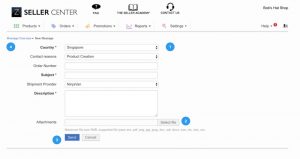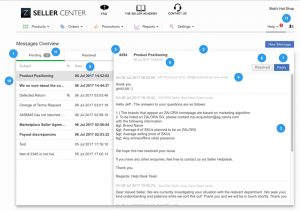Objective:
Increase the efficiency and effectiveness for how sellers request and manage venture help desk support
Improve the reply and closure time of support requests by the Venture Help Desk
Ventures can integrate their existing support ticket systems
The scope of the Solution:
This effort is building on the helpdesk request form that integrates specifically with Zendesk, detailed here. This feature supports integration with additional 3rd party ticketing systems, improvements to the support desk request form, and provides a central area in Seller Center for users to manage their support requests.
For Sellers:
Dedicated area in Seller Center for all users of a Seller to submit and manage help requests
Improved help desk request creation form that supports multiple file attachments and auto capturing Seller and user information.
All users of a Seller have access view, reply, and manage help desk requests
Access to past help desk request messages created through this solution
For Ventures:
Integration of Seller Center with your *ticket system
Custom, self-managed help desk request form
Reduce time to resolve requests
Additional Scope Specifications:
Help requests created/initiated by seller users from the help request form in Seller Center will be managed through this solution.
-
Support requests created prior to the implementation of this feature will not be imported.
-
Currently, help desk requests initiated by a phone call to the help desk are not supported in this solution
One help desk request form and one instance of fields displayed on the form per Venture
*Currently supports Zendesk integration, however additional integrations are possible upon request.
Seller’s Workflow Impact:
All support requests sent to the help desk and the replies from the help desk are now accessible by all users of the seller from within Seller Center in a central location. This transparency of information enables the seller to define if they choose, how and who from their team should act on support requests.
In addition, the replies from the help desk are also sent to the email address of the seller user profile that created the support request. This syncing enables users the ability to manage their support requests from their personal email client in addition to viewing from within Seller Center. All replies sent from the seller user’s email client will be sent to the venture help desk but will also be displayed within Seller Center Message Management feature.
Seller users have the ability to move the support request messages between a ‘Pending’ list and a ‘Resolved’ list depending on the status of resolution.
Messages cannot be deleted or edited after they have been created and sent from the Message Management feature and the seller users will always have access to all support requests regardless of the age of the support request.
Feature Details: Seller User Experience
|
Description:
|
Related Screens in Seller Center
|
Accessing the feature:
-
Selecting the following menu links: Help > Seller Help Desk
-
Optional: Admins can also create a link directly to the request form by configuring and publishing the “homepage_header” CMS block under Admin > Settings > Content Management, as shown in the sample screen capture
|

|
|
Creating a support request using form:
Only seller user support requests created from this form will be displayed and managed from the Message Overview screen.
-
The displayed fields are configured by the Venture admin user of the 3rd party ticketing system
-
Users can attach up to 3 files to the support request
-
After completing the form and selecting ‘send’ Users are directed to the Message Overview
-
Link to Message Overview
|
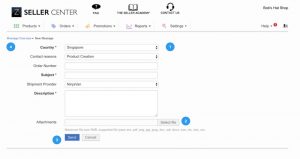
|
Message Overview:
-
New support requests appear in the ‘Pending’ list.
-
Message details are displayed when the request summary is selected
-
Message replies are displayed from most recent (top) to oldest (bottom) including who created the reply.
-
The headline of each reply will follow the following format:
-
Seller User: On [Date] [Time], [USER NAME] from [USER EMAIL] wrote:
-
Help Desk: On [Date] [Time], [Venture Name] Seller Help Desk Team wrote:
-
The ticket number assigned by the Venture Help Desk system
-
The date and time the message was updated
-
Users can create and send replies back to the Venture Help desk
-
Users can move a message to the ‘Resolved’ list when appropriate.
-
The message lists are ordered by the creation date and last update (top to bottom)
-
When the Venture Help desk has replied to a support request, it will appear in bold font.
-
Count notifications of help desk replied and unread messages are displayed.
|
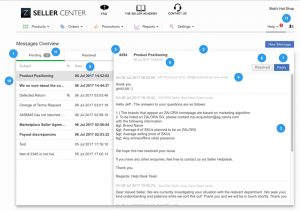
|
Additional Specifications:
-
Messages cannot be deleted or edited after they have been created and sent.
-
New replies are shown in Notifications.
-
Seller users will always have access to all support requests regardless of the age of the support request.
-
Seller users share the same view of the message overview. If a new reply is received from the venture help desk (Displayed in bold font) is viewed and read by one seller user (Display of message changes to normal font), it will appear as viewed and read (normal font) when another seller user views the Message Overview area and views the message. The same logic applies for Notifications.
-
Reply messages sent by the Venture Help Desk will appear in the Message Overview in Seller Center and will be sent to the Seller User’s email address that created the request. Any reply sent from the seller user’s email client will then be synced and displayed in the Messages Overview in Seller Center in addition to being sent back to the Venture Help Desk.
|
Feature Details: Workflow
Seller creates a support request from the provided form and selects ‘send’
The request data from the request form will be sent to the Venture hosted ticketing system (i.e. Zendesk) and a ticket will be created on ticketing system site.
The request data from the support request form will be displayed on the Message Overview screen. The ticket number created from the Venture hosted ticketing system (i.e. Zendesk) is displayed on the ticket details.
All seller users will have access to view, reply, and move the message between the Pending and Resolved column.
Replies created and sent by the Venture Help desk and replies created and sent by seller users will be displayed in the message details.
1. All seller users will be notified about reply in Notifications.
Additional Workflow Specifications:
- Workflow states (Pending / Resolved) can be linked to the Venture hosted ticketing system, depending on the implementation.
Implementation Requirements:
Critical KnowledgeIf you want to enable the Seller Center Message Management feature, please raise a TMLSD ticket to initiate the implementation process which will require coordination with the GFG E-commerce Technology Development team.
The below details are specific to integration with Zendesk. If you want to enable this feature to be integrated with another ticketing solution, the implementation process will be defined after a consultation that will be scheduled after a TMLSD ticket has been raised.
Zendesk Implementation:
The following will be configured by the GFG E-commerce Technology Development team with information provided by the Venture:
Folder: Core
- seller_help_desk/enabled: activation of the feature will be set by the Seller Center maintenance team
- seller_help_desk/subdomain: the subdomain for Zendesk (provided by Venture)
- seller_help_desk/username: the agent/admin Zendesk account ID on whose behalf the ticket will be created (provided by Venture)
- seller_help_desk/token: a token for Seller Center for Zendesk (provided by Venture)
seller_help_desk/ticket_fields_update_frequency: Please specify how often the fields configuration will be checked on Zendesk-side. Per default, every 30 min Seller Center will automatically check on Zendesk side, whether the fields got changed. It is possible to change this default value, to check more or less frequently.
Folder: Ticketing
ticketing/enabled: Enable the entire ticketing management system; change value to 1
processor/enabled: Enable the ticketing import/export processor; change value to 1
provider/zendesk/last_update: Update the date value to the day before the feature will be released. Ex. 2017-01-31T13:57:17, Update the year, month and day
Specify the ticket fields to be displayed from Zendesk at Settings > Ticket fields
The following specifications are required to be displayed on the support request form:
Field must be Active
“For End User” must be selected “Visible”
Minimum required fields: System: Subject, System: Description
-
“Custom: Subject” and “Custom: Description” fields do not qualify as the minimum required fields.
Additional Details:
The support request form will automatically capture and pass the following information:
-
Seller Shop Name
-
User Email address
-
Fields intended to capture shop name or user information are not needed