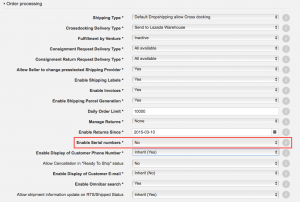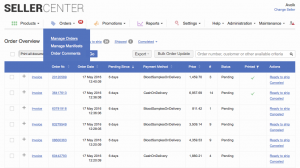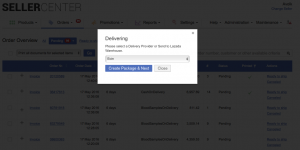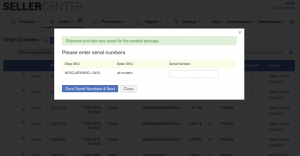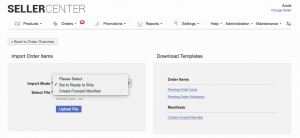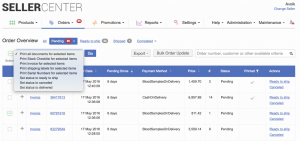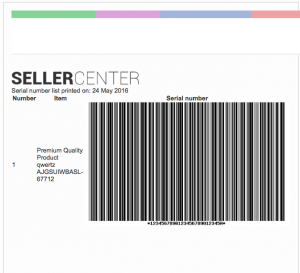Serial Numbers
Contents
Objective
The Seller can now set up a serial number for each item when setting an order in “Ready to ship.” Later, the serial numbers can be printed as bar codes.
- This serial number is an identification code that is unique to the product.
- This allows specific items to be more easily identified in the warehouse (e.g., after returns).
A serial number is 26 characters (Latin characters and integer digits), and is unique on Seller order-level. The serial numbers can be set when setting an order to “Ready to ship” in the Order Overview, by CSV or by API. The introduction of serial numbers is optional and when not set, the OMS id_sales_order_item will be assumed.
Serial numbers can be printed in the Order Overview or by API.
Critical KnowledgeIf you want to use the Serial Numbers feature, please create a TMLSD ticket. The configuration parameter that needs to be changed is serial_number/enabled.
Seller Setup
Setting Serial Numbers
Order Overview
By CSV
By API
Shop facing APIIn order to use the Serial Numbers feature, an updated API call to the Shop’s Order Management System for setStatusToPackedByMarketplace needs to be triggered.
- Implementation / documentation for the API call: setStatusToPackedByMarketplaceV4().
- Please create a TMLSD ticket so that this call can also be enabled and configured in Seller Center. The API call setStatusToPackedByMarketplace needs to be set to version 4.
Seller facing APIFor Seller, nothing changes during order processing via API. Sellers only have to include the serial number within the setStatusToReadyToShip-call.
Printing Serial Numbers
Order Overview
By API
Serial numbers can be requested and later printed by API in the call get document with the DocumentType: serialNumbers