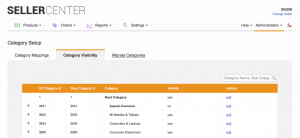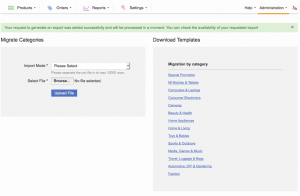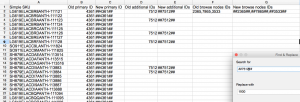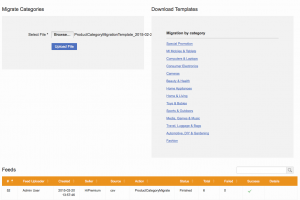Category Migration
Objective
- When migrating on a new category tree, all products will be migrated to the corresponding category.
- Primary categories, additional categories, and browse nodes will be synchronized.
Critical Knowledge
- The CSV file to be migrated can be split in no more than 10.000 rows.
-
The “Category Migration” script must run after the Sync Agent has updated the tree.
- This means that the new category tree needs to be uploaded to the Shop backend system first.
- After 30 minutes, the new category tree is automatically available in Seller Center after the scheduled synchronization task has run.
- Once the category tree is updated, all products will be out of sync on primary categories, additional categories, and browse nodes.
Rules- This functionality is only used to update old values. Is not possible to create new additional categories or browse nodes.
- The category ID used as the primary category can’t be reused in the list of browse nodes or additional categories.
- The additional categories must be children of the primary category.
- Additional categories can’t be reused in the list of browse nodes.
- Use the category ID from the Shop backend system in the “Category IDs” column.