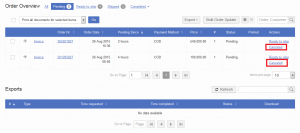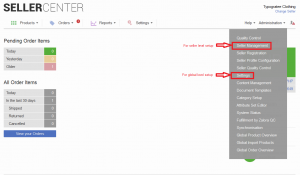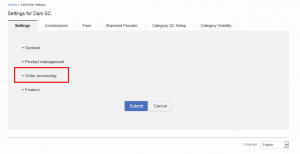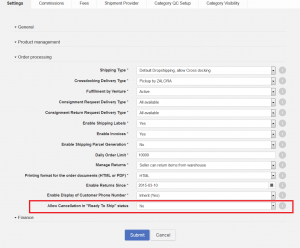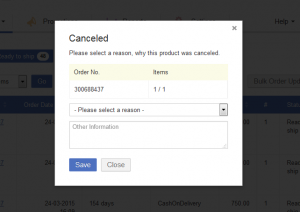Cancellation of Order Items
Contents
Objective
As a Seller, I want to be able to cancel an order item in case I can’t fulfill the order. Cancellation can be triggered either during “Pending” or “Ready to ship” statuses.
Cancellation on Status “Pending”
By default, it is only possible to trigger a cancellation in Seller Center when an order is in the “Pending” status. In this status, either the whole order or single order items can be moved to the “Canceled” status.
Cancellation on Status “Ready to Ship”
In some cases, Sellers set orders to “Ready to ship” even if they have not checked if the items are actually available in the warehouse. Once they realize the order cannot get fulfilled, it is not possible by default to cancel the order (item) in Seller Center.
In order to allow the cancellation-trigger to the Seller in Seller Center  directly, an additional configuration is required from the admin-side. It can be configured on global and seller level if Cancellation in status “Ready To Ship” is allowed.
directly, an additional configuration is required from the admin-side. It can be configured on global and seller level if Cancellation in status “Ready To Ship” is allowed.
Cancellation of a single item in a package
By default Seller Center will cancel the whole package. In certain use cases it might make sense to just cancel one item out of an existing package.
Setup
Seller Action
When a Seller discovers that they can not fulfill an order, they can click on the option “Cancel” even if the order already reached “Ready to ship” status. 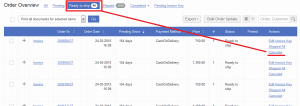
The cancellation flow is the same as for “Pending” status. The Seller must select a reason for why the order is canceled.
Afterwards, the order can only be found under the “All” filter or under “Canceled”; this can be accessed by clicking the “Completed” filter.