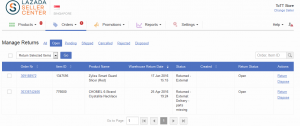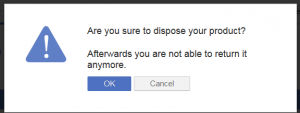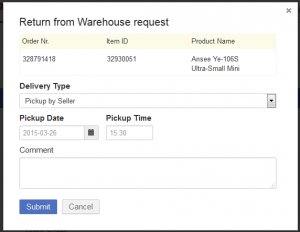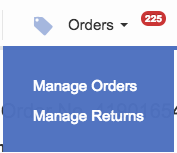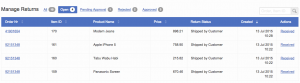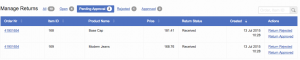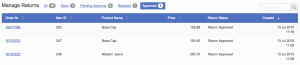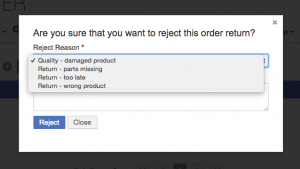Return Management
Contents
Objective
Allow Sellers to receive returned order items to their warehouse.
Returns happen frequently across all ventures. If returned products are not used or don’t match the customer’s expectations, they can be reused for a different order.
Seller Center supports multiple ways to return products:
- First, an item can be requested for return from the Shop’s warehouse to the Seller.
- Second, a customer is able to send goods directly to Seller’s warehouse and mark the items as “Returned”
The feature provides the following functionalities:
- As a Seller, I can see and return items from the warehouse that have been returned by a customer.
- As a Seller, I can dispose and utilize items (invisible in Seller Center).
- As a Seller, I can return my items from the warehouse.
- As an admin, I can activate and deactivate the following feature.
- As an admin, I can decide from which day Sellers can see returned items.
Additional functionalities:
- Provide a multi-step return management process for Sellers that accept returned items directly to their warehouses.
- Allow Sellers to prepare the process of receiving returns and check whether each item is still in good condition.
- In case a product is returned, allow the possibility to reimburse the customer.
Critical Knowledge Prerequisites for return management:
- OMS implementation is required. Please read here for documentation.
-
Earliest return date available: 10.03.2015.
- Previous returns will be not visible and are not configurable.
- The earliest date to return is based on the order date of the order.
Return Management Configuration
# Description Image 1 - Go to Administration > Settings
2 - Scroll down to order management section for “Manage Returns”
-
Configure options:
- “Seller can return items from the Warehouse“
- “Seller can receive returned items from customer“
-
“Seller can directly mark items as returned” Critical KnowledgeThis feature for returns, does not work in combination with the Crossdocking Manifest. If the Manifest feature is enabled, the menu entry for “Manage Returns will not be visible to the user.
-
Configure: “Seller can return items from warehouse since”
- The date filter removes older orders from the Seller Overview.
-
Configure: “Days for automatic approval of received items for returns”
- Set the amount of days until returned order items will be moved to “Approved” after the Seller has received them from the customer. This also includes a potential status update from the warehouse system after the shipment provider has confirms that the returned items have been delivered at the Sellers warehouse.
- Item has to be in status “Waiting for approval” in order to be automatically moved after the configured amount of time.
-
Days for calculation excludes configured weekend days.
- Example: When an order item is received by seller e.g. fridays, the weekend days for saturday and sunday are not used for the calculation. This means monday will be the first day after friday, so order items will move after wednesday towards the “approval” status.
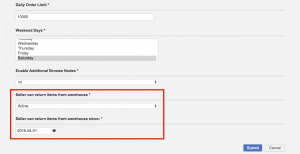
3 - Return Management page is accessible under the order processing section.

3 -
There is the possibility to configure the Return Management feature on global and Seller-level.
- To do so, go to Administration > Manage Seller
4 - Edit the intended Seller.
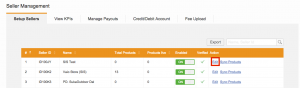
5 - Return management can be enabled or disabled per Seller.

Return Management – Seller Workflow
Request Return from Warehouse
Return Request – Backend Requirements
In order to use this feature, some development is needed on the Order Management System-side of the Venture. API documentation can be found here.
Products Received Directly from CustomerDirect Return from Customer – Backend Requirements
Seller Center is first informed by OMS that the status has been changed and according actions are required. Further information can be found here.