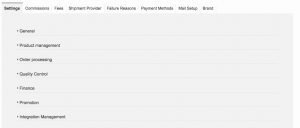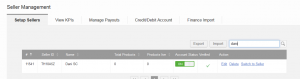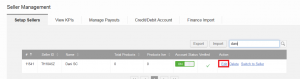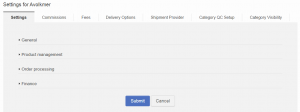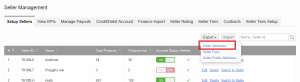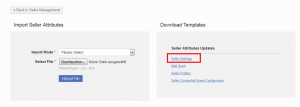For the full Seller Center experience, the Shop admin needs to configure the system to the Venture’s needs. Seller Center settings can apply to all Sellers (global settings) or be specified to a certain Seller or Sellers (Seller settings).
Settings on Seller-level overwrite the global settings.
In order to update multiple Sellers at once, the Export functionality can be used to export all settings. This function is only available on the Seller-level settings. More information can be found here.
|
Setting
|
Description
|
Image
|
|
Settings – General
|
|
|
|
Settings – Product Management
|
Product Image Min Height (px)
Product Image Min Weight (px)
In order to guarantee high quality product images in your Shop, we advise you to not allow Sellers to upload images that are smaller than the largest images in your Shop.
Example:
Product Detail page zoom image size = 762 x 1100px
then set:
Product Image Min Height (px) = 1100
Product Image Min Width (px) = 762
When the Image Crop Tool feature is enabled, this setting is mandatory. When using the crop tool, the images will be resized to the product image size values from this setting.
-
Global-level: Product Image Shop Width (px)
-
This setting is only applied within the image cropping tool. The image measures (height and width) are used for the crop tool to give Sellers the optimal space for their images and which size will give the best result while cropping the image
-
Global-level: Product Image Shop Height (px)
-
This setting is only applied within the image cropping tool. The image measurements (height and width) are used for the crop tool. They are also used to give Sellers the optimal space for their image and the optimal size for cropping it.
|
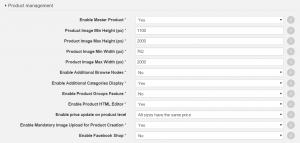
|
|
Settings – Order Processing
|
-
Global-level + Seller-level: Shipping Type
-
Shipping mode configuration that determines whether the Seller sends the order items directly to the customer (drop shipping) or via the Venture warehouse (cross-docking). Additionally, the Seller is able to switch between the two options.
-
Options:
-
“Drop shipping”
-
“Cross-docking”
-
“Default drop shipping allow cross-docking”
-
“Default cross-docking allow drop shipping”
-
Further information can be found in the FAQ-Section
-
-
Global-level + Seller-level: Cross-docking Delivery Type
-
If “Cross-docking” is available as a shipping mode, it can be decided whether the Seller sends the items directly to the warehouse or if someone from the warehouse picks the order items up at the Seller’s warehouse.
-
Options:
-
“Send to warehouse”
-
“Pickup by Venture”
-
Global-level: Request shipping information for pickup on crossdocking:
-
Global-level + Seller-level: Fulfillment by Venture (Activate/Deactivate Fulfilment)
-
An additional service is used when the Venture fulfills the orders on behalf of the Seller. Products are sent to the warehouse before customers buy the products.
-
Options:
Order processing general information:
|
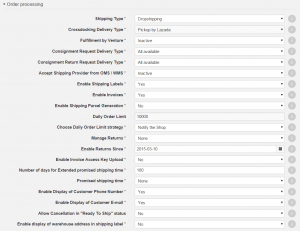
|
|
Settings – Quality Control
|
|

|
|
Settings – Finance
|
Other:
|
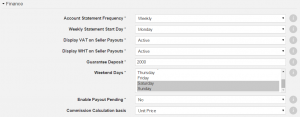
|
|
Settings – Promotion
|
Other:
|

|
|
Integration Management
|
|
|
|
Delivery Options
|
Seller-level
|
|
|
Shipment Provider
|
Global + Seller-level
|
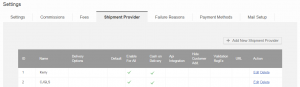
|
|
Failure Reasons
|
Global-level
|
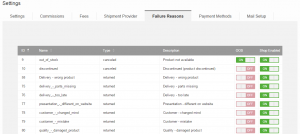
|
|
Payment Methods
|
Global-level
|
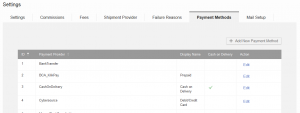
|
|
Mail Setup
|
Global-level
|
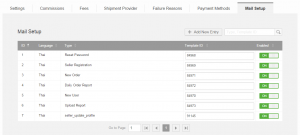
|
|
Category Settings
|
Seller-level
|
|
|
Contracts
|
Seller-level
|
|
|
Brand
|
Global + Seller-level
|
|
|
Step
|
Description
|
Image
|
|
1
|
Go to Administration > Seller > Seller Management
|
|
|
2
|
Either export all seller attributes from the Seller overview
|
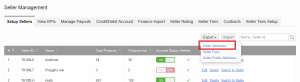
|
|
3
|
Or click on “Import” and download a template from there
|
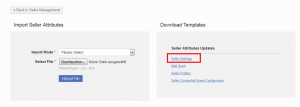
|
|
4
|
Edit the file with the settings, which should be changed for the seller.
|
|
|
5
|
Save the file.
When saving the file, make sure that the used file format is CSV with UTF-8 encoding.
Furthermore, when using the exported file from the seller overview, the columns Seller Name, Verified, Verified at, Verified by, Email Verified at, Agreements accepted, Agreements accepted at, Registration source need to be removed in order to proceed with the upload. If those colums are detected when trying to upload the file an import will fail. |
|
|
6
|
Select the file on the import page and upload it
|
|
|
7
|
After processing the file, there will be an indication, whether the upload was successfull or if errors were encountered.
|
|
All changes which get made on Seller related settings get logged within the Audit log. There it gets indicated, whether the change happened via the website of Seller Center or via uploading a file.
Seller Center is a powerfull tool which allows Seller as well as Venture a great amount of functionality as well as flexibility.
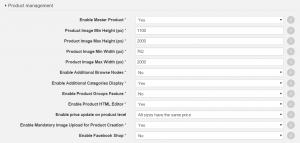
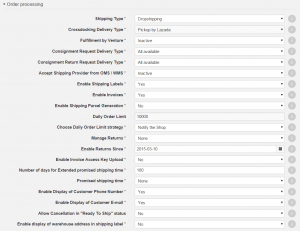
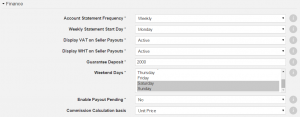
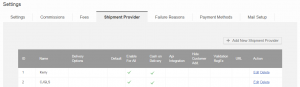
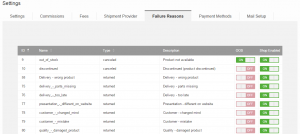
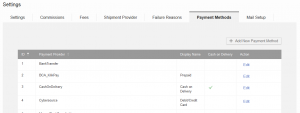
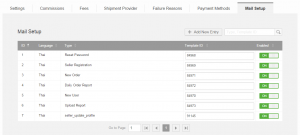
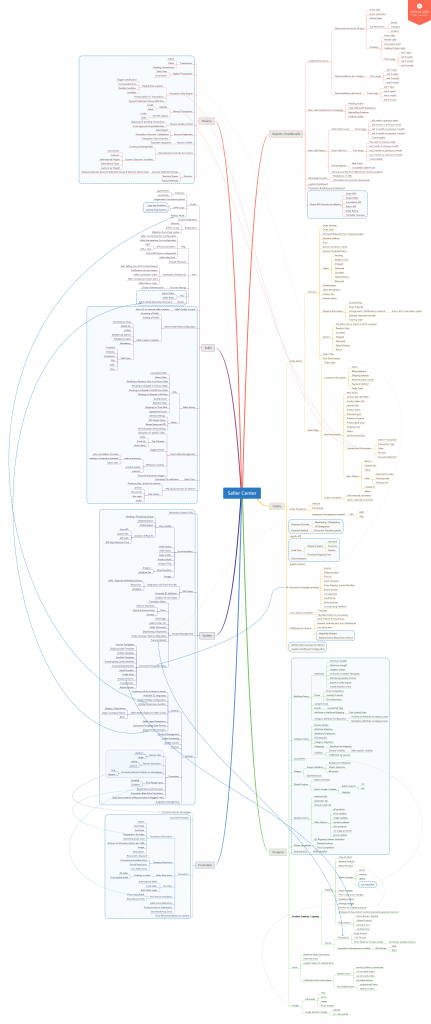 Larger Printable Version: Seller Center_20180220
Larger Printable Version: Seller Center_20180220