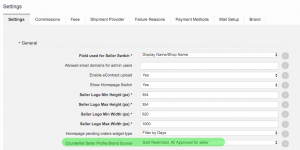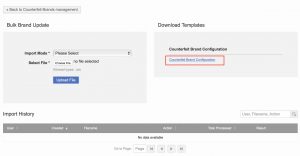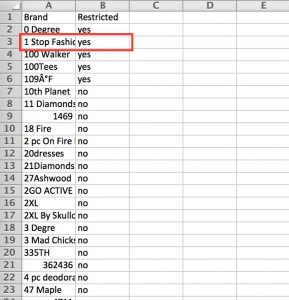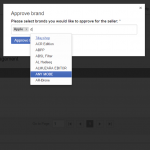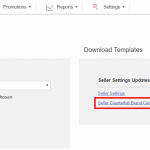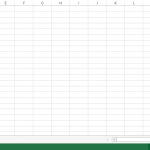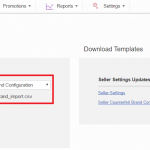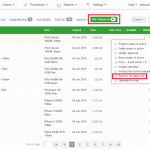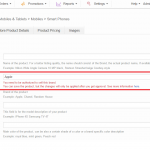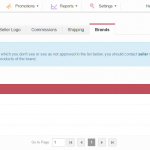Counterfeit Products
Contents
Objective
As a Venture, I want to restrict brands that cannot be sold without prior approval (e.g., brands that require a license for selling).
Sellers who would like to sell restricted brands will first have to ask for approval from the Venture. Only then will the Seller be able to publish these brands’ products on the Shop.
How it Works
- Admin defines restricted brands.
- In brands administration, any brand can be permitted or restricted. Permitted brands do not require any approval, restricted brands do.
- By default, all brands are permitted (more information on how brands can be made restricted below).
- Seller receives notification when creating a product of a restricted brand.
- Seller provides required documents to the Venture. This is done outside of Seller Center.
- Admin approves brands for the Seller in Seller Center.
- In Sellers administration, brands for a Seller can be approved or existing approvals can be removed.
- Any brand (restricted or not) can be approved for any Seller. This allows Venture administration to configure approved brands for Sellers before restricting the brands globally.
- Product quality control is blocked until the brand has been approved.
- When Sellers add or edit products of restricted or non-approved brands, these products are blocked from going to quality control (and therefore never reach the Shop).
- When editing existing products that are already in the Shop, these products are not taken offline from the Shop. Only newly-created or updated products are blocked from going to quality control (and thus reaching the Shop).
- Once a brand is approved for a Seller, all blocked products of this brand are released and pushed to quality control (and after approval, they go to the Shop).
- Sellers can see non-authorized products with a new filter in Product Overview.
Setup
- Read only access to counterfeit settings: Admin, Seller setup, Seller – support, backend operation, backend read only.
- Write access to counterfeit settings: Admin, Seller setup, Seller – support.
A new CMS block has been defined: seller_counterfeit_brand_info. This CMS block is displayed on Seller profile’s listing of brands (see below Seller Experience).
Global-Level Administration
| # | Description | Image |
| 1 |
Go to Administration > Settings > Brand
|

|
Bulk Approvals with CSV Import
Seller-Level Administration
Bulk Approvals with CSV Import
Seller Experience
Rollout
Once a Brand is made restricted, no products that are currently sold will be affected. However, if a Seller edits this product, the changes will be blocked from going to quality control.
Therefore, before making a brand “restricted,” it is recommended to approve this brand for eligible Sellers so that their businesses won’t be interrupted.
As the Products sold in the Shop are no affected, please set currently sold products to Not Authorised using this functionality.