|
#
|
Feature
|
Description
|
Image
|
|
1
|
Login
|
Screen Description:
-
As a registered and verified Seller, I want to log in to the app after selecting my country.
-
As a new Seller, I want to have more information about the signup.
Available Information:
-
By clicking “Login,” the user will be able to select a country and then enter their credentials.
|
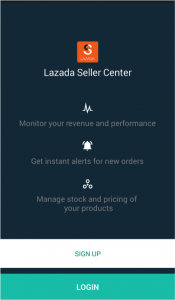
|
|
2
|
Dashboard
|
Screen Description:
-
As a Seller, I want an overview of my performance and the pending urgent actions.
Available Information:
-
Number of pending orders and amount of pending orders
-
Number of daily orders and total order amount
-
Sales over the last seven (7) days
-
The following rates: 48 Hour Shipping, cancellation, and return
-
Distribution of products over different statuses
-
Distribution of orders over different statuses
|
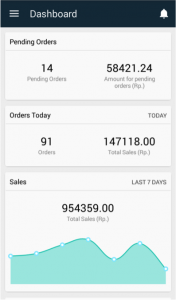
|
|
3
|
Product Listings
|
Screen Description:
-
As a Seller, I want to see all my products, which can be filtered according to four tabs:
-
“All”
-
“Live”
-
“Sold Out”
-
‘Inactive”
Available Information:
-
Every product has the following information:
-
Main image
-
Title
-
Variation (e.g., S, M, 43…)
-
Status (“Live,” “Sold Out,” “Inactive”)
-
Price
-
Sale price (if sale price is in effect, then the normal price formatted with strikethrough)
-
Stock
-
Possible actions in the screen:
-
By clicking on a product, the product details will be opened.
-
By clicking on the action sheet (button with three dots), user can edit, share & preview (only for live products), or deactivate product.
-
By clicking on the search icon, user can search products across different statuses.
|
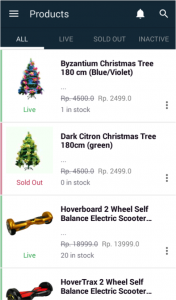
|
|
4
|
Product Details
|
Screen Description:
-
As a Seller, I want to see the detail of a product and edit its attributes.
Available Information:
-
List of attributes available:
-
Main image
-
Product title
-
Seller SKU
-
Variation
-
Stock (editable)
-
Price (editable)
-
Sale price (editable)
-
Sale start date and sale end date (editable)
-
Possible actions in the screen:
-
Edit fields and save changes.
-
Turn a product live or inactive via toggle.
-
Preview product in Shop via floating button.
|
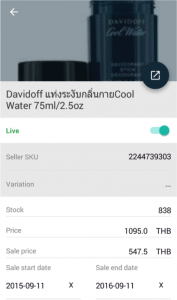
|
|
5
|
Order Listings
|
Screen Description:
-
As a Seller, I want to see all my orders, which can be filtered according to four tabs: “Pending,” “Ready to Ship,” “Shipped,” and “Completed.”
Available Information:
-
Every order has the following information:
-
Order number
-
Number of item(s)
-
Total amount of the order
-
Status
-
Order date
-
Possible actions in the screen:
-
By clicking on the action sheet (button with three dots), user can set an order as “Canceled” or “Ready to ship”
-
By clicking on the search icon, user can search orders across different statuses.
-
Only drop shipping orders without 3PL API integration can be processed in app.
|
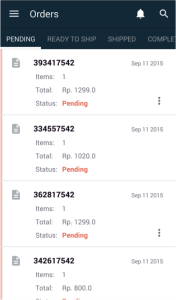
|
|
6
|
Order Details
|
Screen Description:
-
As a Seller, I want to have the details of an order so that I can prepare my package.
Available Information:
-
Every order has the following information:
-
Item details
-
Cost details
-
Order details (order number, order date, shipment type, payment method, shipping provider, tracking ID if available)
-
Customer information (name, shipping and billing addresses)
-
Possible actions in the screen:
-
Set order as “Ready to ship” via “Prepare Shipping”
-
Set order as “Canceled” via “Cancel Order”
-
Only drop shipping orders without 3PL API integration can be processed.
|
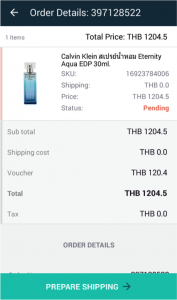
|
|
7
|
Order Processing
|
Order processing in app can be done from status “Pending” to “Ready to ship” (and from “Ready to ship” to “Shipped,” but only for Kaymu).
Order processing includes the following three steps:
|
Selection of shipping provider
|
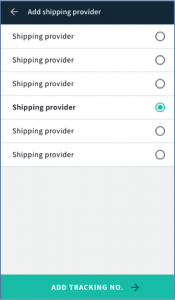
|
|
Input of tracking ID manually or via barcode scanner
|
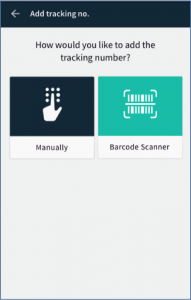
|
|
Summary of status changed
|
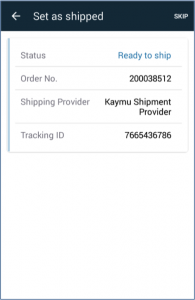
|
|
|
8
|
Notification Center
|
Screen Description:
-
As a Seller, I want to have the history of my notifications so I can access a notification that I’ve missed.
Available Information:
-
Every push notification is stored in the notification center.
|
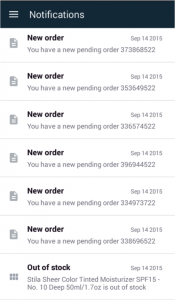
|
|
9
|
Settings
|
Screen Description:
-
As a Seller, I want to decide whether or not I receive a push notifications.
-
As a Seller, I want to choose my default language.
-
As a Seller, I want to see my personal details.
Available Information:
-
Example of the daily report of sales: “Today you received 7 orders totaling Rp. 2,900,000. Your current payout is Rp. 9,800,000”
|
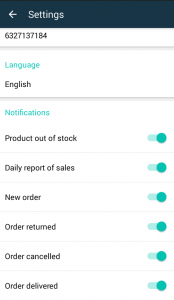
|
|
10
|
Help & Feedback
|
Screen Description:
-
As a Seller, I want to rate the app on the Play Store.
-
As a Seller, I want to send feedback to the Venture via email.
Available Information:
-
By clicking “Give us Feedback,” an email is composed with a pre-defined recipient and some information about the device (app version, Android version, device model, user email).
|
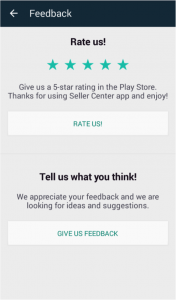
|