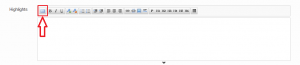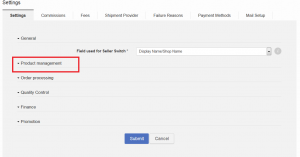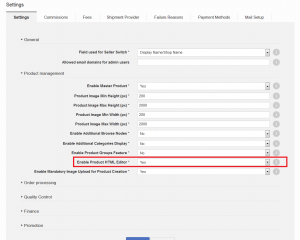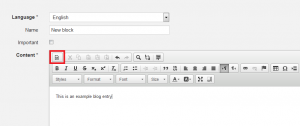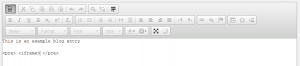HTML Tags in Editors
Contents
Objective
Seller Center has different areas where texts can be added, for instance, as product descriptions, as part of CMS-blocks for help, or in document templates.
- The editors that the system uses allow simple formatting such as as bold, italic, center alignment, etc.
Sellers often copy and paste texts from word files or the internet. In the process, the texts can include unwanted formatting.
Therefore, Seller Center supports various mechanisms to remove formatting from inserted texts. This removal is also a security mechanism, as it prevents users from adding malicious code for data manipulation.
When editing either a product form for “Product Description”, “Product Short Description” or CMS blocks in Seller Center not all used html-code will be allowed. In general the following editing possibilities are allowed to use:
- bold, italic, underline
- font size increasing / decreasing
- ordered list
- unordered list
- indend / outdent
- alignment for left, right, center
- link / unlink
- image
- horizontal line
- paragraph
- headlines (1-6)
It is possible when editing a product description / CMS block to directly enter HTML-code. To do so, the user needs to switch to the HTML-mode of the editor.
These formatting tags are not allowed to use in any editor at all:
- section
- script
- xml
- applet
- frame
- frameset
- form
Removal of Formatting Tags
This provides a button to clean up all HTML tags in the editor toolbar and performs a cleanup task.
| Step | Description | Image |
| 1 |
Go to product creation/update. Insert an HTML text copied from a third party. |
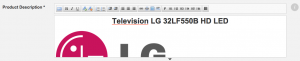
|
| 2 | Switch to a more advanced editor. |
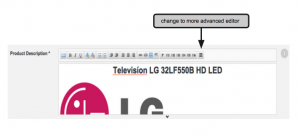
|
| 3 | Clean up all formatting inside HTML. |
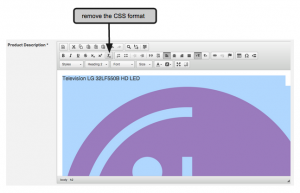
|
| 4 | Save the product. |
Prevent Insert of Text Formatting
Consequences of removing HTML editor on product forms
During product creation or update, the text areas for all previously-available text areas with HTML editing, including “Product Description,” “Product Short Description,” and “Highlights” are removed. Here, Sellers can only add plain, unformatted text.
- div / p = for paragraphs
- br = for line breaks
But the usage of tag-attributes is not allowed and they will be removed upon saving.
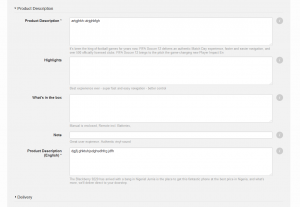 If Sellers add text with formatting information (e.g., via copy and paste), all the information will be removed. The same applies to products that have previously-formatted text in place. When the product is updated again and saved, all the information on text formatting is also removed.
If Sellers add text with formatting information (e.g., via copy and paste), all the information will be removed. The same applies to products that have previously-formatted text in place. When the product is updated again and saved, all the information on text formatting is also removed.
Escaping HTML Tags in CMS Blocks
- As a Content Manager, I want to be able to add HTML tags to the CMS blocks so that I can explain scenarios with examples.
- Adding certain HTML tags to Seller Center will normally lead to the automatic deletion of HTML.