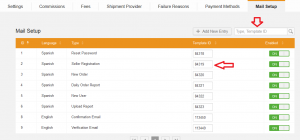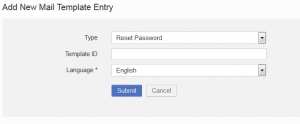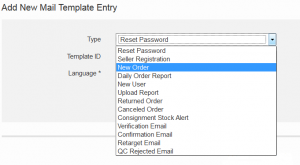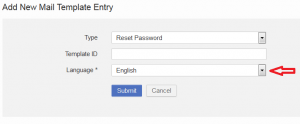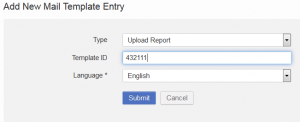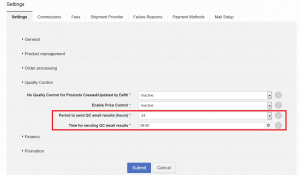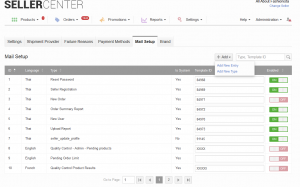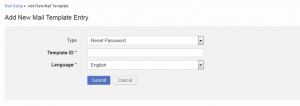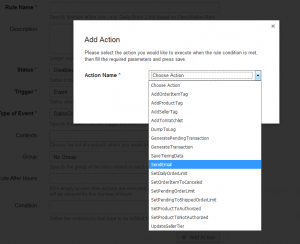Email Setup, Templates, and Placeholder
Contents
Objective
Seller Center is able to send different types of emails to either Sellers or administration users. These emails range from welcoming emails to password emails and order notifications.
- To learn how email templates are created and how content can be changed, please contact the local CRM team.
- The Seller Center team creates standard emails but customization is always possible.
Email Systems
Seller Center supports different systems to send out emails. One is the Experian MailSolution, which has sub-accounts for each Venture (country per Venture). The other is Responsys.
Email Setup
Email Templates
There are a number of emails that are sent out in Seller Center to inform Sellers about their accounts. Emails are also used by admins to inform Sellers regarding important topics (e.g., pending products in quality control). All of these emails use different placeholders to dynamically display customized content.
An overview of all templates and their example HTML codes can be found in the Wiki.
| Email Name | Description | Possible Placeholders |
| Reset Password |
This email allows the user to reset their password in case they have forgotten it. Email Recipient:
|
|
| Seller Registration |
Sent upon new Seller registration via the admin menu (Administration > Registration). Email Recipient:
|
|
| New Order |
Sent to Seller users upon receiving a new order. Email Recipient:
Users need to have this type of email enabled under User > Notification |
|
| Upload Report |
This email contains a summary of the uploaded products, indicating successful uploads and/or failures. Email Recipient:
|
|
| New User |
This email is sent out to add new users (admin or Seller-related users) to Seller Center. Email Recipient:
|
|
| Order Return Notification |
This email is sent out when order (items) are updated to “Return” status. Email Recipient:
User needs to have this type of email enabled under User > Notification |
newly possible placeholder |
| Order Cancellation Notification |
This email is sent out when order (items) are updated to cancellation status from outside of Seller Center. Email Recipient:
User needs to have this type of email enabled under User > Notification
|
|
| Consignment Stock Alert |
This email is only possible in combination with the consignment feature (“Fulfillment by …”). An email is sent to the Seller if low stock for warehouse products is detected. Email Recipient:
User needs to have this type of email enabled under User > Notification |
|
| Stock Alert |
This email sends a reminder to the Seller that they have products that are low on stock.
Currently not sent/implemented.
|
|
| Weekly Sales Summary |
This email sends a summary of the past sales to the Seller, containing data of the top Sellers.
Currently not sent/implemented.
|
|
| Retarget Email |
This email is sent out when a Seller has started filling out the registration form but has not completed it. Email Recipient:
|
|
| Verification Email |
This email is sent out after a Seller has started the registration form in order to to verify that a real email has been used. Email Recipient:
|
|
| Confirmation Email |
This email is sent out after the registration form has been completely filled out in order to welcome the new Seller to Seller Center. Email Recipient:
|
|
| Seller Profile QC Rejected Email |
This email is sent to inform the Seller what parts of their profile were rejected after quality control has been completed on it. Email Recipient:
|
|
| Product QC Email Results |
This email is sent out to inform the Seller of the status of their products after quality control has been completed. It informs whether products were approved or rejected. This email contains the results of the last hour. Further information can be found here. Email Recipient:
|
* newly possible placeholder contains the fields seller sku and product name *** contains the fields seller sku, product name, reject reason, comment |
| QC Email Notification for Admins |
This email is sent out to remind admin (can be set to user-specific or group email) that there are products pending for approval. Further information can be found here. Email Recipient:
|
|
| Pending Order Limit Reached Email |
This email is sent out to notify the Seller that their account is temporarily inactive because there are too many new orders in “Pending” status. Further information can be found here. Email Recipient:
|
|
| Order Summary report |
This email is intended to send a summary of order items. Time of the email and its frequency can be configured. By default the email will be sent daily at 9AM.
If you want to configure the frequency of the email and time of the day it is sent, please, create a TMLSD ticket. The parameter needs to be configured is seller_order_summary_report.
Email Recipient:
|
|
| Returned and Failed Summary Report |
This email is intended to send a summary of rejected and failed delivered orders. Time of the email and its frequency can be configured. By default the email will be sent daily at 9AM.
If you want to configure the frequency of the email and time of the day it is sent, please, create a TMLSD ticket. The parameter needs to be configured is seller_returned_and_failed_order_summary_report.
Email Recipient:
|
|
| Best Selling Low Stock Products Report |
This email’s goal is stock replenishment. Time of the email and its frequency can be configured. By default the email will be sent daily at 9AM.
If you want to configure the frequency of the email and time of the day it is sent, please, create a TMLSD ticket. The parameter needs to be configured is seller_best_selling_low_stock_product_report.
Email Recipient:
|
|
| Late Fulfillment Preventive Report | This email is a warning for Sellers who will be affected by penalties due to Late Fulfillment the trigger for the e-Mail is linked to Smart Seller Manager Actions and can not be used without the feature. Smart Seller Manager is currently in the pilot phase upon release this e-Mail type will be updated as well. | |
| Late Fulfillment Post-trigger Report | This email is a report for Sellers who were affected by penalties due to Late Fulfillment the trigger for the e-Mail is linked to Smart Seller Manager Actions and can not be used without the feature. Smart Seller Manager is currently in the pilot phase upon release this e-Mail type will be updated as well. | |
| Product Quality Volume Limitation Preventive Report | This email is a warning for Sellers who will be affected by penalties due to Out of Stock limitations the trigger for the e-Mail is linked to Smart Seller Manager Actions and can not be used without the feature. Smart Seller Manager is currently in the pilot phase upon release this e-Mail type will be updated as well. | |
| Product Quality Volume Limitation Post-trigger Report | This email is a report for Sellers who were affected by penalties due to Out of Stock limitations the trigger for the e-Mail is linked to Smart Seller Manager Actions and can not be used without the feature. Smart Seller Manager is currently in the pilot phase upon release this e-Mail type will be updated as well. | |
| Cancellation Rate Volume Limitation Preventive Report | This email is a warning for Sellers who will be affected by penalties due to Cancellation Rate the trigger for the e-Mail is linked to Smart Seller Manager Actions and can not be used without the feature. Smart Seller Manager is currently in the pilot phase upon release this e-Mail type will be updated as well. | |
| Cancellation Rate Volume Limitation Post-trigger Report | This email is a report for Sellers who were affected by penalties due to Cancellation Rate the trigger for the e-Mail is linked to Smart Seller Manager Actions and can not be used without the feature. Smart Seller Manager is currently in the pilot phase upon release this e-Mail type will be updated as well. | |
| Advantage Programme Update E-mail | This email is a report for Sellers who achieved an upgraded Seller Tier the trigger for the e-Mail is linked to Smart Seller Manager Actions and can not be used without the feature. Smart Seller Manager is currently in the pilot phase upon release this e-Mail type will be updated as well. | |
| Customer Compensation for Cancellations Preventive Report | This email is a warning for Sellers who will be affected by Customer Compensation penalties due to Cancellation Rate the trigger for the e-Mail is linked to Smart Seller Manager Actions and can not be used without the feature. Smart Seller Manager is currently in the pilot phase upon release this e-Mail type will be updated as well. | |
| Customer Compensation for Cancellations Post-trigger Report | This email is a report for Sellers who were affected by Customer Compensation penalties due to Cancellation Rate the trigger for the e-Mail is linked to Smart Seller Manager Actions and can not be used without the feature. Smart Seller Manager is currently in the pilot phase upon release this e-Mail type will be updated as well. | |
| Customer Compensation for Counterfeit Preventive Report | This email is a warning for Sellers who will be affected by Customer Compensation penalties due to Counterfeit Products the trigger for the e-Mail is linked to Smart Seller Manager Actions and can not be used without the feature. Smart Seller Manager is currently in the pilot phase upon release this e-Mail type will be updated as well. | |
| Customer Compensation for Counterfeit Post-trigger Report | This email is a report for Sellers who were affected by Customer Compensation penalties due to Counterfeit Products the trigger for the e-Mail is linked to Smart Seller Manager Actions and can not be used without the feature. Smart Seller Manager is currently in the pilot phase upon release this e-Mail type will be updated as well. | |
| Customer Compensation for Returns Preventive Report | This email is a warning for Sellers who will be affected by Customer Compensation penalties due to certain Return Reasons the trigger for the e-Mail is linked to Smart Seller Manager Actions and can not be used without the feature. Smart Seller Manager is currently in the pilot phase upon release this e-Mail type will be updated as well. | |
| Customer Compensation for Returns Post-trigger Report | This email is a report for Sellers who were affected by Customer Compensation penalties due tocertain Return Reasons the trigger for the e-Mail is linked to Smart Seller Manager Actions and can not be used without the feature. Smart Seller Manager is currently in the pilot phase upon release this e-Mail type will be updated as well. |
Expiration Date for Password-Related Emails
Whenever a Seller is created or an additional user is added to Seller Center, an email is sent that contains a link to set the user’s password. Per default, this password is valid for one day (24 hours). Sometimes, this time period is not long enough and the password URL has already expired by the time the Seller receives the email.
For Rocket Labs Service Desk: to set this up, the configuration for “signup/set_password_key/validity_days” needs to be set.
Period Configuration for Quality Control (QC) Result Email
Currently, Seller Center sends emails to the Seller every hour. Through these emails, the Seller is updated on quality control results for their products. The Sellers often prefer the email summary to be delivered less frequently.
It is now possible to set up the period (1, 2, 3, 4, 6, 8, 12, 24 hours) and the time when the emails will be sent out. Setup needs to be done under Administration > Settings on global-level for all Sellers.
Per default, the start time is set to 9:00 am each day. If the period is less than 24 hours, this means that an email will be sent out every “x” hours from this specific time onward (when changes detected regarding whether the Seller’s products are approved or rejected).
Approved Product List in Quality Control Result Email
Currently, when Seller Center sends emails with product quality control results, the email only includes the number of failed products. It is also possible to add the amount of approved products.
To learn how to add this to the HTML of the email, please refer to the example template in the wiki.
For GET Service Desk: to set this up, the configuration for “quality_control/approved_skus/enabled” needs to be turned on.
Return Reason Included in Return Order Notification
Since Sellers also want to know why products are returned in the order return notification, this information can also be added to the template.
To learn where to add this to the HTML of the email, please refer to the example template in the wiki.
Custom Email Template
This functionality only works in combination with Smart Seller Management. With this feature enabled it is possible for Ventures to send out customized emails to Seller. But only specified Seller will receive the emails, based on certain rules (from SSM).
Setup