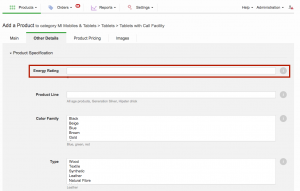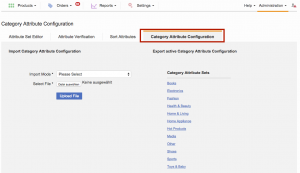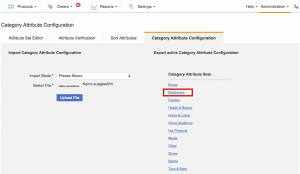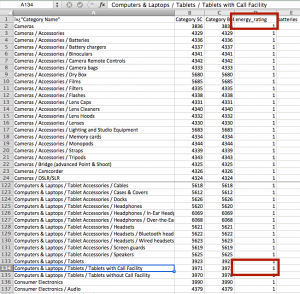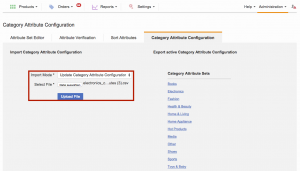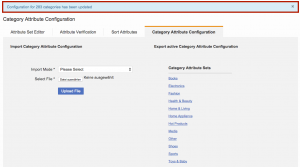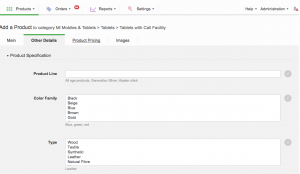Category Attribute Configuration
Objective
Display relevant attributes to Sellers for product creation
In the Shop backend system, all product attributes are grouped in specific sets so that, for instance, all fashion-related attributes are within a “Fashion” attribute set, whereas all electronic attributes have their own attribute set. In these attribute sets, a multitude of different attributes can be found that are not necessarily fitting for all products.
- For example, within the “Electronics” attribute set, attributes like “display size,” “storage,” “lens,” and “operating system” are used. These attributes are not necessarily used for TVs, cameras, etc.
Category Attribute Configuration allows the visibility of optional attributes to be changed on the category-level.
Category Attribute Configuration allows non-mandatory attributes to be set as mandatory for optional attributes on category-level.
Note:
- To read about setting restrictions on categories, please, follow this link.
- To read about setting attribute values per category, please, follow this link.
Example:
Product: Apple iPhone 4, 32 GB is placed in the primary category:
MI Mobiles & Tablets > Tablets > Tablets with Call Facility
By default, all attributes are visible and not mandatory, e.g.:
- “Display size”
- “Cable type”
- “Antenna type”
- “Built-in battery”
After setup via Category Attribute Configuration, relevant attributes could be:
- “Display size” * (marked as mandatory)
- “Built-in battery”
Critical Knowledge
- New attributes that come from the Shop backend system are by default invisible and have to be configured first.
- Changing the visibility in Admin > Attribute Set Editor: Turning an attribute on/off will make the attribute appear/disappear in Product Create/Edit page.
- Category attribute configuration is based on attribute sets and connected categories.
- Attributes flagged as “Mandatory” will only appear in the selected categories, otherwise they remain optional.
- Master template UI & product creation UI creation are affected.
- API & CSV product creation are not affected, meaning that in the downloaded templates, all attributes are available.
- Global and mandatory attributes cannot be deactivated
Category Attribute Configuration
Force Attributes to be Mandatory
Attribute sets from the Shop system contain attributes of all kind of products; filling out attributes that don’t relate to the product slows down Sellers in product creation. Therefore, forcing attributes to be mandatory makes only certain attributes visible in specific categories.
Flagging attributes as mandatory is the second step after certain attributes are made visible on the category-level.
The same file that is used for visibility can be used to set attributes to mandatory. Instead of setting the value “1,” the value “2” needs to be set.