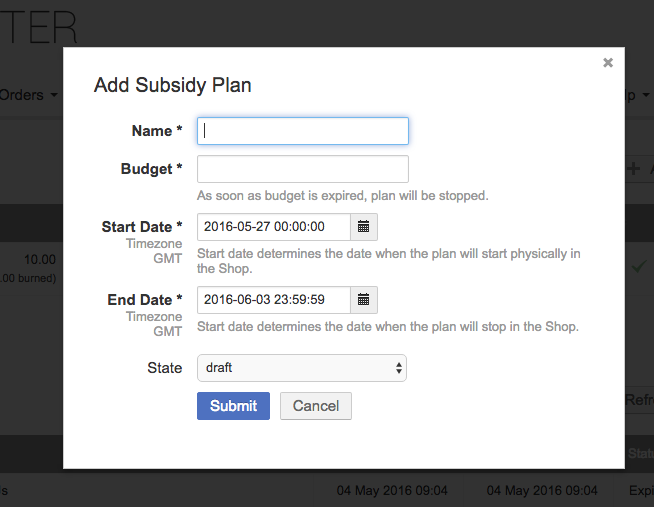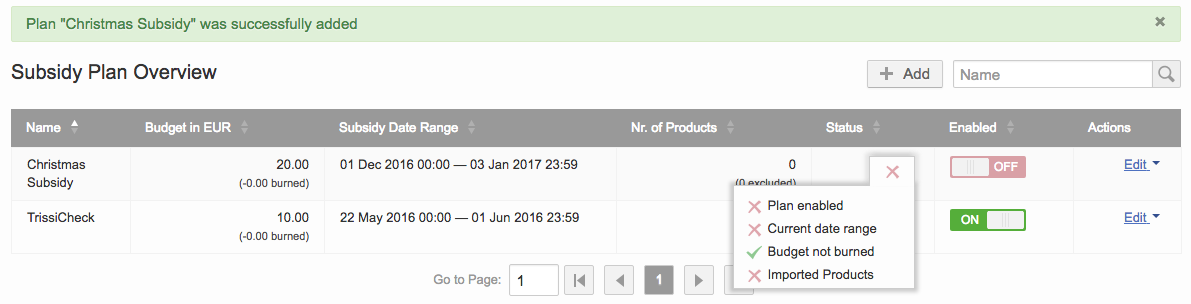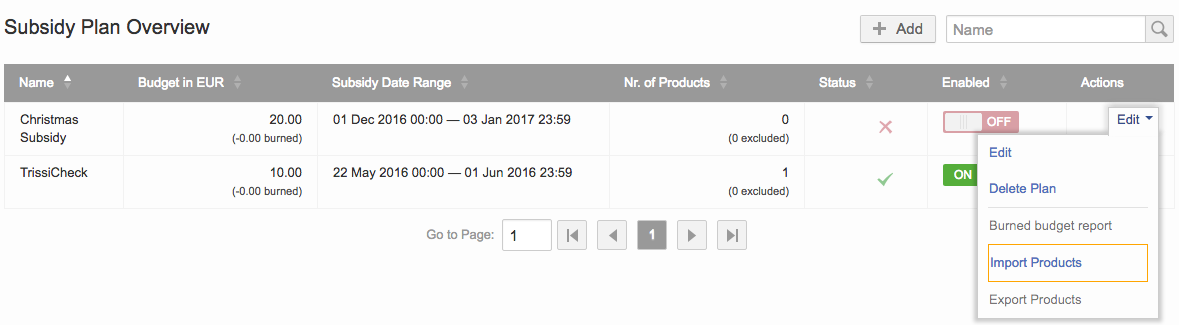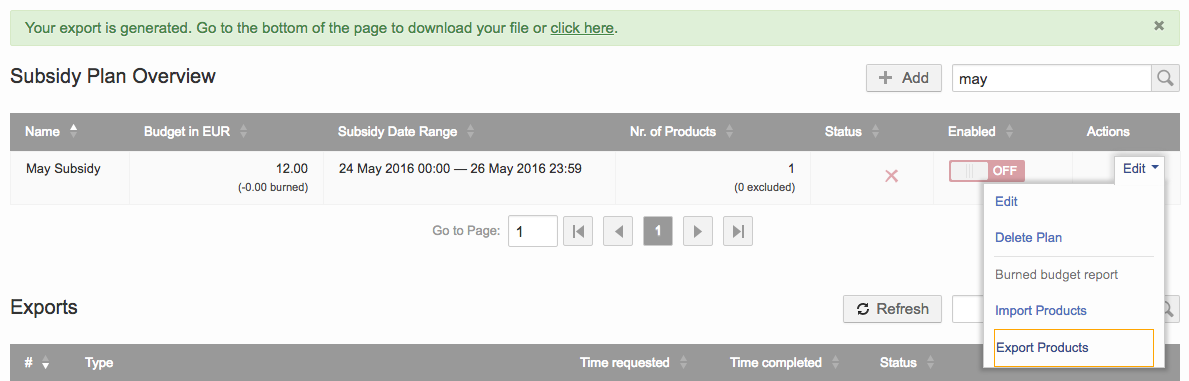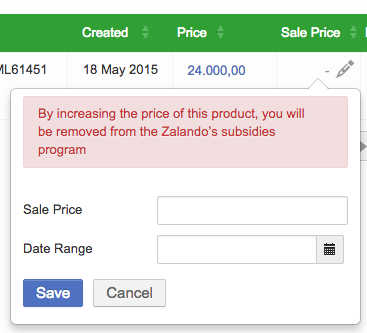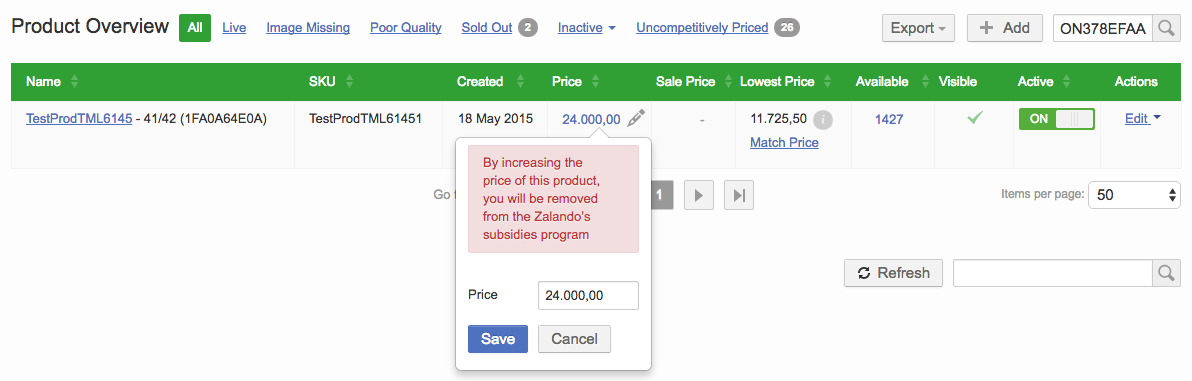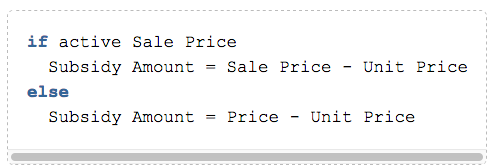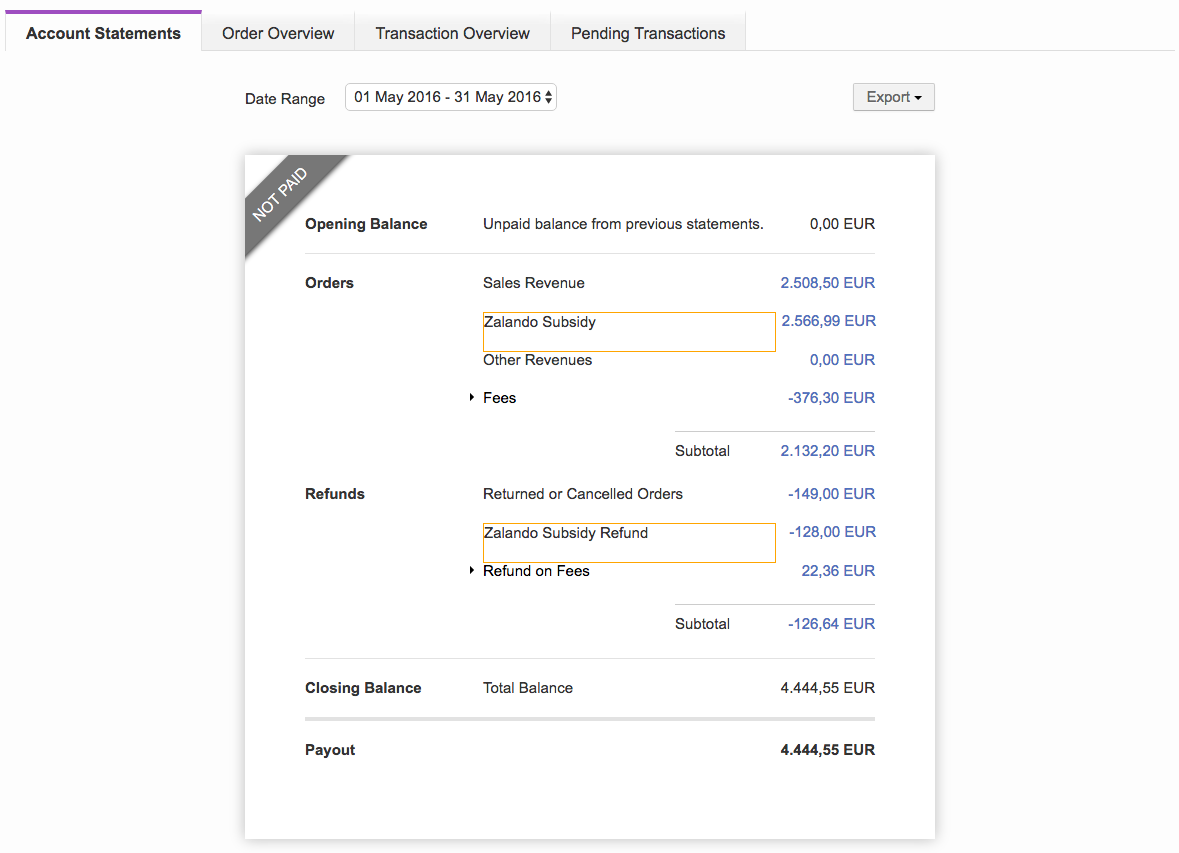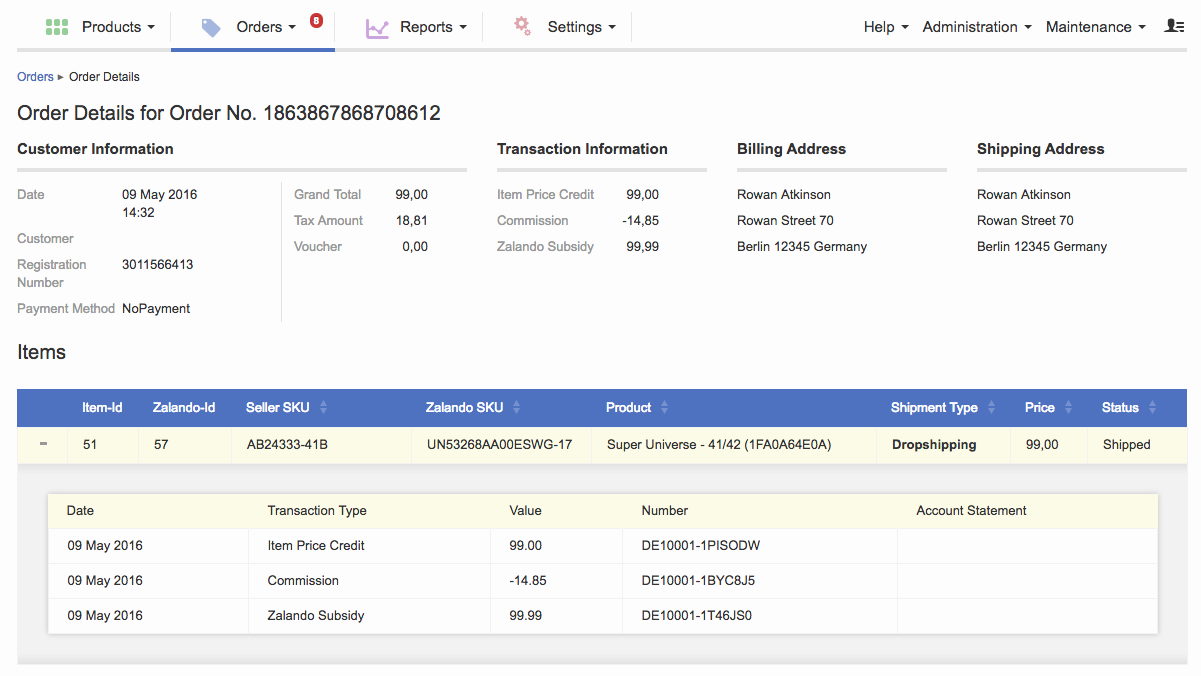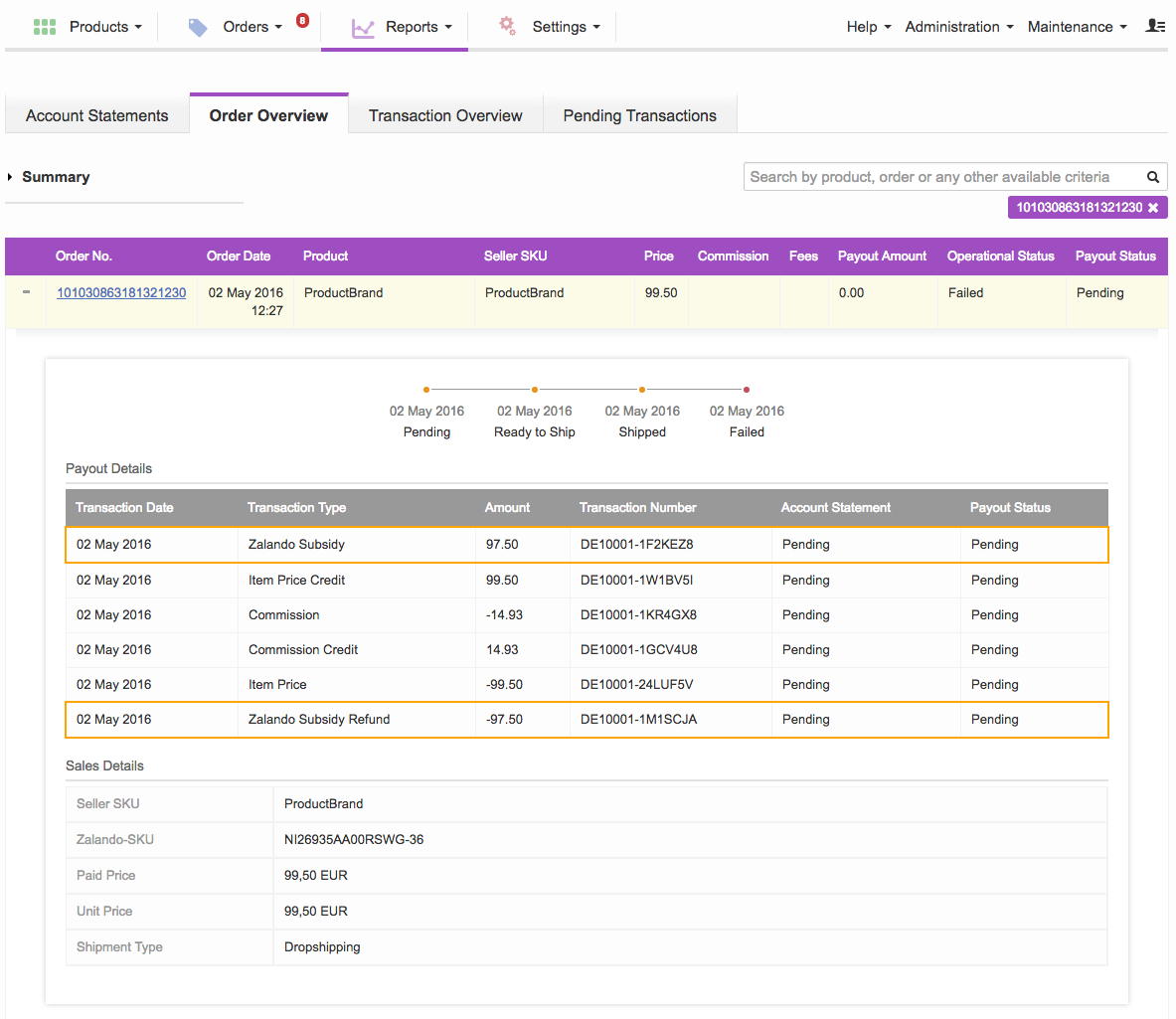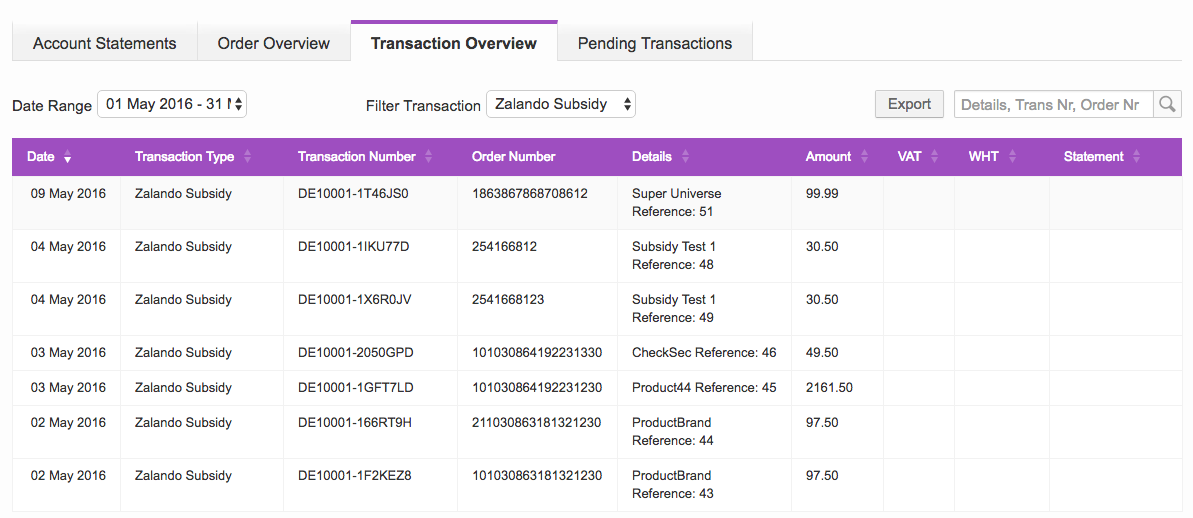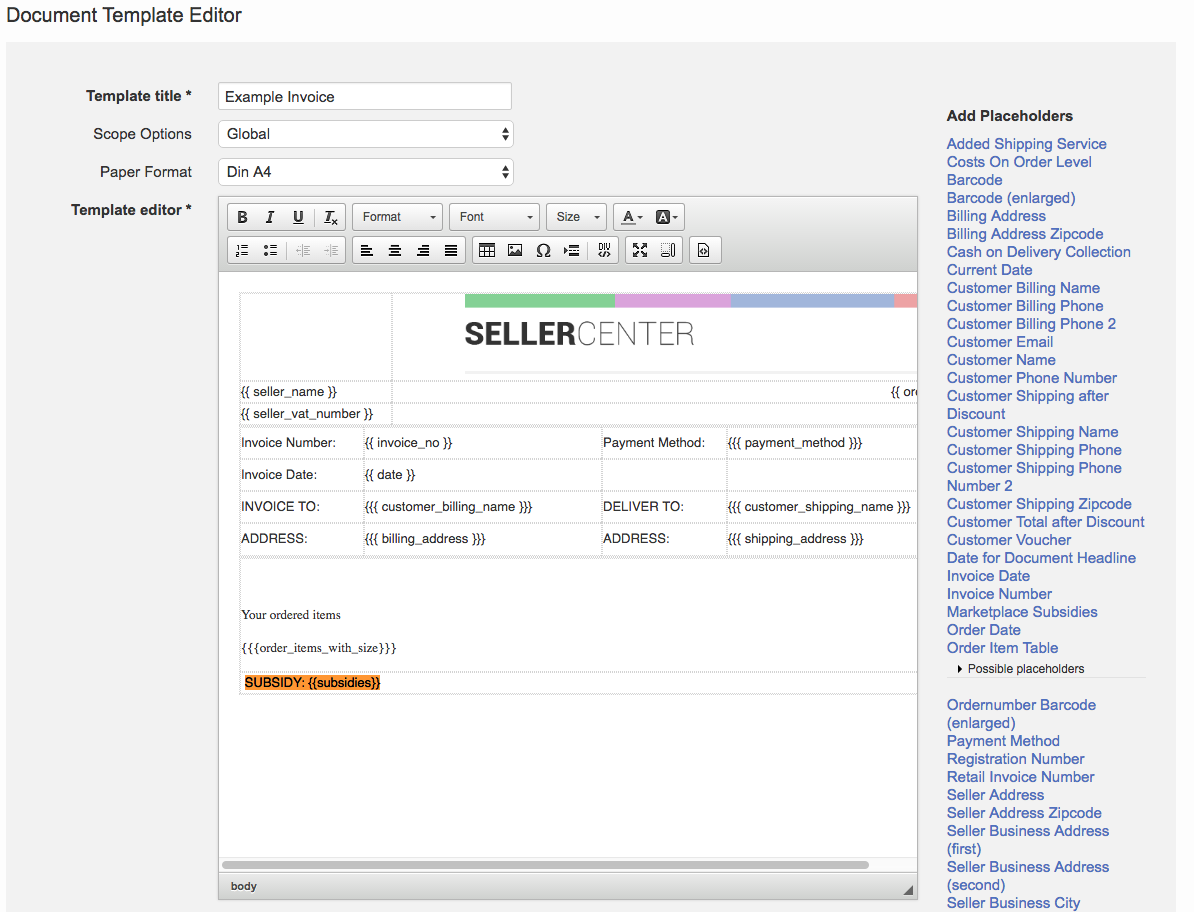Objective
To offer a subsidy program designed to encourages suppliers to increase the output of a particular product.
- This is done by partially offsetting the production costs or losses.
The objective of subsidies is to expand a particular product’s production so that the market will promote it but the final price to consumers won’t be raised.
In order to use this functionality, please create a TMLSD ticket to activate the feature. The parameter that needs to be changed is
subsidies/enabled.
Subsidies work with the Recommended Prices feature. Both features need to be activated before use. Please make sure you upload recommended prices before creating a subsidy plan.
Setup of Subsidy Plan
Seller Experience
|
9
|
Impact on Seller Experience
-
Sellers are notified that the subsidy is calculated based on the existing price and in case of increase, the product will exit the plan.
-
A price decrease does not impact the product’s inclusion in the plan.
|
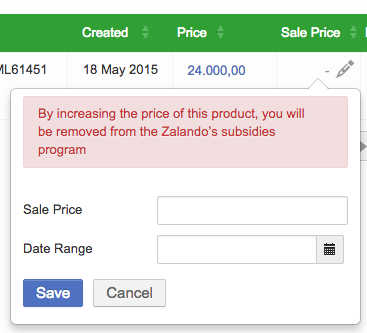 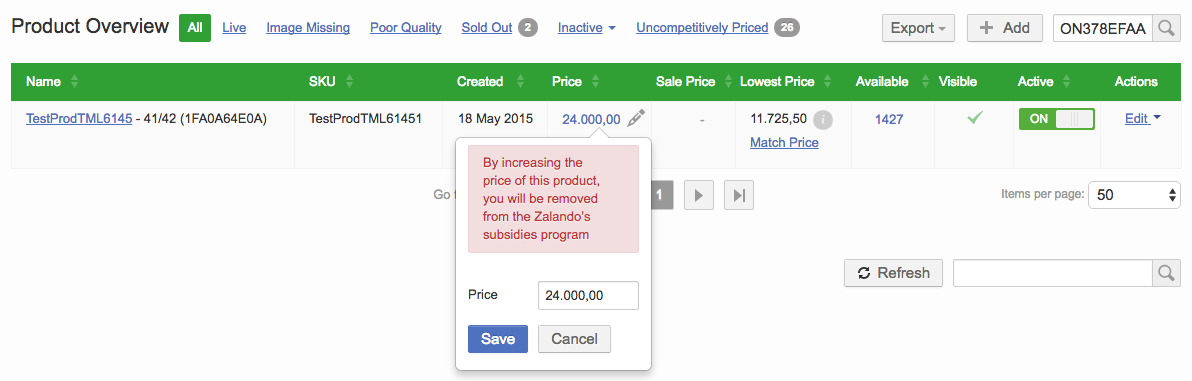
|
|
10
|
Explanation of Subsidy Value
Affected Prices in Seller Center:
-
Price
-
Sale Price
-
Sale Start Date
-
Sale End Date
Affected Prices in OMS :
-
Unit Price: the price of the product pushed from Seller Center
-
Paid Price: the paid price after customer applies voucher codes
Subsidy amount is calculated in real time when order arrives to Seller Center.
Impact on Financial Transaction
A new transaction called “{VentureName} Subsidy” is created simultaneously when item price credit is triggered.
Impact on Financial Overviews
In all Transaction Overviews, as well as in Order Overview and connected sales reports, the subsidy transaction is visible. |
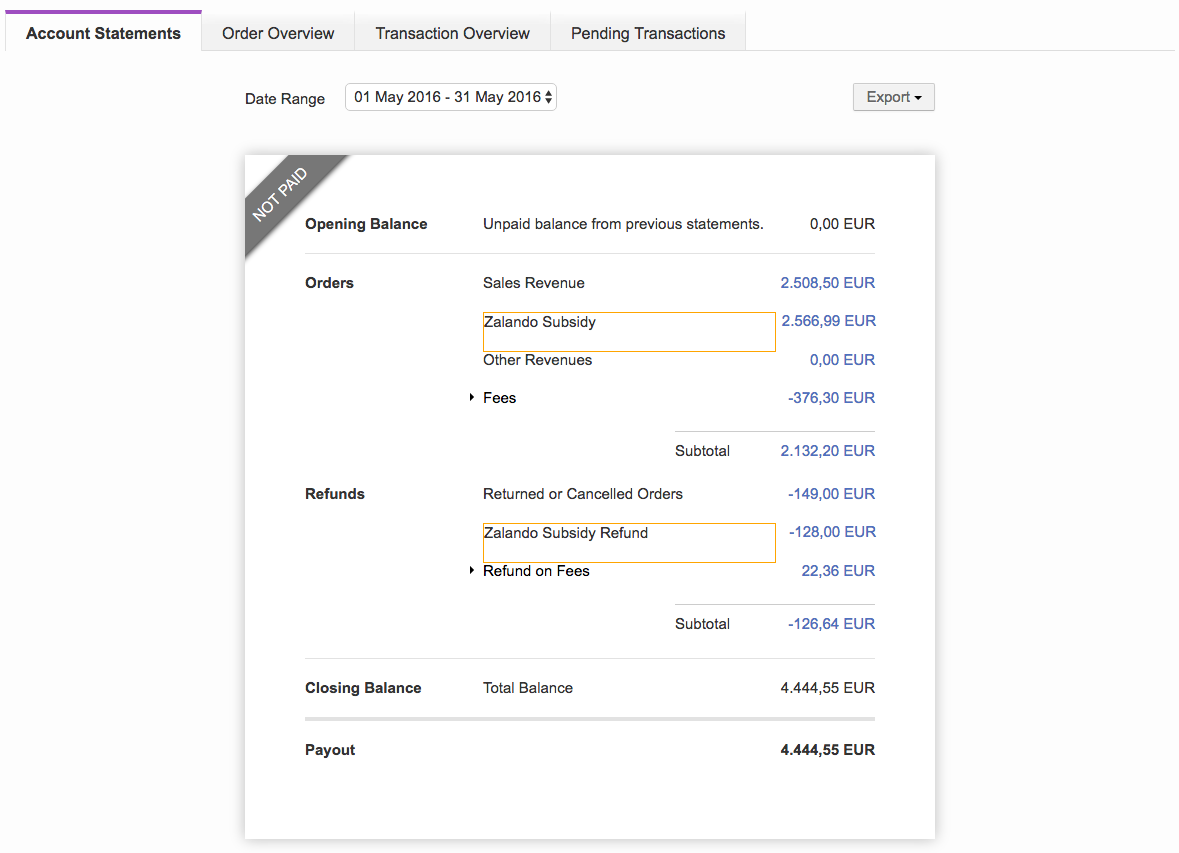
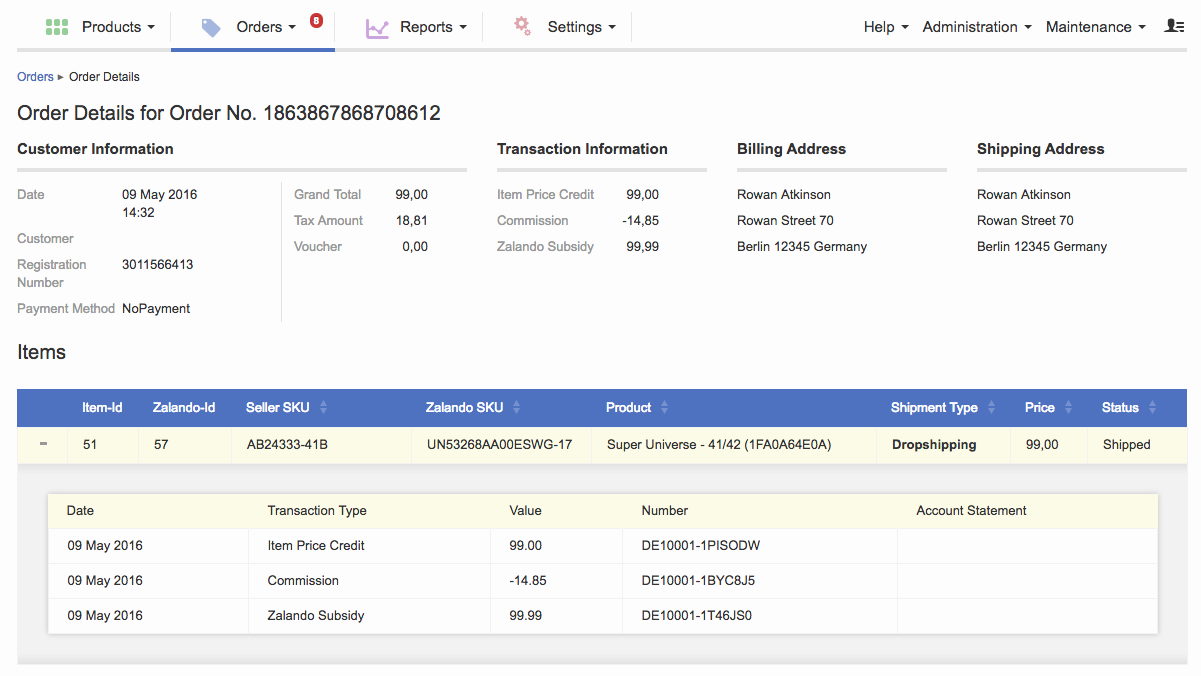
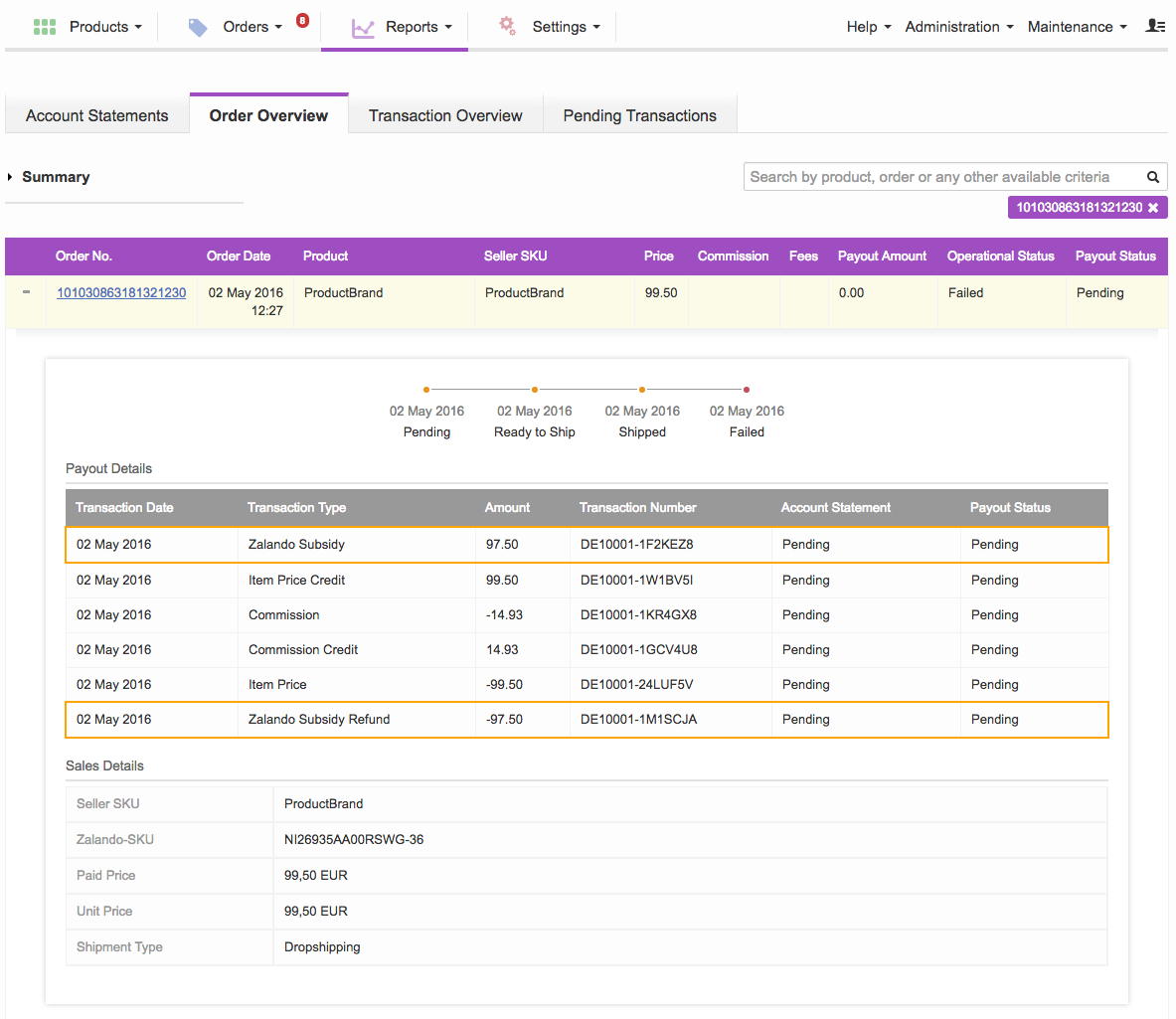
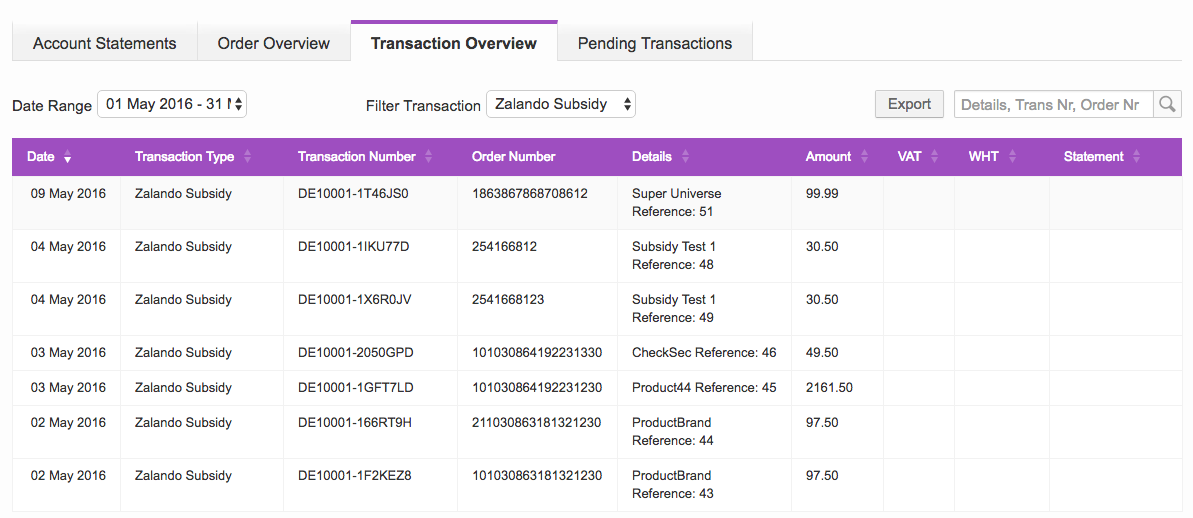 |
Document Templates adaptions
|
11
|
Document Templates
Invoices will display the sum of the item price and the subsidy transactions.
|
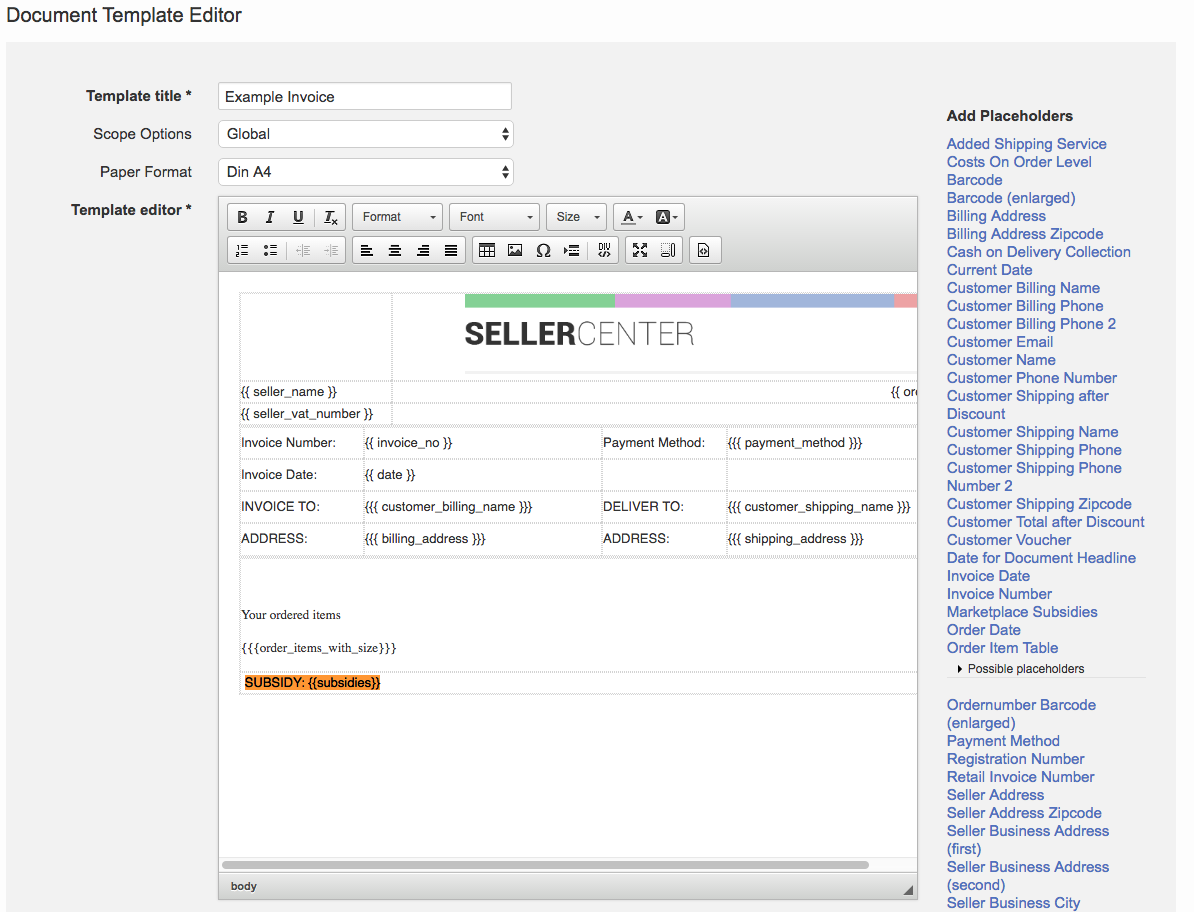
|
|
12
|
Plan stopped due to budget burned or end date reached
As soon as the plan stops, the products’ prices will be automatically reset to the previous value.
|
|
Transaction Rule Engine – Rule Setup
When the subsidy feature should be used it is necessary to update the current transaction rules in order to ensure that the correct transactions get triggered. As customer pay a reduced price, than seller actually offer and the subsidied amount gets added again to the product total it needs to be ensured that all connected transactions apply too.
|
|
TRE operation
|
Description
|
|
Condition
|
product.isInSubsidyPlan
|
-
add in the condition field the check if an item is part of a Subsidy plan
-
this condition needs to be added to all rules (or the negating part to cover, that item are not in a subsidy plan), when subsidies get used
-
existing rule needs to be deactivated
-
e.g. previously one commission rule was in place
-
=> two new need to be created: – (product.isInsubsidyPlan) & ( !product.isInSubsidyPlan)
|
|
Commission
|
item.unitPrice
(instead of paidPrice)
or use
product.currentPrice
|
-
seller have to pay the commission of the full item price, not from the reduced one
-
or using the product.currentPrice value
|
|
Subsidy amount
|
product.currentPrice - item.unitPrice
|
-
calculate the subsidy amount
-
create a transaction which credits to the seller the subsidy amount
|
|
Item Price Credit
|
item.unitPrice
|
-
regular transaction which uses the unti price instead of usually the paid price
|
|
Item Price
|
item.unitPrice
|
-
negating transaction for the item price credit
|
|
Subsidy Refund
|
product.currentPrice - item.unitPrice
|
-
Same formula as the subsidy amount, but as the transaction is in this case a debit, the outcome is different.
|
In order to also reduce automatically the amount in the subsidy budget, please create a TMLSD ticket. The configuration that needs to be updated is subsidies/account_statement_group_ids. There the ids of all transaction groups need to be added, which are related to Subsidies and should trigger the reduction of the budget