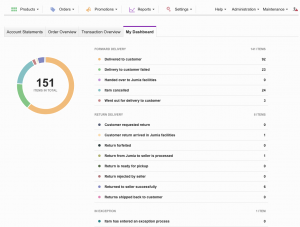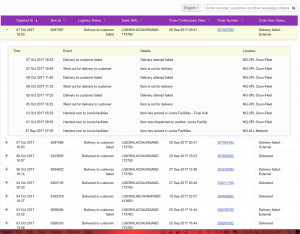Logistics Dashboard
Objective
The feature aims at providing comprehensive, on-hand information on all items in transit.
- Solves vendor queries regarding discrepancies between account statement and number of shipped or provided items
- Helps sellers to understand and analyse detailed flow of items seller – venture – customer
- Provides quick access to information for on-the-spot analyses by venture
Setup
Please note that feature might require a custom adapter to venture OMS (mapping to Seller Center state engine) which indicates additional effort on venture and Seller Center side.
In order to activate the feature, please create a ticket in TMLSD. The configuration which needs to be enabled is dashboard/enabled. The config parameter takes the following values: 0 – off, 1 – active for admin, 2 – active for sellers and admin.
Summary Dashboard
Dashboard can be accessed from Seller Menu: Reports > Account Statement > [Tab] In transit Items
The summary is structured as follows (details in screenshot below):
- Number of items in specific statuses of Forward Delivery
- Number of items in specific statuses of Return Delivery
- Number of items in exception process
Dashboard is updated in real-time (with every page refresh).
Summary dashboard:
Item Details
Details are placed below the summary dashboard (Reports > Account Statement > [Tab] In transit Items)