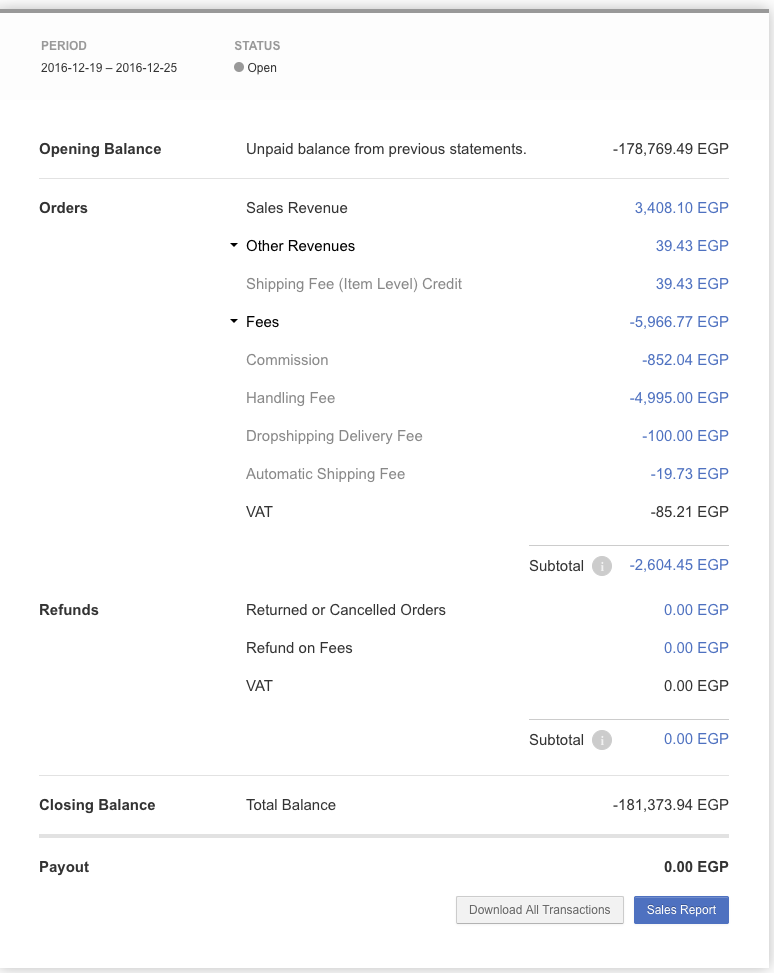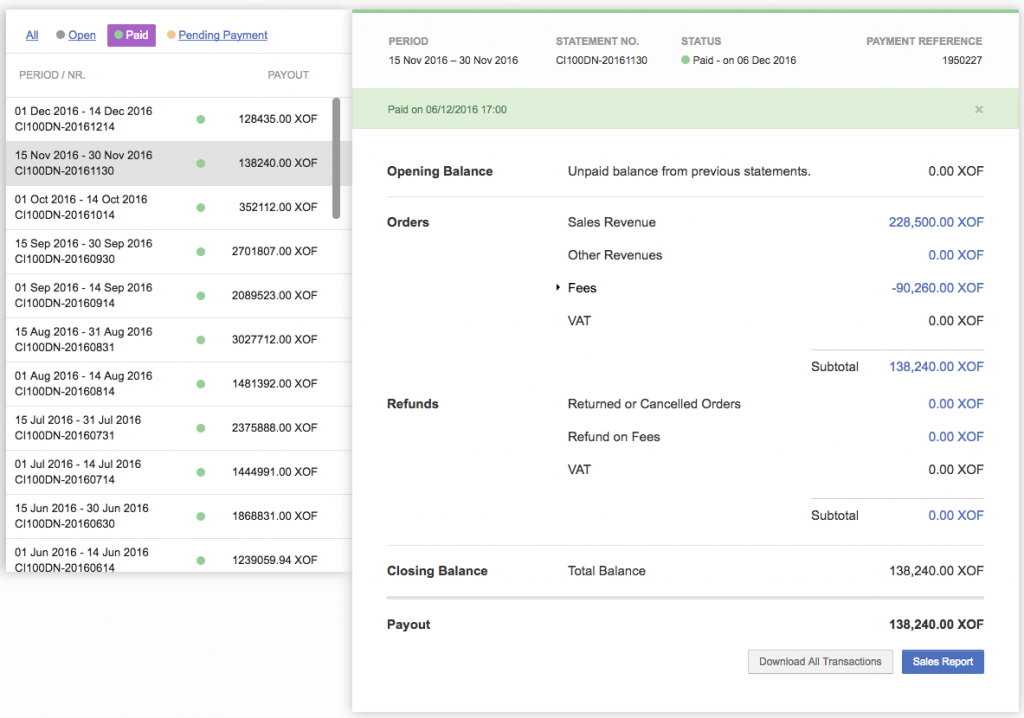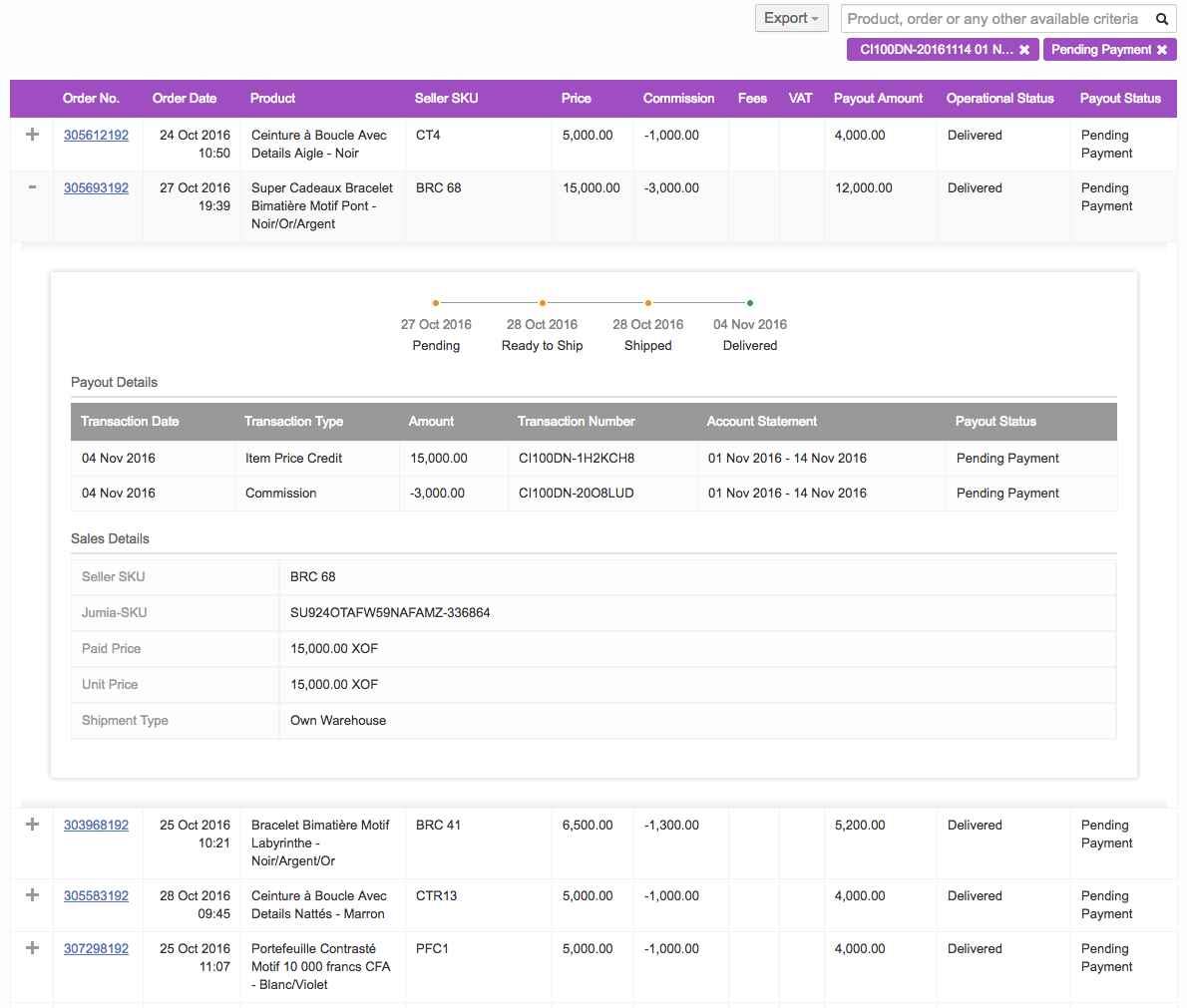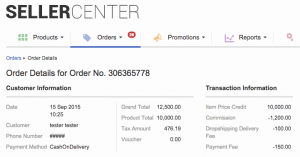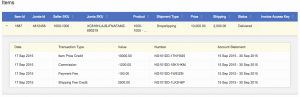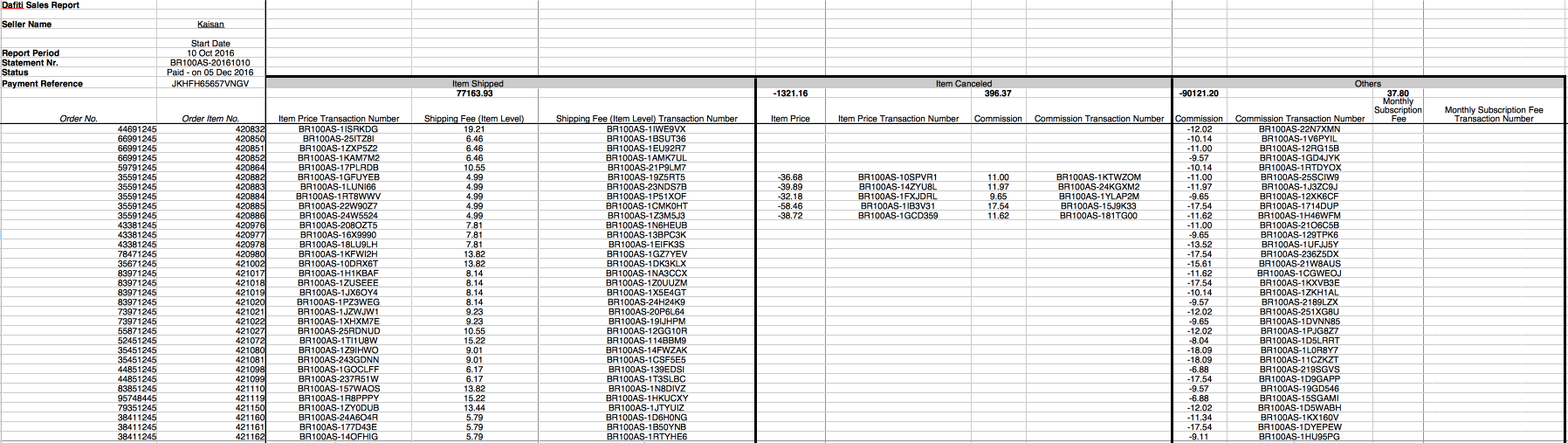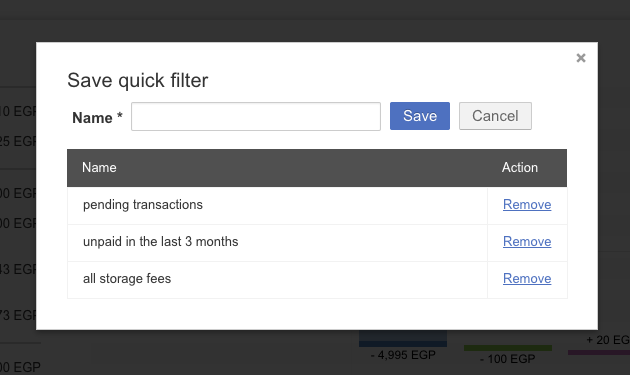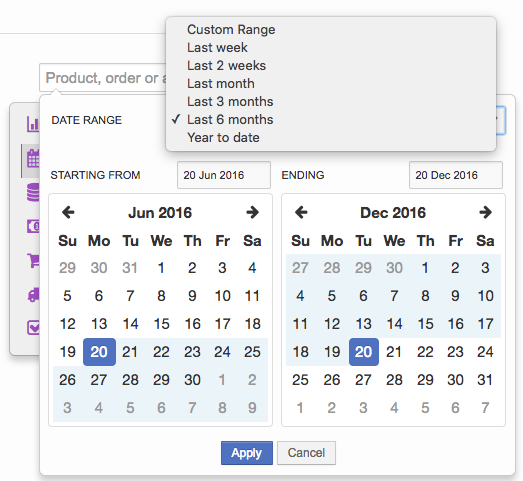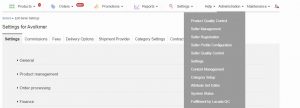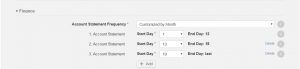Objective
To offer transparency to Sellers regarding how account statements are calculated.
To display a total of all prices, fees, and commissions on Order page, as well as the transaction history on order item-level.
To have a product as the core unit of Finance Order Overview that aggregates all relevant information such as order details, transactions, and sale price.
* To increase flexibility on revenues and cost visualization in the consolidated Transaction Overview by building the waterfall chart and adding the omnibar.
* To enhance the overall state of the sales report to reflect new columns and group transactions based on the events that triggered them.
* To give better visibility to Sellers on their anterior and upcoming payouts by 1) adding payment references and 2) filtering opportunities by account statement statuses.
* To raise awareness regarding the most important finance KPIs by adding a clickable dashboard.
* To improve click flow between all finance areas by adding sticky and quick filters.
Critical Knowledge The Waterfall chart, the KPIs dashboard and the statement filters based on payment status will be enabled by default for all Ventures using account statements.
The features can be disabled on request via TMLSD ticket. The configuration parameters is:
finance/financial_widgets/enabled
|
Step
|
Description
|
Image
|
|
1
|
-
“Opening balance”: displays the potential negativ closing balance from previous statements.
-
Seller has during a statement period no sales, and therefore no revenue, but some fees still get applied, e.g. monthly fees, cancelation fees of canceled items etc. Therefore the closing balance for the seller will be in the end negative.
-
Currently this negative balance gets transfered to the next statement period
-
If there are sales for the Seller, than the negative amount gets deducted accordingly with his normal transactions
-
If the Seller does not have (again) any sales for the period, the negative balance gets again transfered to the next account statement period, until the seller has enough revenue generated, so that those fees get covered.
-
“Orders”: groups all revenues and fees that apply to delivered orders.
-
“Refunds”: groups all revenue and fees that apply to “Returned,” “Delivery failed” and “Cancelled” orders.
-
“Closing balance”: represents the total balance as a sum of orders, refunds, and the opened balance.
-
“Guarantee deposit”: the amount kept as a deposit for security reasons.
-
“Payout”: the closing balance from which the guarantee deposit is deducted.
More information about Closed Account Statement Corrections can be found here.
More information about the grouping of different transaction types can be found here.
|
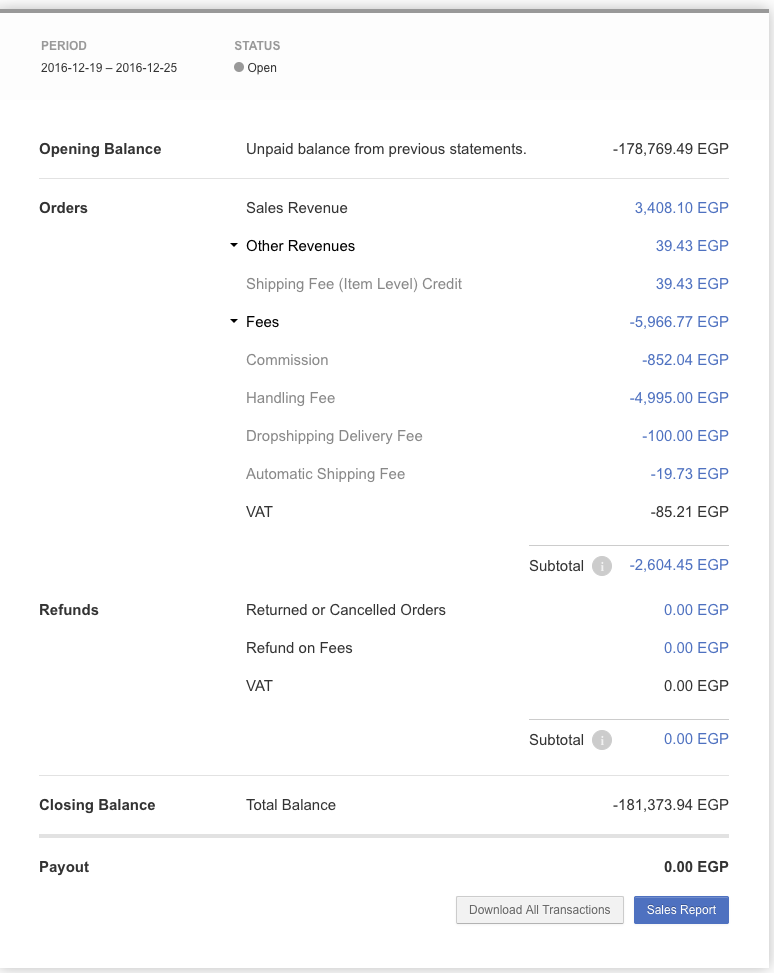
|
|
2
|
-
The selection area displays all statements from the last year with the corresponding payment status and the payout amount.
-
Each statement has information regarding the statement number and period as unique identifiers in its header.
-
Only the current statement can be marked as “Open”
-
Each closed statement displays payment status and notes (if available).
-
Each paid statement displays the payment reference as a free text and offers the possibility to download the image or the PDF as proof of payment.
|
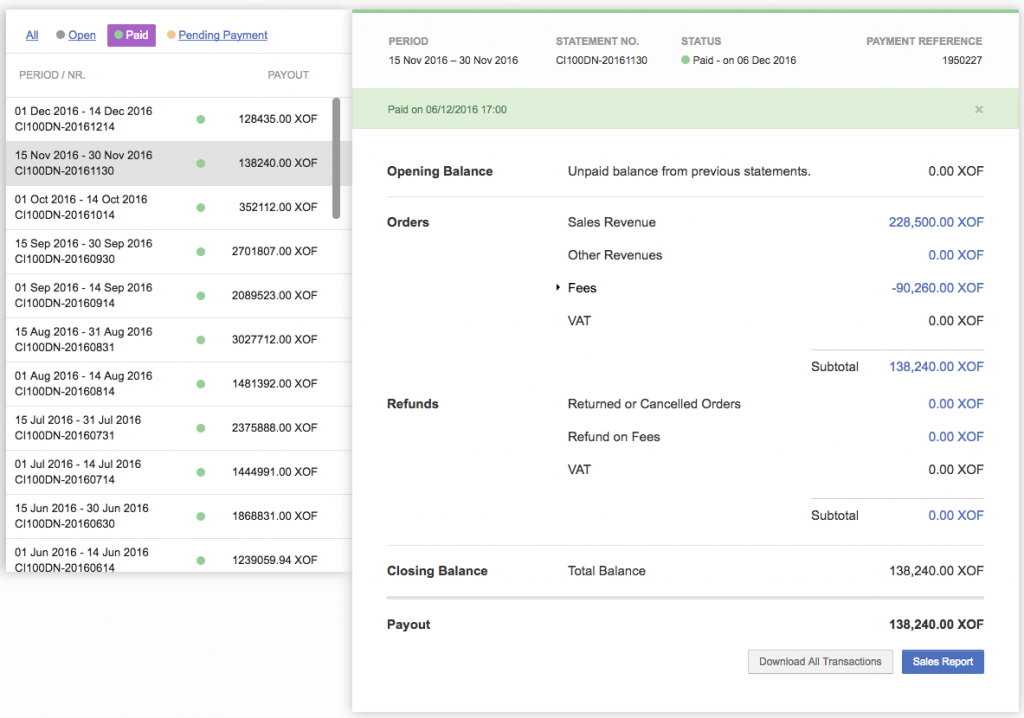
|
|
3
|
-
A clickable KPI dashboard is available for each Seller.
-
“Due and pending payment”, “Pending Transactions” and “Paid in the last 3 months” are calculated within the last three months
-
The export of all transactions and the sales report is available for download from each statement overview.
|

|
|
4
|
-
-
The exports will be generated and can be downloaded.
-
The report groups transactions based on the events that triggered them.
-
For transactions that are neither order items nor order-related, the group name is “Others”
-
Grouping is supported both for normal and TRE transactions.
-
Exports on the Sales Report overview are only available for 1 year. Older Transactions get archived, and are still available in the “Transaction Overview”-tab. From this tab also detailed exports can be generated.
|
 
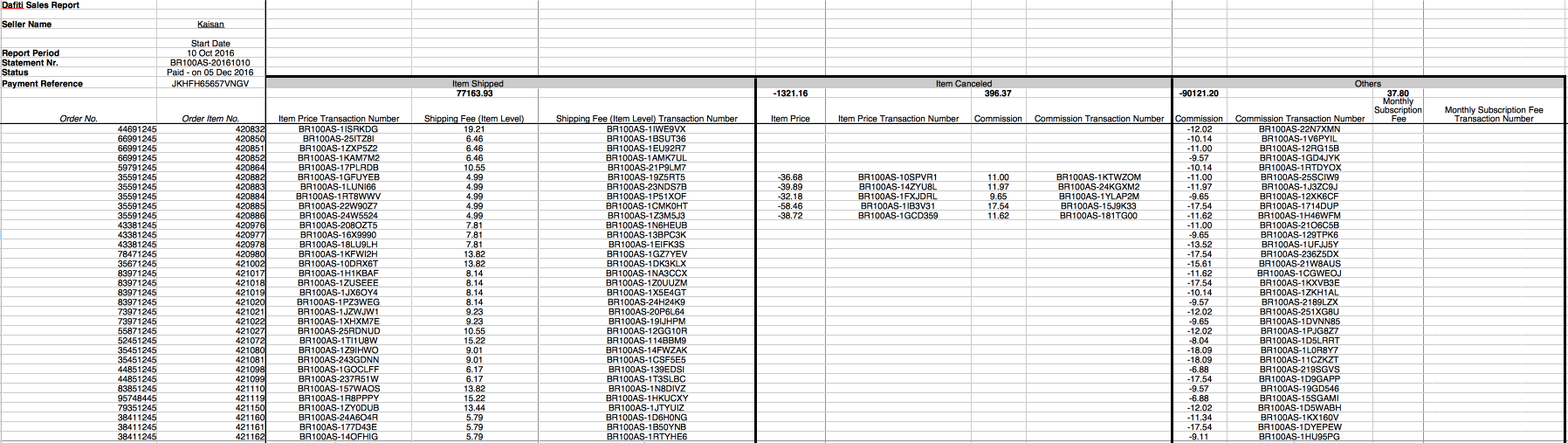 |
|
5
|
-
Filters are sticky between the three main sections of finance.
-
This means that any selected filter that is changed will be applied in all areas where possible.
-
Quick filters can be set for both the Order and Transaction Overview by admins in order to help Sellers with complicated search criteria.
-
The last three quick filters are available to all Sellers.
|
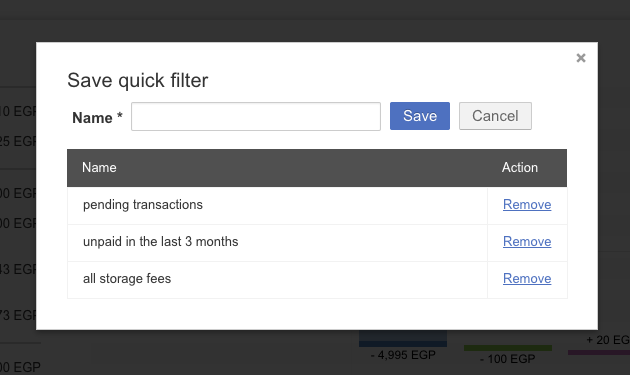
 |
|
6
|
-
The Order Overview focuses on the products in the order and gathers all the related financial and logistical information around them.
-
A timeline of each order items’ statuses is displayed.
-
External information, such as Seller SKU, unit, and paid price, are visible.
-
All transactions that do not belong to the selected statement but belong to the order item are displayed as read only in light grey.
|
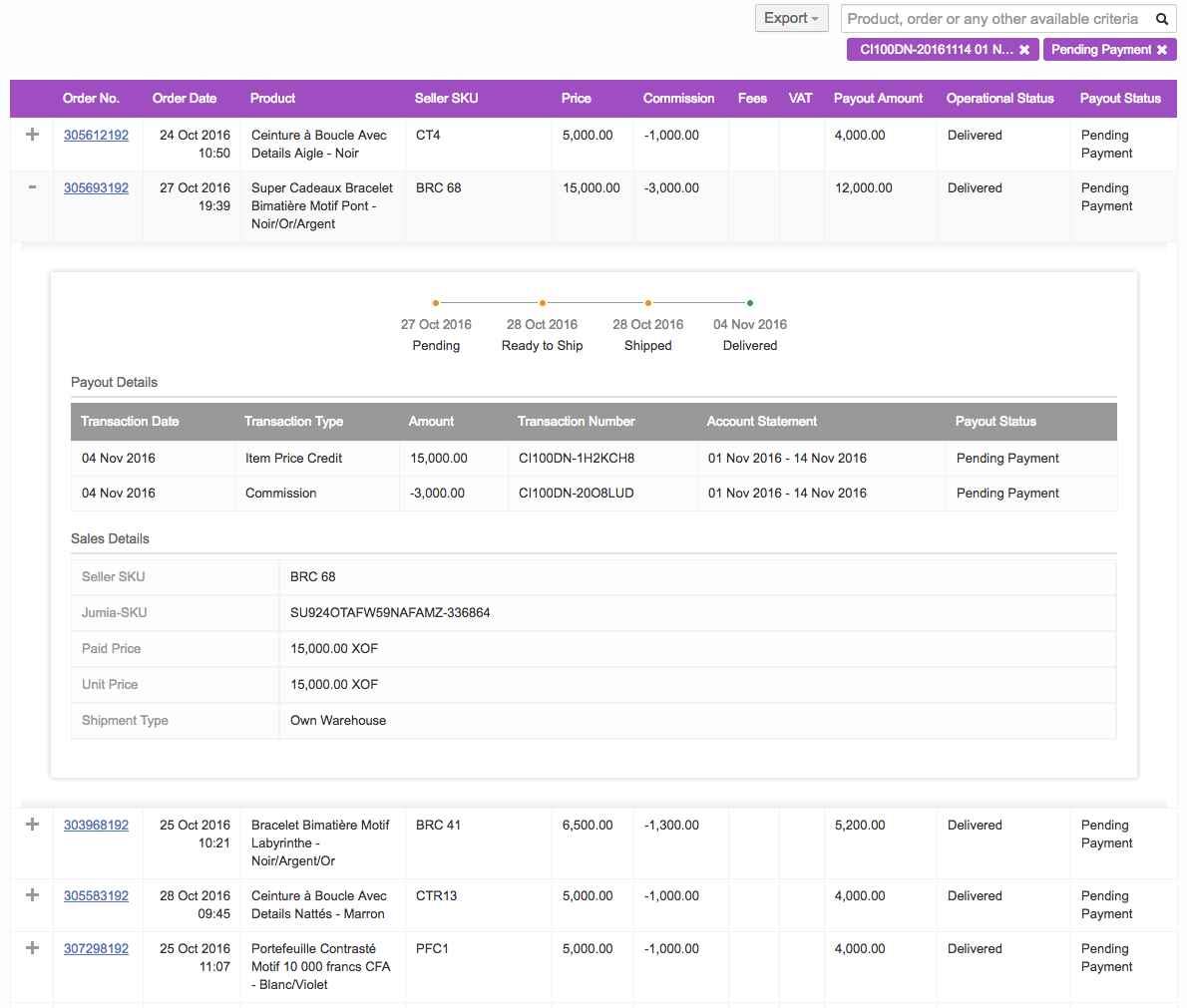
|
|
7
|
-
The Transaction Overview focuses on the transaction and gathers all the related information around it, such as the statement and amount.
-
A waterfall chart is available per calendar month and is split into four sections:
-
“Main”
-
“Fees related to orders”
-
“Special”
-
Containing fees unrelated to orders.
-
“Sum”
-
The summary lists all transactions from the chart with more granularity.
|

|
|
8
|
Omnibar search is available in both Transaction and Order Overview for the following:
-
Statement period and number
-
Order fixed date range or custom
-
Product name, Shop and Seller SKU
-
Payout status
-
Order Nr.
-
Order status
-
Shipment type
Criteria only available in Transaction Overview:
-
State
-
Transaction number
-
Transaction type
|


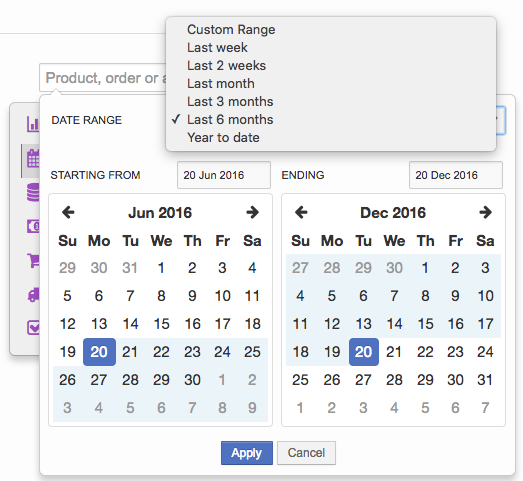 |
|
9
|
-
On the Order Detail page, the section “Transaction Information” displays a summary of all transactions related to the order.
|
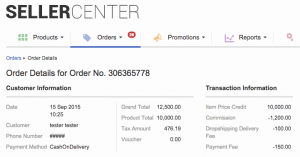
|
|
10
|
-
Each order item can be expanded and all transactions related with the item will be displayed.
|
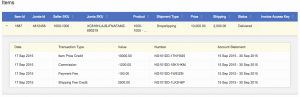
|
Account Statement Frequency
In general the frequency for Account Statements is predefined for monthly, weekly or biweekly. In order to provide more flexible rates for some seller it is also possible to define specific time ranges within a month, when the account statements should be closed and the payout can happen.
|
Step
|
Description
|
Image
|
|
1
|
Global-Level
Go to Administration > Settings > Finance > Account Statement Frequency
Seller-Level
Go to Administration > Seller Management > Edit > Finance > Account Statement Frequency |
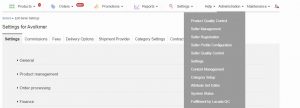
|
|
2
|
-
“Weekly”: Account statements will be generated every week. An admin user can choose the starting day of the week.
-
“Monthly”: Account statement will be generated once a month starting on the first day of every month and ending on the last day of every month.
-
“Twice a Month”: Account statement will be generated twice a month. The first account statement starts the first day of the month and ends the 14th day. The second account statement starts the 15th day of the month and ends the last day.
-
“Customized by Month”: Account statement will be generated based on customized settings set by an admin user. The admin user can add, delete, and choose a starting day for every account statement.
|
Weekly:
Customized by Month: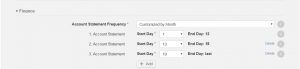 |
|
3
|
Using the import functionality to update the customizable account statements periods for specific seller:
-
Column “Custom Account Statements” needs to include the start days of a month when the new period should be started.
-
e.g 7,14,21,28 => this will result that the first Account Statement gets started at the 7th of each month, the next period at the 14th, etc.
-
Column “Account Statement Frequency” needs to be set to Account Statement Frequency.
|

|
Critical Knowledge If you want to enable the “Customized by Month” option, please raise a TMLSD ticket. The parameters that need to be enabled are core:custom_account_statements/enabled and core:custom_account_statements/max_range_count to set the number of account statement that can be created in settings.
International Calendar Integration
Seller Center is a multinational platform used in more than 40 countries. Therefore, there is an option to set a country-specific calendar in order to match local format for generating account statement ranges. This functionality can be combined with the Account Statement Frequency feature in order to customize account statements’ frequency in relation to a country’s local legal regulations.
Critical Knowledge If you want to enable International Calendar Integration, please raise a TMLSD ticket. The parameter that needs to be enabled and configured is international_calendar. When enabled, an admin can choose a calendar, date format, and time format.