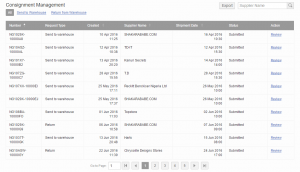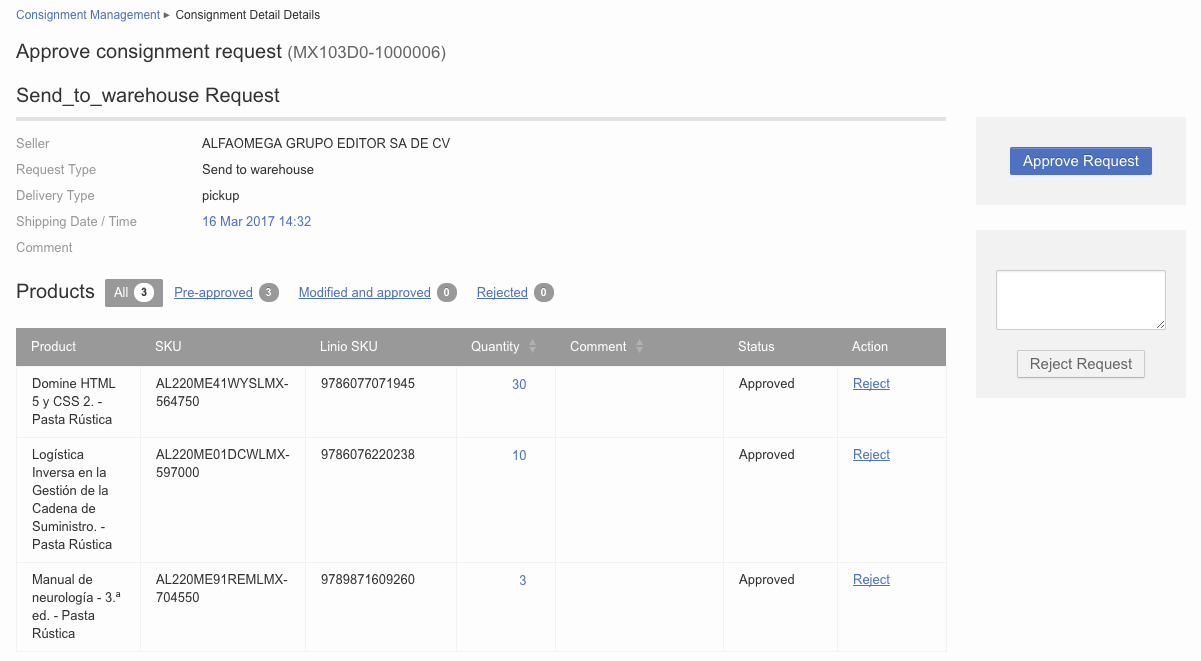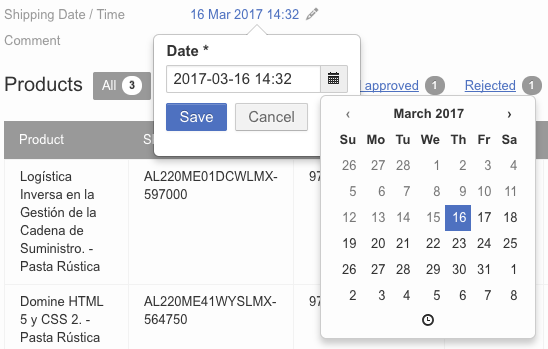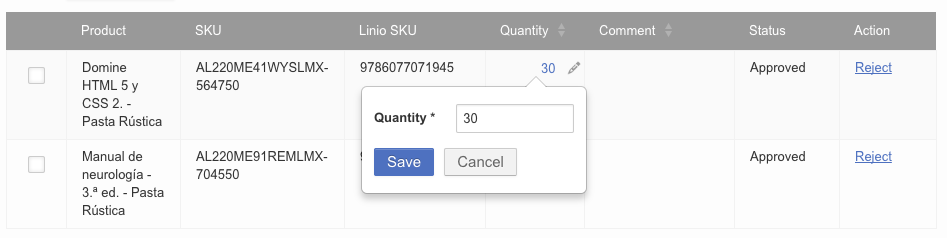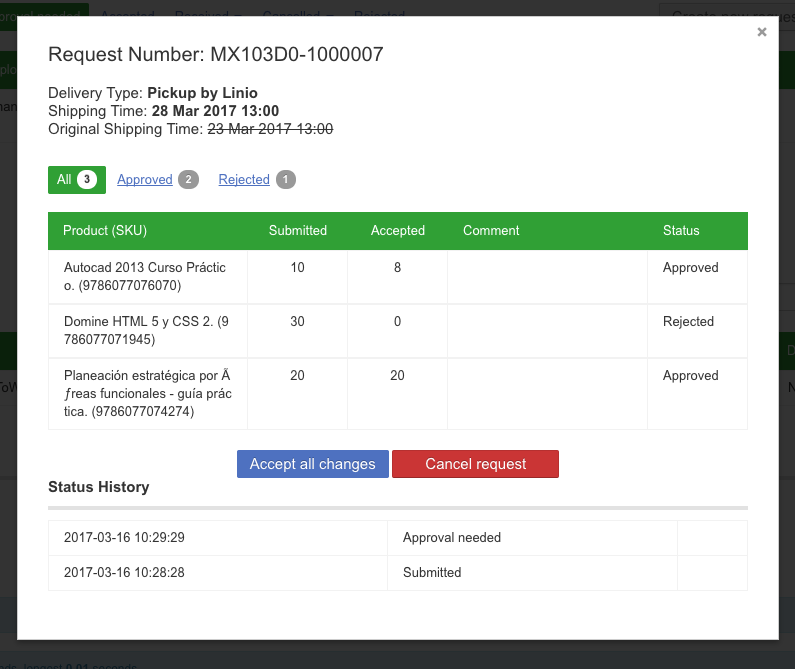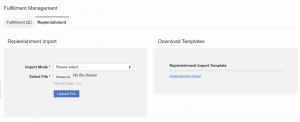This section only applies if the Fulfillment by Shop feature is enabled. More details can be found here.
Activation of Fees
Based on the Seller operating model chosen by the Shop owner, specific fees can be enabled when the Shop is handling packages on behalf of the Seller. Example are listed below:
- Storage Fee:
- Triggered daily per product that has “Fulfilled by Shop” stock.
- Formula can be modified in Transaction Rule Engine (TRE) or in a config parameter.
- Suggestion: Storage fee = consignment_stock_sellable * fee_amount
- Consignment_stock_sellable only takes into account products in “Received” status.
- Formula can be refined with tiers (category-level) or with product weight.
- Rationale: Rrom the Shop’s point of view, storing a refrigerator is more expensive than storing a T-shirt.
- Fulfillment by Shop Handling Fee Fixed:
- Fee is on order-level (not order item) and is a fixed value.
- Can be modified with TRE.
- Fulfillment by Shop Handling Fee Percentage:
- Fee is on order-level (not order item) and is a fixed value.
- Can be modified with TRE.
Such fees can be set up in Administration > Settings > Fees (global-level) or in Administration > Seller > Seller Management > Edit > Fees (Seller-level).
Note that the Storage Fee is not yet available in TRE.
“Fulfillment by Venture” Request QC
Critical KnowledgeIf you want to enable negotiable consignment request, please raise a TMLSD ticket. The parameter that needs to be enabled is consignment/negotiable_request
When a Seller makes a fulfillment request to send items to or return items from the warehouse, the request must be approved by an admin user.
Before approval, they should check if the warehouse has enough storage space, or if it’s a return request, if enough products are in the warehouse. The table below describes the process from the admin user perspective..
Note: “Fulfilled by …” is also called “Consignment”
|
#
|
Description
|
Image
|
|
1
|
-
Go to Administration > Catalog > Fulfillment by Shop QC
-
An overview of “Fulfillment by Shop” requests is displayed
|
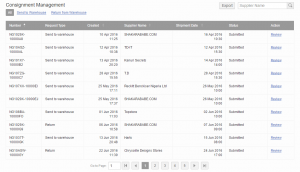
|
|
2
|
-
For each Consignment request, admin user can click “Review” and decide one of the two options:
– accept or reject the whole request, using the buttons on the right side
– modify/accept/reject each product, by either clicking or reject or inline editing the quantity
|
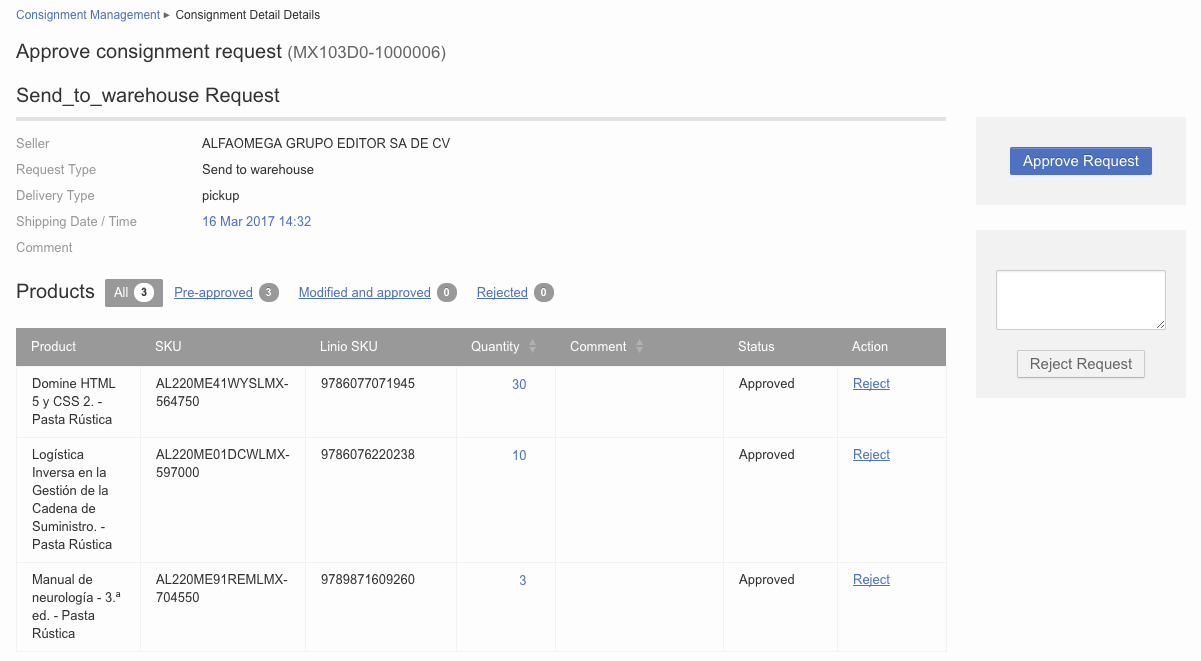
|
|
|
-
On all tabs besides “All” mass actions to reject/ approve and reset are available
-
For faster data processing, all products are initially treated as pre-approved
-
In case products or shipping date have been modified or rejected by mistake, the changes can be reset at any time before the request is submitted
-
By submitting changes, seller must approve the new offer before it is sent to OMS
|


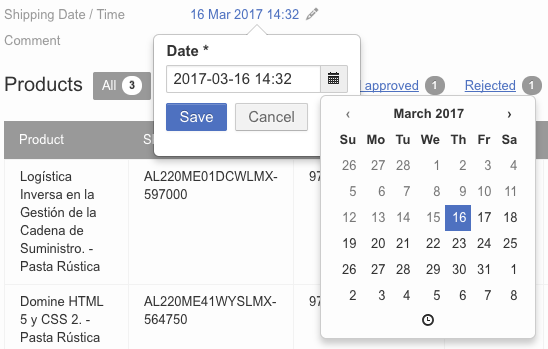
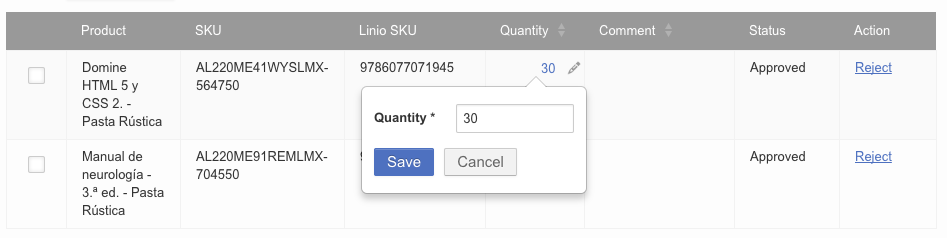 |
|
|
-
Seller will be able to follow up on his request in one of the three states: Approval needed, Accepted, Rejected
-
If request is already accepted, he needs to prepare the products to send them to warehouse
-
In case his initial request was modified and partially approved he needs to evaluate if the request is still profitable or not. He can either cancel or accept.
-
In both cases of initial request approved by admin or after seller explicitly accepts the changes, the request is sent to the Shop to create an “Own Warehouse” source for each product. A request is also sent to OMS to create a PO containing the products of the request.
|

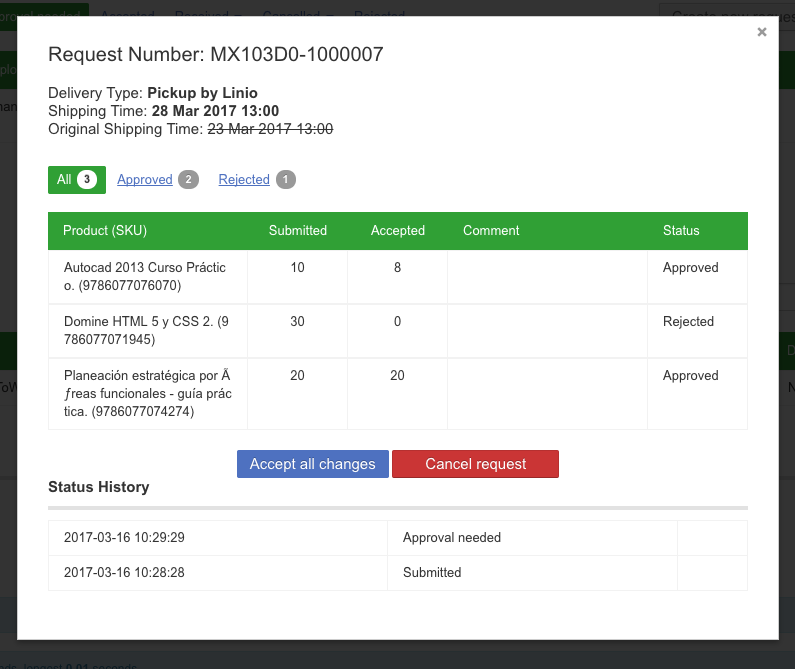 |
Replenishment recommendation
Critical KnowledgeIf you want to enable negotiable replenishment recommendation feature, please raise a TMLSD ticket. The parameter that needs to be enabled is consignment/replenishment/enabled
|
#
|
Description
|
Image
|
|
1
|
-
Go to Administration > Catalog > Fulfillment by Shop and switch to “Replenishment” tab
Replenishment template is available to be downloaded. It has the following columns:
-
ShopSKU
-
Quantity
-
add a number of the SKUs you suggest seller replenish;
-
upload “0” (zero) if you want to remove the recommendation.
-
ExpiryDate
-
add a date on which the suggestion will expire.
-
the date must have the date display format used in SellerCenter (defined in the Seller Center Settings)
-
beggining from 00:00h on the specified date, the suggestion will not be visible anymore in the Low Stock tab for the Seller even if the Seller didn’t fulfil the suggestion
After the recommendation has been made, the seller will see it and will be able to easily create a new “Send to Warehouse” request. Click here to read more about the seller experience. |
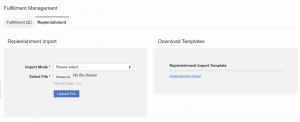
|