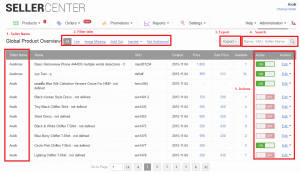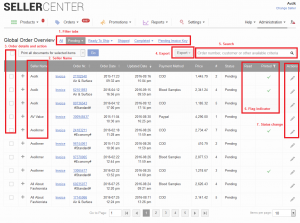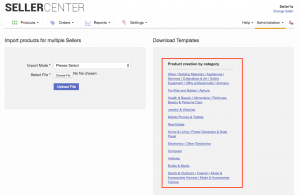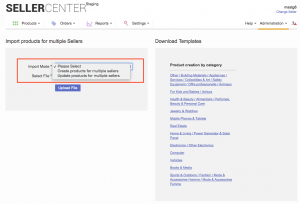Objective
Global Seller is a set of functionalities that allows admin user to have a global view of products and orders and to perform actions across all Sellers. a global Seller is a set of three mains functionalities:
- Global Product Overview: table of all the products with the Sellers and related actions.
- Global Product Import: import functionality to update or create products on behalf of the Seller.
- Global Order Overview: table of all the orders with the Sellers and related actions.
With the global Seller functionalities, admins are able to perform actions and access information without going through every Seller account individually. This improvement allows backend users to reduce their workload.
Critical KnowledgeGlobal Seller functionalities are only available for backend users with the corresponding
ACL resources which are
-
for Global Product Overview:admin_only and global_product_read
-
for Global Order Overview: admin_only or global_order_overview_read or seller_support_read
Global Product Overview
The Global Product Overview allows admins to have the list of all products across all Sellers and to perform actions. Currently, the Global Product View allows the following functionalities:
-
See and edit product details
-
See Seller names
-
Filter the products with the filter tabs
-
Export products per category
-
Search for product SKUs and product names
-
Set products as “Active” or “Inactive”
|
#
|
Description
|
Image
|
|
1
|
Go to Administration > Global Products Overview
|
|
|
2
|
-
The Global Product Overview shows a list of all the products across all Sellers. It allows the following features:
-
See Seller name
-
Filter the products with the filter tabs
-
Export products per category
-
Search for product SKU and product name
-
Set products as “Active” or “Inactive” and edit product details
|
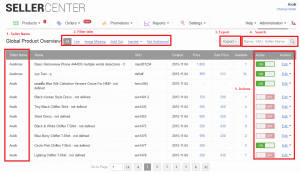
|
On opening the Global Product Overview, all products of all Sellers are loaded. This can cause delays for operations since a high volume of products are displayed. In order to have the overview page immediately ready to search for specific products, go to Administration > Settings > Product Management. The setting for “Enable compact Global Product Overview” needs to be enabled.
Global Order Overview
The Global Order Overview allows admins to have a list of all orders across all Sellers and to perform actions. Currently, the Global Order View allows the following features:
-
See the order and order details
-
See Seller name
-
Filter the products with the filter tabs
-
Search for order ID and order name
-
Perform single actions on orders such as setting an order to “Ready to ship,” “Canceled,” or “Delivered”
|
#
|
Description
|
Image
|
|
1
|
Go to Administration > Global Order Overview
|
|
|
2
|
-
The Global Order Overview shows a list of all the products across all the Sellers; it allows the following features:
-
Filter the products with the filter tabs
-
See Seller name
-
See the order details and perform actions (like printing)
-
Export orders
-
Search for order ID, Seller name, order date, payment method, customer name, product name, and packed status
-
Check indicator that an order has been read (acknowledged) and printed
-
Perform single actions on orders such as setting the order to “Ready to ship,” “Canceled,” or “Delivered”
|
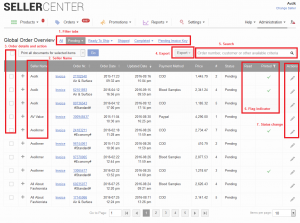
|
Global Import for Multiple Sellers
The Global Import Products feature allows admins to mass-import products for multiple Sellers instead of importing products manually for each individual Seller. The import is done via CSV import.
|
#
|
Description
|
Image
|
|
1
|
Go to Administration > Global Product Import
|
|
|
2
|
Download the CSV template by category.
Fill in the the CSV file in the following tabs:
-
“Upload template” tabs: fill in the necessary fields, including the “SellerName” column.
-
“Valid Values” tabs: find the values to fill the necessary fields.
For “CountryCity,” use the country and city names (e.g., “Dubrovnik [Dalmacija]”)
For ShipmentMatrix templates, use the name (e.g., “SellOne [Personal Shipping / 01 Jan 2014]”) |
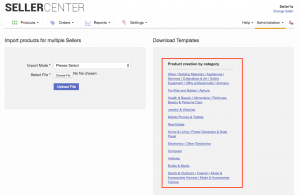
|
|
3
|
Save the file as a CSV and then import it into Seller Center to do the following:
-
Create products for multiple Sellers
-
Update products for multiple Sellers
|
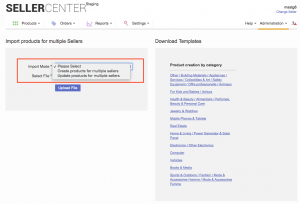
|