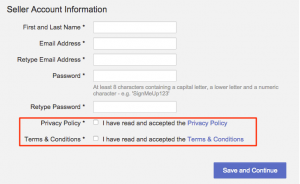Agreements
The Agreements feature allow the Venture to display and customize terms and condition and other legal conditions in the signup process.
The illustration below is a preview of the Agreements feature:
The agreements are mandatory.
- They must be checked to allow the Seller to continue the signup process.
- If they are not checked and the Seller attempts to continue the signup process, an alert will be displayed preventing them from moving forward.
Critical KnowledgeBy default, there is no Agreements feature. A Shop administration user has to set the following elements:
- Page: Contains the text of the agreements.
- Linked Block: Contains the link to the agreements page and the related instruction (e.g., “I have read and accepted…”)
| Step | Description | Image |
| 1 | Go to Administration > Content Management > Add Page |
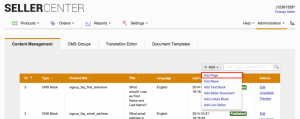
|
| 2 |
Add a page for your agreements with the following mandatory attributes:
SEO URL must have the value: terms_amp_conditions. Otherwise, it will not appear on the Seller profile page (e.g., for the existing Seller).
The language setting is especially important, as it defines whether a Seller will also be notified for changes when there are updates to the agreements. (see Versioning of Agreements). Those agreements can only be set up in the official shop language, meaning in the major language other than English. For example, if Spanish and English are available for the Seller, then the agreements have to be created in Spanish.
|
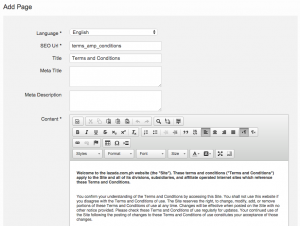
|
| 3 | Go to Administration > Content Management > Add Linked Block |
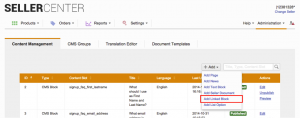
|
| 4 |
Add a linked text block with the following attributes:
|
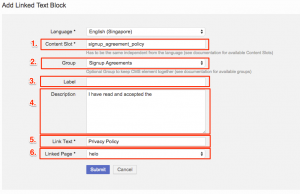
|
| 5 | Go to CMS Group > Signup Agreements > Sort the Agreements |
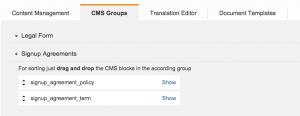
|
| 6 |
In the first step of the signup, the agreement is displayed with the following information previously set in the linked text block:
|
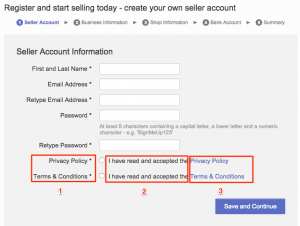
|
| 7 |
By clicking on the link, the agreements will be shown in a pop up with the following information previously set in the page:
|
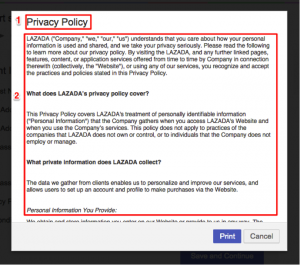
|