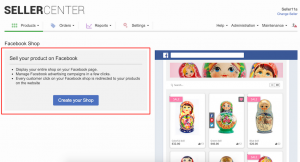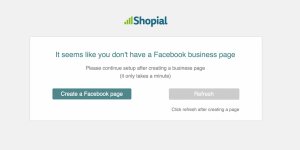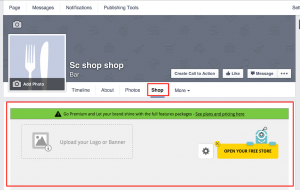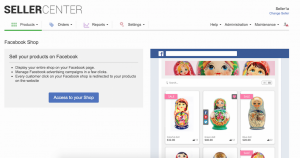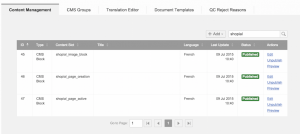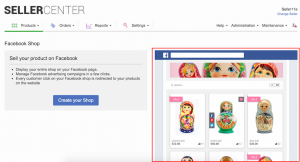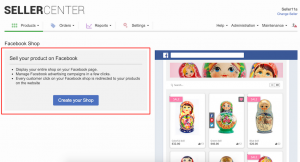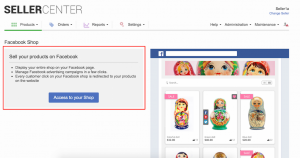Facebook Shop
Contents
Objective
- Facebook Shop allows Sellers to create a shop on their Facebook page and list their products from Seller Center.
- Products are synced automatically from Seller Center to Facebook.
- Checkouts occur in Alice, since the Facebook Shop contains Alice product links.
Critical Knowledge
- Seller Center holds a partnership with a third party that owns the Facebook application. If your Venture wants to have more contract information regarding the Facebook Shop and sign up, please contact your dedicated PM.
- The landing page of the Shop creation can be configured as a CMS block (see “Landing Page” below).
- If you want to enable the Facebook Shop, please raise a TMLSD ticket. The parameter that needs to be enabled is shopial:active
Settings on Global-level
# Description 1 -
Facebook Shop settings is on global-level
- Go to Administration > Settings
- Product Management > Enable Facebook Shop > “Yes”
- Submit
- By enabling Facebook Shop on global-level, all existing and new Sellers are allowed to create Facebook Shops.
Settings on Seller-level
# Description 1 -
Facebook Shop settings is on the Seller-level.
-
Manual change:
- Go to Administration > Seller Management > Edit Seller
- Settings > Product Management > Enable Facebook Shop > “Yes”
- Submit
-
Mass changes:
- Go to Administration > Settings > Export
- Open CSV file. In the last column, insert “Yes” instead of “No”
- Go to Administration > Settings > Import file again
-
Manual change:
Creation of Shop
Access to Shop
# Description Image 1 - Go to Product > Facebook Shop
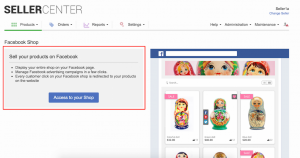
Delete Shop
# Description 1 -
Deletion of the Shop can be done in two places:
- As a Seller, go to Facebook > Delete Facebook application
- As an admin, go to Seller Center > Seller Management > Edit Seller > Settings > Product Management > Enable Facebook Shop > “No”
Landing Page