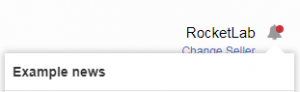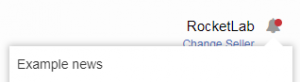Notifications
Objective
To inform sellers on important events or messages in Seller Center. To increase convenience and efficiency of communication between ventures and sellers by introducing visible notification.
Critical Knowledge
If you want to enable Notifications on staging/live systems, please raise a TMLSD ticket. The parameter that need to be enabled is: unified-communication/header/enabled.
If you want to enable Notifications on staging/live systems, please raise a TMLSD ticket. The parameter that need to be enabled is: unified-communication/header/enabled.
How does it work?
Notifications are created automatically when linked event occurs or message appears.
Configuration:
- amount of notifications – by default, users can see last 30 notifications. In Administration->Settings->Settings, venture can update this value by editing “Max number of notifications” field.
Please note:
- Marking from “unread” to “read” is done by clicking on notification only. The status is not automatically updated if user enters the page (e.g. News detail or Help Desk dashboard) different way.
- Unpublished / deleted items are automatically removed from the Notifications list.