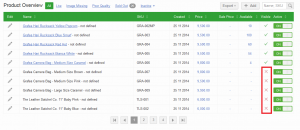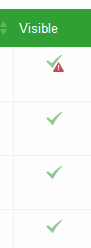Product Synchronization Status
Contents
Product Status
Seller Center is the master system for product management. Therefore, all changes need to be done via Seller Center.
There are several preconditions in place before a product can be sent to the Shop backend system, and then be available in the Shop itself.
As a general rule, if the product has a green tick, it means that it is synced with the Shop system and is able to be purchased.
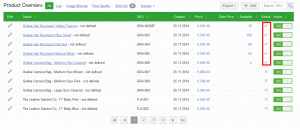 If a red “X” is displayed, there are several reasons for why there might be issues.
If a red “X” is displayed, there are several reasons for why there might be issues.
When the tick or cross is clicked, a list displays why a product is (not) visible.
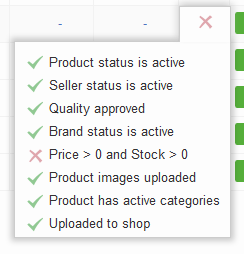 A green tick with a small exclamation mark means that the product (content) has been edited, but the previous version is still available for customers to purchase.
A green tick with a small exclamation mark means that the product (content) has been edited, but the previous version is still available for customers to purchase.
| Check | Explanation |
| Product status is active | Product status can be managed via the on/off switch. Inactive products are not visible in the Shop. Further information on product status. |
| Seller status is active | Seller status can be managed in the Seller Overview page (Administration > Seller Management). When a Seller is turned off, all connected products are also turned off. This also includes unverified Sellers. |
| Quality approved | Newly created and updated products need to be reviewed to check if the products’ data resembles the data quality of the Shop. |
| Brand status is active | A product needs to have a brand. Its status is managed in the Shop system. |
| Price > 0 and Stock > 0 | To sell products, a price needs to be set and stock must be available. |
| Product image uploaded | To give customer a better impression of the product, at least one product image needs to be uploaded before the product appears up for a quality control review |
| Product has active categories | Customers will only be able to find the products in the catalog of the Shop when the product is placed in the proper category. |
| Brand is approved | Check whether the used brand is approved or restricted within Counterfeit Management. |
| Uploaded to Shop | Final indicator of whether a product has been uploaded to the Shop system. When a tick is displayed, the product has been successfully synced to the Shop system. |
Product Synchronization
Product Creation
Conditions:
- Seller is verified.
- Unverified Sellers can create products, but they don’t be synced to the Shop system and won’t appear in the “Products to sync” overview.
- Product has image(s).
- Product is approved.
- Seller status is active.
- Brand status is active.
- Category status is active.
Product Update
Whenever a product is updated, the changes need to be sent to the Shop system. Before this can happen, the product needs to be approved again to ensure good product data quality.
For more information on how to approve products, please read here, or here.
The following kinds of changes are possible in Seller Center:
- Content
- Price
- Image
- Status
- Inventory
- Consignment
- QC status
For admin users, more information on a product’s sync status can be found here.
Conditions
| Action | Precondition Before Synchronization |
| Product Create |
|
| Product (content) Update |
|
| Stock Update |
|
| Price Update (no threshold setup) |
|
|
Price Update* (within a threshold of x %, or turned off) *can be set separately for price increase or decrease Applied for “Price” and “Special Price” changes |
In order to set up the feature for threshold limit on increasing or decreasing prices, please create a TMLSD ticket. The parameter that needs to be changed is either update/price/threshold_percent_raise or update/price/threshold_percent_lower.
|
| Price Update (outside threshold of x %) |
|