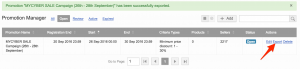Promotion Management – Promotion Administration
Objective
- As a Promotion Manager, I want to be able to create promotions.
- As a Promotion Manager, I want to be able to see all created promotions.
- As a Promotion Manager, I want to be able to export a promotion.
Promotion Creation
All backend roles can create and access promotions.
| # | Description | Image |
| 1 |
Go to Admin > Promotion Overview Click “Add” |
|
| 2 |
Provide all the necessary information to create a promotion:
Click “Save”
Attention: After saving the promotion, changes to several fields are no longer possible. Please, check the data carefully before creating a promotion.
|
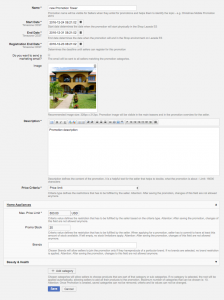
|
| 3 | A green success message is displayed. |
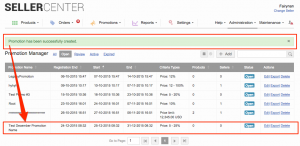
|
| 4 | Teaser will be provided based on the promotion image. |
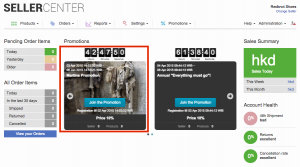
|
Promotion Overview
| # | Description | Image |
|
Go to Admin > Promotion Overview Promotion Overview displays all created promotions. By default, the filter is based on “Open” Promotions can have four statuses:
Multiple promotions can run simultaneously and include the same products. |
Promotion Exports
- An export is always based on a single promotion.
- Promotion exports can be used in the Shop for importing all products that are related to that particular promotion.
- Promotion exports will be completed after the registration period is hit.
- All available promotion products are sent to quality control for approval or rejection.
| # | Description | Image |
| 1 |
Go to Admin > Promotion Overview Click “Export” to get the export. |
|
| 2 |
Export includes all simple SKUs of promotion products with all promotion-related information:
Promotion ID, Promotion Title, Start Date, End Date, Shop SKU, Seller SKU, Promotion Status, Seller Name, Category, Retail Price, Sale Price, Promotion Price, Current Stock, Promotion Stock, Promotion QC Status. Exports can be uploaded to the Shop system when they have the status “Complete.” “Incomplete’”is displayed when the promotion is not ready to be imported.
Critical Knowledge If API between Seller Center and Shop is implemented, do not use CSV to create a promotion. This will be done automatically.
Once a Venture is ready to use the API calls (see below), please create a TMLSD ticket so that the according configuration is enabled. The configuration that needs to be set to “1” is promotion_product_sync_api/enabled. You can see here and here the API calls that can be implemented to automatically sync promotion data to the Shop. |
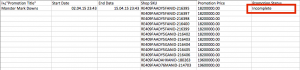
|
| 3 |
On the Promotion Review page the products which can be exported, need to have the following condition:
The number of total pending products and the actual amount of products included in the export can differ, if seller applied products to a promotion, which currently don’t have any stock available.
|
|
Please see this article for more information regarding the Promotion Quality Control process.