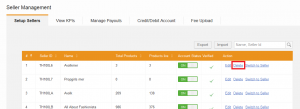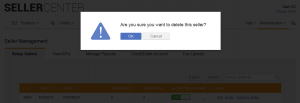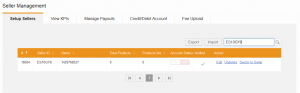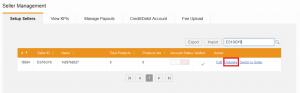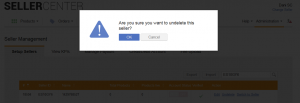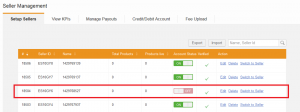Delete Seller
Contents
Objective
- To remove a Seller from the overview
- To shut down the account and set all connected users to “Inactive”
- This action can be undone.
Critical Knowledge
- Sellers will remain in the system; therefore, the same email address can not be used.
Seller Deletion
Consequences for Deleting Seller
- Seller’s products don’t appear anymore in Global Product Overview
- It is impossible to switch to Seller account using “Switch Seller” functionality from the top right corner.
- Connected user can’t login anymore. Even backend roles are affected.
- Delete action is logged in the Audit Log.
Revoking of Seller Deletion
Once a Seller is set to “Deleted,” this action can be undone.
Consequences of Undeleting Seller
- Products of Seller appear in Global Product Overview.
- It is possible to switch to Seller account using “Switch Seller” functionality from the top right corner.
- All connected users can login again.
- Undelete action is logged in the Audit Log.