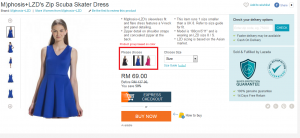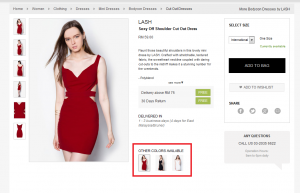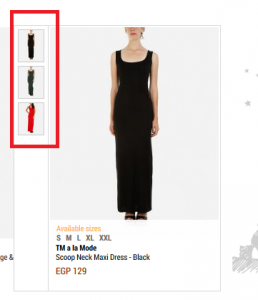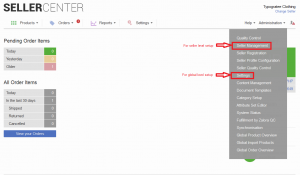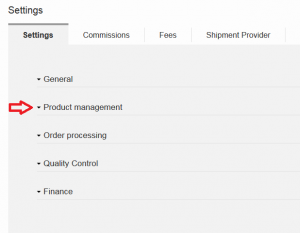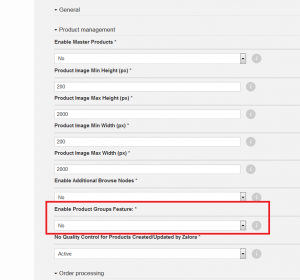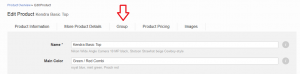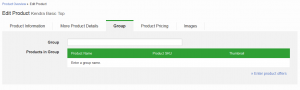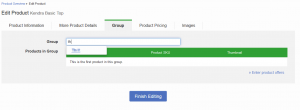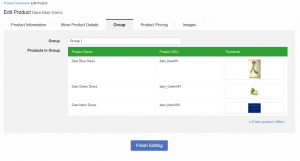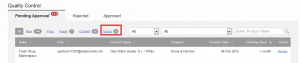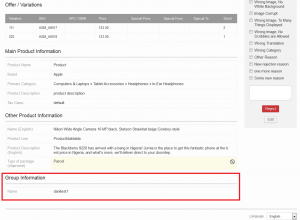Objective
In the Shop itself, it is already possible to group products together based on their color on the Product Detail pages.
- This way, the customer is able to see possible alternatives regarding color.
Below are some examples of how this might look:
Setup
If the general feature is enabled, the following can be done:
|
Step
|
Description
|
Image
|
|
1
|
Global-Level Configuration
Go to Administration > SettingsSeller-Level Configuration
Go to Administration > Seller Management > edit a Seller
|
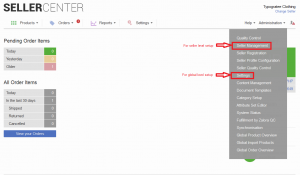
|
|
2
|
Open the group for “Product Management”
|
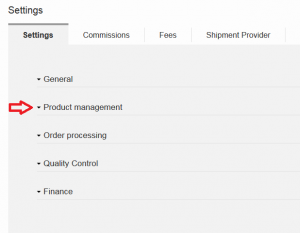
|
|
3
|
Scroll down to the setting “Enable Product Group Feature“
|
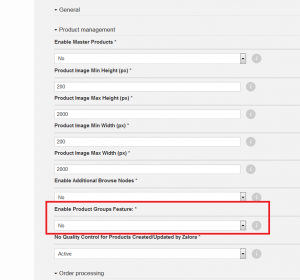
|
|
4
|
Change the setting to “Yes” and save the settings page.
|
|
Product Preparation
Once the setting is enabled for new products or existing products, a new tab within product editing is available for product groups.
Product groups only work for products that belong to the same brand. Products groups from other brands can have the same name but not the same products.
|
Step
|
Description
|
Image
|
|
1
|
Either create a new product or open an existing product.
|
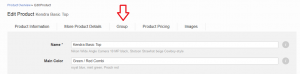
|
|
2
|
-
Enter any name for the product group that should be created.
-
If the name matches an existing group, the name is suggested.
|
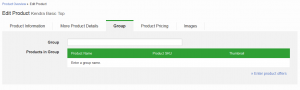
|
|
3
|
Save the product.
|
|
Connecting Products via UI
|
Step
|
Description
|
Image
|
|
1
|
Open another product, preferably the same product in a different color.
|
|
|
2
|
Enter the first few letters of the group name and the possible group is displayed.
|
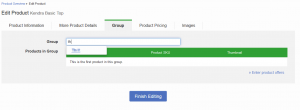
|
|
3
|
If the group is the intended one, select it.
-
The products that are already in the group are listed.
|
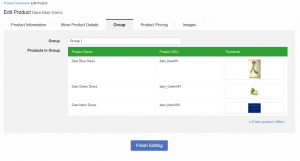
|
|
4
|
Save the product.
|
|
Connecting Product via CSV / API
In the Product Creation or Product Update template, a new column is available called “Group”
- This column is used to assign the product to a group. Same applies for the API. There, the XML tag is called .
Use Cases
|
Case
|
Expected Behavior
|
|
No group is set.
|
When filled, a new group is created. The system checks internally if such a group already exists and assigns the product to the group.
|
|
Group is set, but it is different than the one that the product is assigned to.
|
Product is reassigned to a different group.
|
Quality Control
If the product group is set, this will be also visible in Product Quality Control.
|
Indication
|
Place
|
|
Additional filter for product groups on pending product
If only the group filter has been edited, then only updated products are listed in the group filter. If multiple changes have been made to product details, the product will be placed under “Content”
|
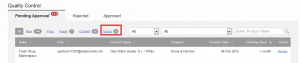
|
Review detail page:
-
Extra section for product groups
-
Products that are already in the group are listed.
-
Images for products are visible (not yet available).
-
Assigned products are displayed in a similar table as in product editing.
Display of products in quality control detail view will be improved.
|
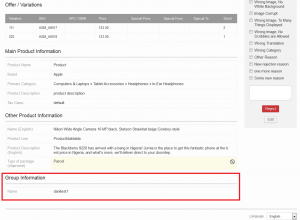
|
Syncing Product Group Data to Shop System
When product groups are defined in Seller Center, this data needs to be synced with the Shop system. In order to do this, please check the shop synchronization documentation (htaccess: rocket || rock4me).