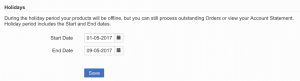Holiday Mode
Objective
As a Seller, I want to put my Shop offline while I am on holiday.
Critical Knowledge
- This feature only works when Seller Delisting is enabled.
- In order to use Holiday Mode, you need to send a request to TMLSD for the the activation of seller/holiday_mode/enabled.
- Holiday Mode can be triggered either by the Seller or by the admin.
- A Seller on Holiday Mode will still be able to log in and to process their pending orders.
Holiday Mode Seller Interface
Holiday Mode Admin Interface
| Step | Description | Image |
| 1 |
Seller Settings Go to Administration > Seller Management > Edit. Here you can:
Note: Import/export of Seller attributes will work the same way as Seller Delisting. |
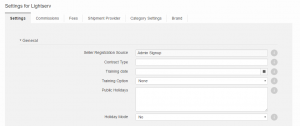
|
| 2 |
Global Settings Go to Administration > Settings > Settings Find “Holiday mode max amount of days *” in the “Global” section. This is the configuration for the maximum amount of days that Seller can be in Holiday Mode. The default value is 90 days. |
|