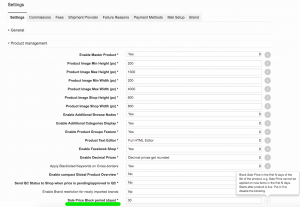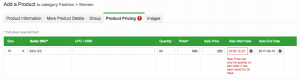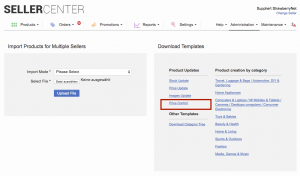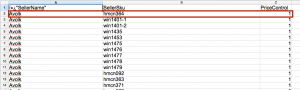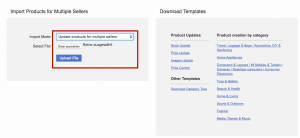Sale Price Control
Contents
Objective
- As a Venture, I want to be able to restrict the setting of sale prices for new products to prevent engineered prices.
- As a Venture, I want to be able to prevent Sellers from editing sale prices for certain SKUs.
Sale Price Control Settings
Global and Seller-level
Seller-level settings override global settings. Please refer to the example of the configuration below:
| # | Global (Days) | Seller A (Days) | Seller B (Days) | Result for Seller A (Days) | Result for Seller B (Days) |
| 1 | 7 |
|
7 | 0 – no block | |
| 2 | 14 | 7 |
|
7 | 14 |
| 3 | 14 |
|
0 – no block | 14 |
Seller Experience
Price control impactSellers are able to set the sale price only after the allowed date.
Rules for Sale Price Block
Please refer to the logic of sale price block and the impact it has on Seller experience.
Definitions:
* “minAllowedDate”: created date + Block days
* “actualStartDate”: sale start date in the database (Seller sets the sale price before the block has been introduced)
* “Now”: current date
Rules
The following three rules define which dates are valid for the Seller to set as the sale price starting date.
| # | Condition | Result (valid date in the calendar selection window) | Example |
| 1 | Sale price is not defined. | latest date between minAllowedDate and Now |
1. If block days are set to 30, then:
2. If block days are set to 90, then:
|
| 2 | Sale price is defined, actualStartDate is earlier than the current date. | latest date between actualStartDate and minAllowedDate |
1. If block days are set to 30, then:
2. If block days are set to 0, then:
|
| 3 | Sale price is defined, actualStartDate is later than the current date. | latest date between Now and minAllowedDate |
1. If block days are set to 30, then:
2. If block days are set to 120, then:
|
Sale price control will be activated on single SKU-level only.
Can be set up independently of the global or Seller-level configuration.
Seller Experience
| # | Description | Image |
| 1 |
Price Control ImpactSellers are not able to change the sale price.
It is applied to the changes via:
|
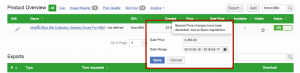
|