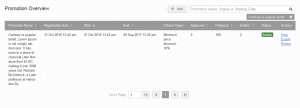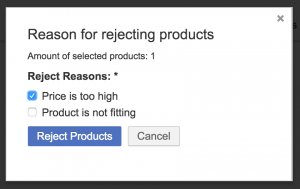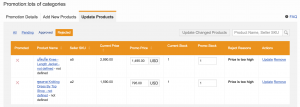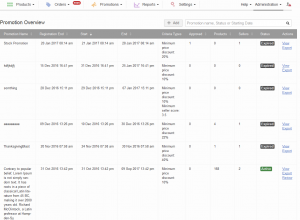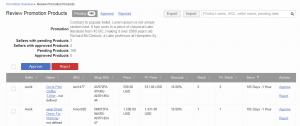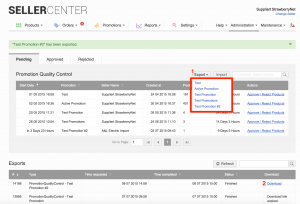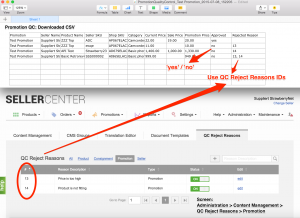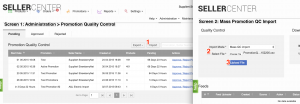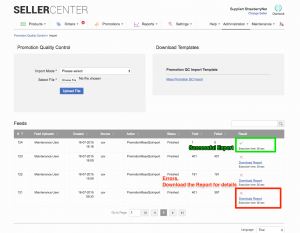Objective
As a Promotion Manager, I want to be able to validate products that have been added to promotions. I also want to be able to set up promotions and have an overview of all currently-active promotions.
The Promotion Overview and Promotion Quality Control pages are combined. This allows administrators to easily see all promotions, as well as the products and Sellers who are partaking in them.
|
Feature
|
Image
|
|
View of Promotion Overview and Promotion Quality Control under Administration > Promo & Pricing > Promotion Overview
|
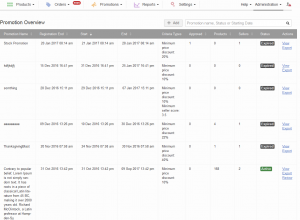
|
|
It is only possible to review active products for quality control.
|
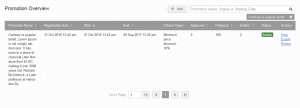
|
|
Promotion review pages contain the amount of total products, total Sellers, and the approved products and Sellers.
|
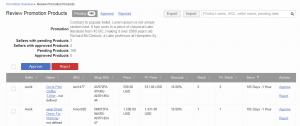
|
|
When reviewing a promotion, all Sellers are already listed with their products.
|
|
On the Promotion Review page the products which can be exported, need to have the following condition:
-
product is pending
-
product has stock
The number of total pending products and the actual amount of products included in the export can differ, if seller applied products to a promotion, which currently don’t have any stock available.
|
|
Approve/Reject Products for a Promotion
|
#
|
Description
|
Image
|
|
1
|
Go to Administration > Promo & Pricing > Promotion Overview
|
|
|
2
|
-
Select the promotion that should be reviewed.
-
Click “Review” for an active promotion in order to review it.
|
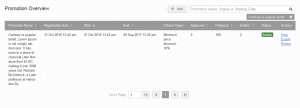
|
|
3
|
Explanation of the new review page:
-
Filter option to see the status of promotion products.
-
Export / Import opportunity (for more information on import, please read below)
-
Search option to search for certain products, Sellers, dates that a product is pending since, or approved or rejected status.
-
Promotion name
-
Summary of all pending or approved products and how many Sellers have pending or approved products
-
Mass approval or rejection of products
-
Single approval or rejection of products
-
Promotion table contains the following information:
-
Seller name
-
Product name
-
Seller and Shop SKU- (Product) price
-
Promotion price set by Seller
-
Discount
-
Product stock
-
Promised stock for the promotion
-
Time since the product was added to the promotion
|

|
|
4
|
When rejecting a product, specify the reason.
More information about modifying rejection reasons can be found here. |
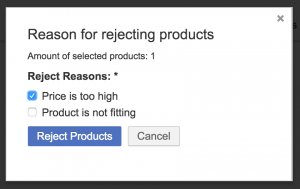
|
Mass QC Approval / Rejection via CSV Upload
|
#
|
Description
|
Image
|
|
1
|
Go to Administration > Promo & Pricing > Promotion Overview > Review a Promotion
|
|
|
2
|
In the “Pending” tab:
-
Choose a promotion you are interested in by searching for the name.
-
Promotion data can be exported within the “Action” column.
-
Download the file with all pending products from the selected promotion.
|
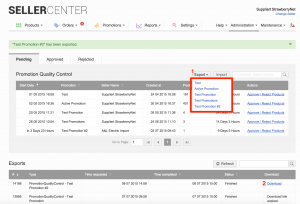
|
|
3
|
In the downloaded file, decide whether products are approved or rejected.
Rules:
-
“Approved” column:
-
Mandatory
-
Accepted values: “yes” / “no”
-
“Rejected” column:
-
Mandatory if not approved.
-
Accepted values: Promotion QC rejection reasons ID (comma separated)
Tip: Promotion QC rejection reasons can be found under Administration > Settings > Content Management > QC Reject Reasons > Promotion |
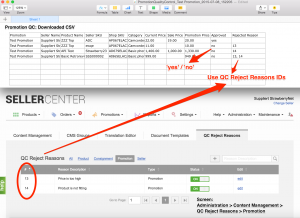
|
|
4
|
Upload the file with the appropriate approval/rejection decisions
-
In Promotion QC, click the “Import” button -> You will be forwarded to the import screen.
-
Select “Mass Promotion QC Import” as the “Import Mode” and choose your file.
-
Click “Upload file”
Tip: Aside from the QC exported file, the provided template can also be used. In that case, please copy and paste the products to the template. |
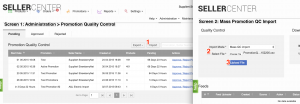
|
|
5
|
See the feed for details:
-
Successful import, or
-
Download the report for detailed errors analysis.
|
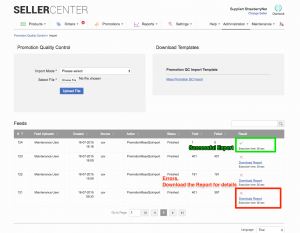
|
ImportantOnce products are approved for a promotion, Seller Center does not update product prices. The information can be exported (within a CSV file) or the promotion product details (including price information) can be synced via API with the Shop system.
Seller View
|
#
|
Description
|
Image
|
|
1
|
Go to Promotions > My Promotions
Seller has a detailed view of which products have been approved or rejected. |

|
|
2
|
Seller can edit products that have been entered in a promotion (before the promotion starts) by clicking Edit Products > Update Products
Editing products during a promotion will trigger Promotion QC. More information about Seller experience can be found here. |
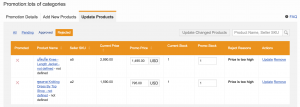
|