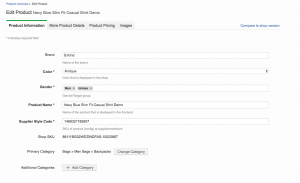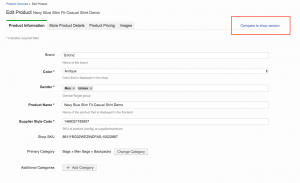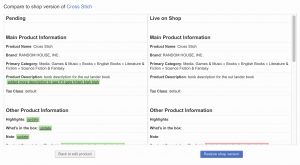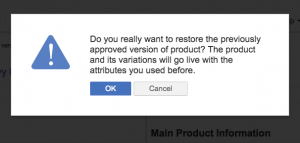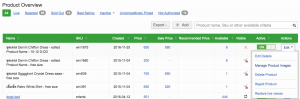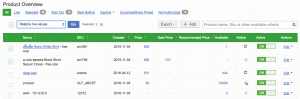Product Versioning & Restoring
Objective
To enable Sellers to see how their pending or rejected products look live on the Shop website and provide the option to easily restore these “live on Shop” versions of the products.
Sellers that edit one of their already existing (live) products face the difficulty of not knowing how their products look on the Shop website:
- After editing a product, it will go to quality control.
- While a product is pending or after changes have been rejected, its last approved version stays visible on the Shop.
- Therefore, the viewable and editable version on Seller Center looks different from the version customers can see on the Shop website.
Critical KnowledgeIf you want to enable Product Versioning & Restoring, please raise a TMLSD ticket. The parameter that needs to be enabled is core:product/restore_live_version/enabled
- Only products that have a previously-approved version can be restored or compared.
- Products can only be restored up to 30 days after their last version has been approved.
Temporary Prerequisite: “Manage Products Omnibar Search” needs to be enabled. The feature switch is core:temporary/omnibar/enabledComparing and Restoring of Product Versions
When a product goes to quality control after being edited, the version of the product that can be viewed on Seller Center will differ from what customers are able to see on the Shop website.
-
On the Shop, the last approved version will be visible.
- This is indicated by a checkmark with a warning sign in the product “Visibility” column and an explanation in the corresponding “Help” text.
Critical Knowledge- Stock is never restored upon restoring a products values
- If Price, Sale Price and Sale Price Timeframe do not require QC they are not restored
- If Price, Sale Price and Sale Price Timeframe do require QC they are restored