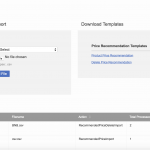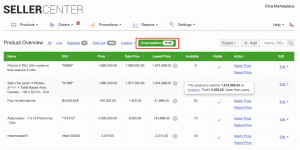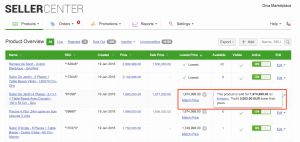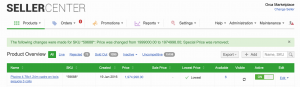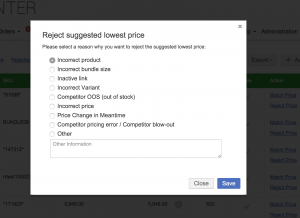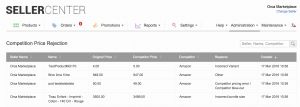Price Recommendation
Contents
Objective
Price Recommendation
- As a Venture, I want to suggest a better price for products and be able to specify the reason.
- The Price Recommendation feature can be used when Ventures cannot collect information on competitor’s prices but want to inform Sellers that their displayed prices are too expensive.
- In this case, lowering prices will improve sales.
Price Competitiveness
- As a Venture, I want to encourage Sellers to price competitively by showing them the lowest prices offered on other platforms for their products.
- This will allow the Sellers to easily reprice their products.
The objective is to have the lowest price in the market. However, this feature doesn’t cover the internal price competition between Sellers to the Venture.
Settings
Recommended Price matching
“Current Price” strategy
Rules Applying to Price Matching
As a Seller, I want to accept the recommended price, thus matching my price to it. This will allow me to offer a competitive price on the market.
Several rules apply to price matching, depending on the sale price:
| Scenario | Product has Sale Price | Sale Price running | Price | Sale Price | Recommended Price | Rule applied when Seller matches price |
| A | NO | – | 100 | – | 70 | Price changes from 100 to 70. |
| B | YES | YES | 100 | 80 | 70 | Sale price changes from 80 to 70 and price remains at 100. |
| C | YES | NO | 100 | 80 | 70 | The price is changed from 100 to 70; the sale price is removed (as the sale price cannot be higher than the price). |
| D | YES | NO | 100 | 80 | 90 | Sale price remains at 80 and the price changes from 100 to 90 in order to keep the time-limited “Sale” advertisement. |
“Sale Price” strategy
Rules Applying to Price Matching
As a Seller, I want to accept the recommended price as a sale price, so that the product looks more appealing to the buyers.
When accepted, the Sale Price will be updated or created. Refer to the examples below:
| Scenario | Product has Sale Price | Sale Price running | Price | Sale Price | Recommended Price | Rule applied when Seller matches price |
| A | NO | – | 100 | – | 70 | Sale Price is created from NOW indefinite; it equals 70 |
| B | YES | YES | 100 | 80 | 70 | Sale price changes from 80 to 70 from NOW; price remains 100 |
| C | YES | NO | 100 | 80 | 70 | Sale price becomes active from NOW indefinite; it equals 70. Price stays 100. |
| D | YES | NO | 100 | 80 | 90 | Sale price changes from 80 to 90; it is active from NOW indefinite. Price stays 100. |
Seller Experience
Rejections Overview
As an administrator, I want to see the rejections made by Sellers so that I can track their decisions.
| Step | Description | Image |
|
1
|
Go to Administration > Promo & Pricing > Price Recommendation Rejection
For now, only Rocket Labs team can configure the rejection reasons.
In order to change the available rejection reasons, please create a TMLSD ticket. The parameter that needs to be changed is best_price/rejection_reasons.
The rejection reasons currently available are:
The rejection reason can be entered in JSON format. An example is given below: [ {
“id”: 1,
“name”: “Incorrect product”
},
{
“id”: 2,
“name”: “Incorrect bundle size”
},
|
|