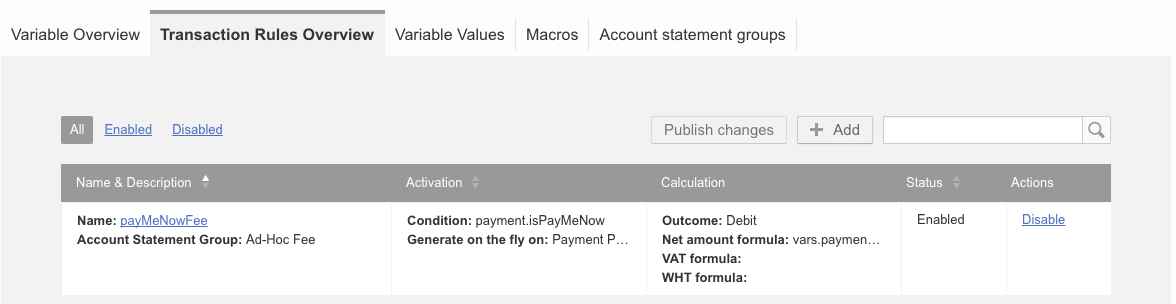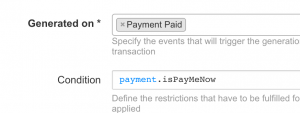Pay me now
Contents
Objective
Provide Seller the opportunity to be paid in advance after accepting to be charged an additional fee.
Setup
Critical Knowledge
In order to activate the feature, please create a ticket in TMLSD. The configuration that needs to be enabled is pay_me_now/enabled and payout/new_view/enabled.
As a prerequisite, old account statements closed that have been paid offline have to be marked as paid by the Admin or Finance Agents.
In order to activate the feature, please create a ticket in TMLSD. The configuration that needs to be enabled is pay_me_now/enabled and payout/new_view/enabled.
As a prerequisite, old account statements closed that have been paid offline have to be marked as paid by the Admin or Finance Agents.
If the prerequisite won’t be met, all past payouts will appear as cash balance in seller’s favour.
“Payoneer integration” is not supported together with “Pay me now” feature at the moment.
Seller – requests advance payment
Finance Agent
Finance – Admin Setup
Finance – Setup for Additional fee for advance payment
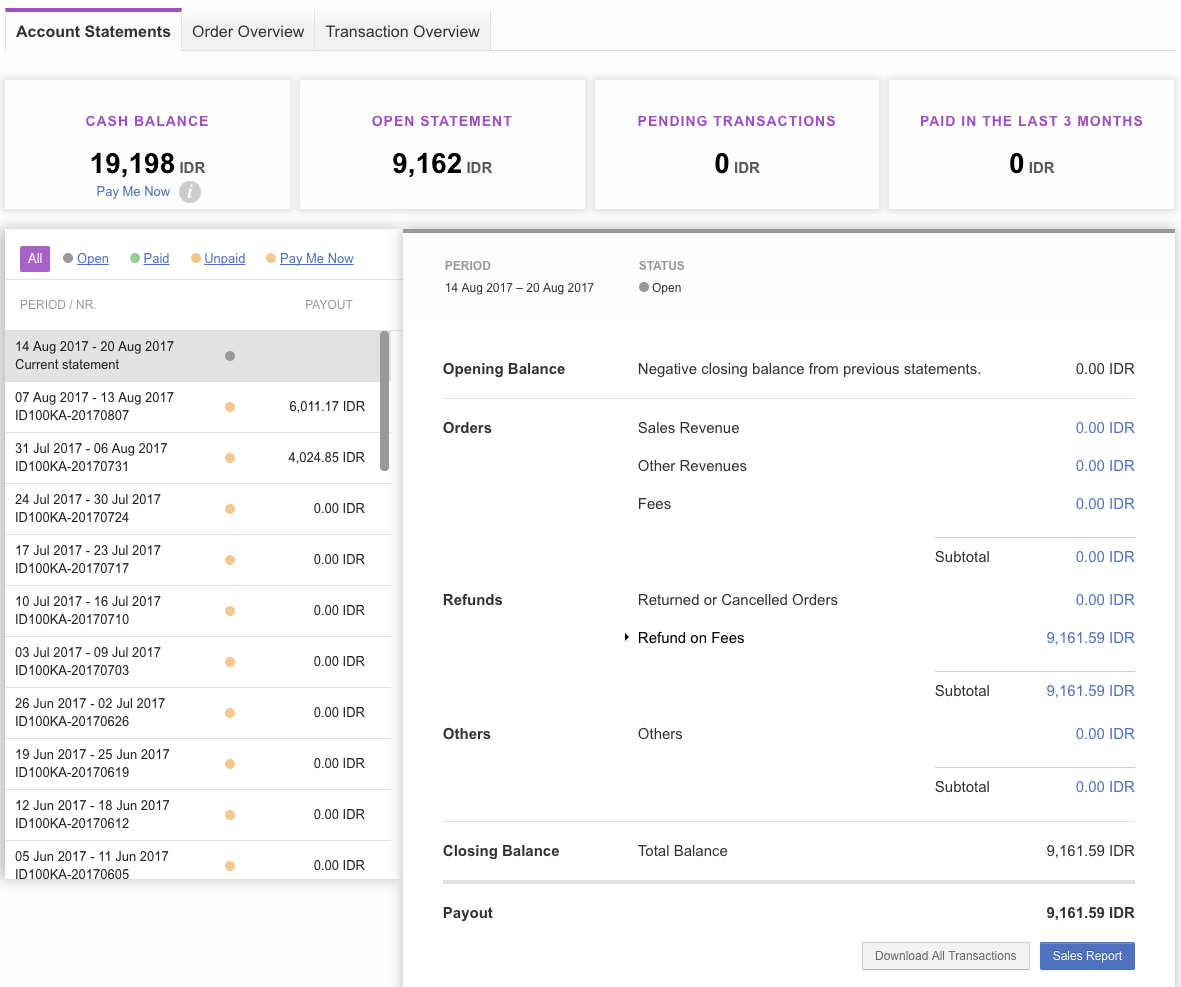

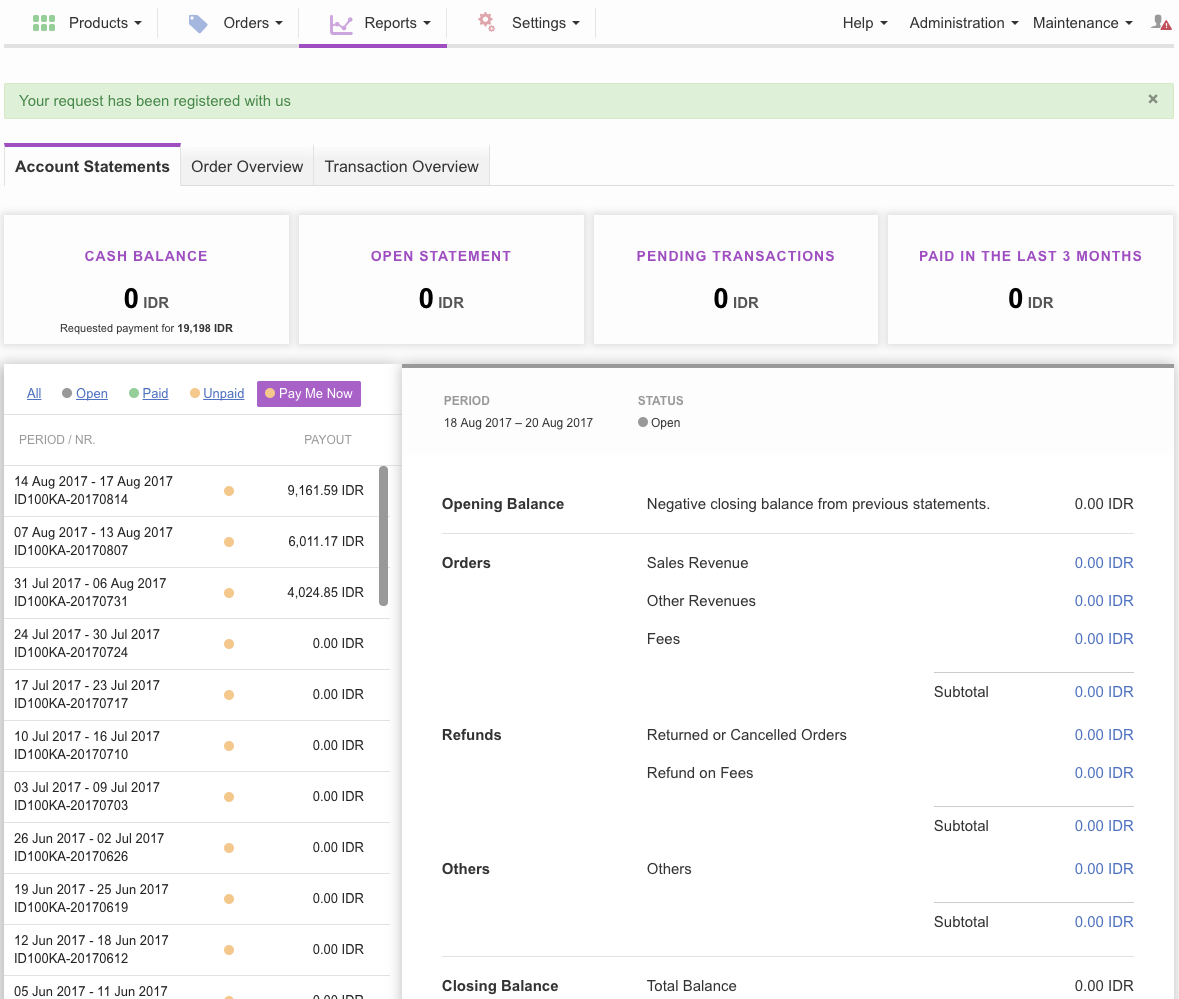

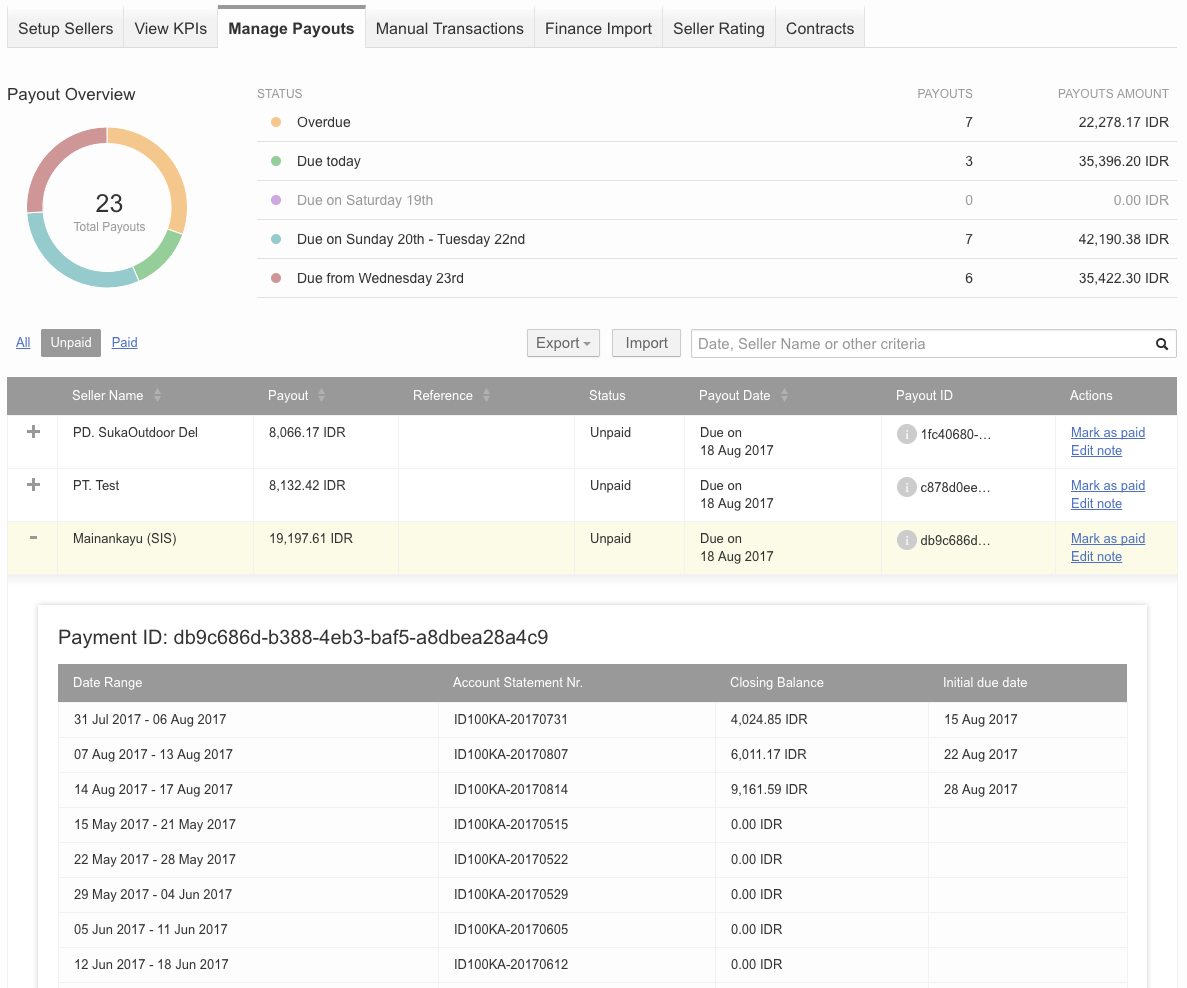
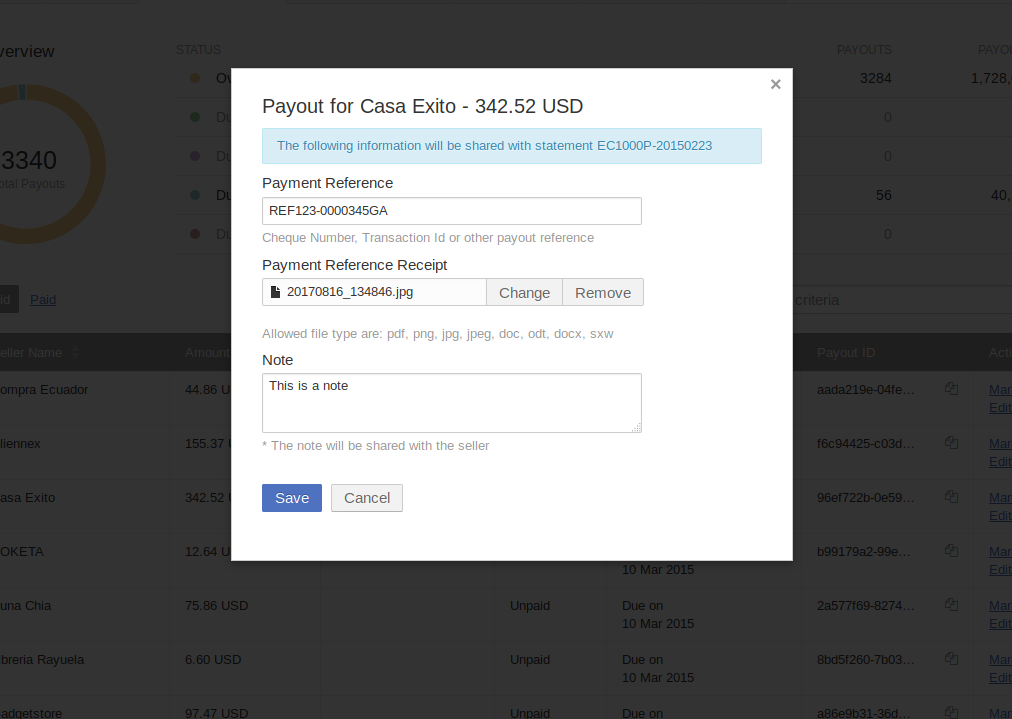

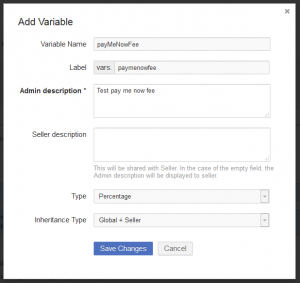 Value Setup
Value Setup