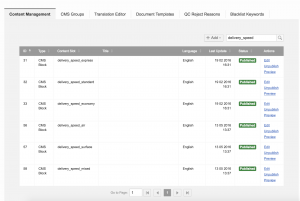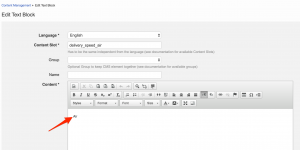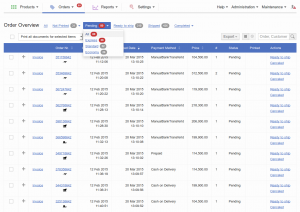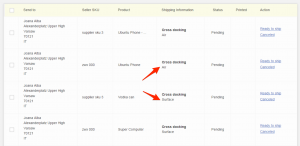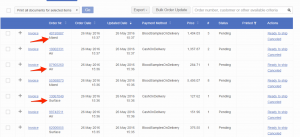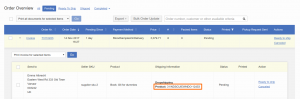Order Processing – Shipping Speed
Objective
As a Seller, I want to know what the required speed for an order is.
As an Operations Manager, I want to send the required speed to Seller Center.
This manual covers the setup of the speed icons.
Critical KnowledgeConditions for Reference Seller Products:
- Implementation details: Your order processing system has to send the required speed in shipping_carrier_type in the getMarketplaceOrders API call to Seller Center
- Icon can have a maximum size of 50 x 20 px.
- If no icon is used, you can use text (max 12 characters).
- Using both text and icon together is not allowed.
- Icon has to be set up for all languages.
Setup CMS Block
-
There are three different kinds of CMS Blocks for the setup:
- delivery_speed_express
- delivery_speed_standard
- delivery_speed_economy
- delivery_speed_air
- delivery_speed_surface
- delivery_speed_mixed
- delivery_speed_sameday
Shipping Carrier Product
This field can also be send from OMS to Seller Center during order import. It informs the seller, which shipping should be prefered to be used or gets used.
For the Seller it will be visible when expanding an order.