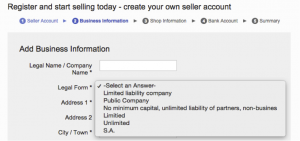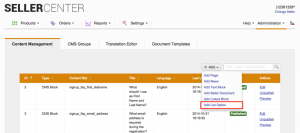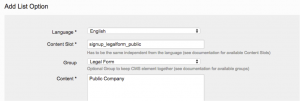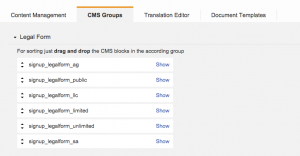Option List for Legal Form
Objective
In step 2 of the signup process, Sellers have to select their company’s legal form.
Admins are allowed to:
- Create option in the legal form list (e.g., “Private limited,” “GmbH,” or “LLC”).
- Order the options.
The illustration below is a preview of the option list:
Impact of not setting up the CMS blocks in multiple languages
Critical Knowledge Note: The Seller will not be able to select any option if the default options are set up only in English and the Seller is using a non-English Seller Center. If the “Legal Form” field is set to mandatory, the Seller will not be able to fill out the registration form at all.