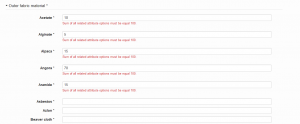Material Validation
Contents
Objective
Products can be described by a multitude of attributes (e.g., name, brand, color, material, etc.).
- To describe a material attribute, it is possible to add information about the material type (e.g., wool, silk, leather, etc.) and also a percentage of the specific material in the product.
- This information helps customers make more informed decisions whether or not to purchase the article.
Shop Requirements
In order to perform any configurations in Seller Center, the attributes need to be prepared on the Shop system-side.
Usually, there is an attribute “Materials” that can be edited as a free text field or an option field.
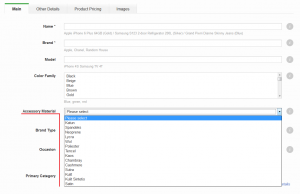
In this setup, the user is not able to decide the percentage of any type of material. The following actions need to be done on Shop-side (in the database) in order to change this flow:
- Create an attribute that can be used as a master (/main or collection) attribute to group multiple attributes.
- Default value is set by Venture.
- Input type: Text field
- Input mode: Edit
- Validation: Material-attribute
- After syncing an attribute to Seller Center, it stays invisible.
- Create an attribute for the material (optional)
- Each material has its own attribute per attribute set.
- Example: Material “Leather” is available for the attribute sets “Women Fashion,” “Men Fashion,” “Shoes,” and “Kids Fashion”
- => “Leather” attribute needs to be created individually for each attribute set.
- Example: Material “Leather” is available for the attribute sets “Women Fashion,” “Men Fashion,” “Shoes,” and “Kids Fashion”
- Default value is set by Venture (the same value as the master attribute).
- Input type: Text field
- Input mode: Edit
- Validation: Material-option
- After syncing the attribute to Seller Center, it is made visible and configured accordingly (name, group, examples, description).
- Each material has its own attribute per attribute set.
After synchronization (usually every 30 min), attributes are available in Seller Center for further configuration.
Example of attribute data received from the Shop
src_id: 22713
global_identifier: NULL
fk_catalog_attribute_set: 93
name: uppermatbb
feed_name: UpperMaterialClothing
product_type: config
attribute_type: value
max_length: 6
min_bytes: NULL
max_bytes: NULL
decimal_places: NULL
default_value: upper_material_clothing
fixed_value: NULL
unique_value: NULL
src_label: outer fabric material
src_description: NULL
input_type: textfield
input_mode: edit
validation: material-attribute
mandatory: 0
mandatory_import: NULL
visible: 0
src_id: 22951
global_identifier: NULL
fk_catalog_attribute_set: 93
name: actate
feed_name: AcetateUpperMaterialClothing
product_type: config
attribute_type: value
max_length: 6
min_bytes: NULL
max_bytes: NULL
decimal_places: NULL
default_value: upper_material_clothing
fixed_value: NULL
unique_value: NULL
src_label: acetate
src_description: NULL
input_type: textfield
input_mode: edit
validation: material-option
mandatory: 0
mandatory_import: NULL
visible: 1
src_id: 22952
global_identifier: NULL
fk_catalog_attribute_set: 93
name: esperanto
feed_name: EspartoUpperMaterialClothing
product_type: config
attribute_type: value
max_length: 6
min_bytes: NULL
max_bytes: NULL
decimal_places: NULL
default_value: upper_material_clothing
fixed_value: NULL
unique_value: NULL
src_label: esparto
src_description: NULL
input_type: textfield
input_mode: edit
validation: material-option
mandatory: 0
mandatory_import: NULL
visible: 1
Configuration in Seller Center
Once attributes are synced to Seller Center, these material attributes need to be configured. Configuration:
- Attribute is set to “Visible” so that it can be edited
- “Group” (all material-attributes appear together)
- Display name for the user
- “Description” (optional)
- “Example value” (optional)
- “Minimum Bytes” (optional)
- “Maximum Bytes” (optional)
An example attribute is shown below:
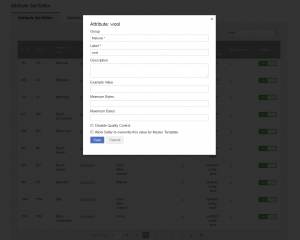
An example of a material attribute that is available for multiple attribute sets:
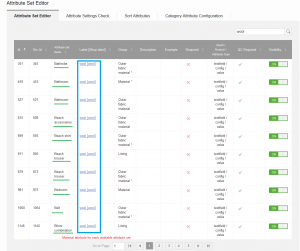
Display to Seller User
There are not many changes for the Seller user:
- The product creation/update flow remains the same.
- Sellers has an additional group section dedicated to materials, and all attributes are listed in this group.
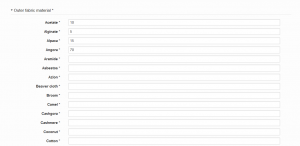
In this list, all possible materials (defined by the Shop) are listed and the Seller needs to only fill out the percentage. In total, it should reach 100%. In case the sum is higher or lower than 100%, an error is displayed upon saving the product.
Valid input for these fields is 0 <= x <= 100 (including decimals with dot separator).