Matching Interface
Background
The goal of the RSIN matching UI is the deduplication of the entire catalog across all countries. It is used primarily for cleaning up existing products. The matching interface allows the repetitive, tedious tasks of matching products through human interaction to be outsourced.
- This feature can only be used if the RSIN Provider feature is enabled.
- On request, it is possible to match products across countries or even Ventures.
Workflow
- As a quality control agent, I want to match similar products across countries manually
- As a quality control agent, I want to match similar products across countries in bulk
Manual matching
| Step | Description | Screenshot |
| Access matching interface. | Connect to http://webapp.rsin.sellercenter.net/ |

|
| Search by RSIN. | A teaser will be shown on all products that have been attached to an existing RSIN via either quality control or auto quality control. |

|
| Choose one of the listed products for re-matching. |
|
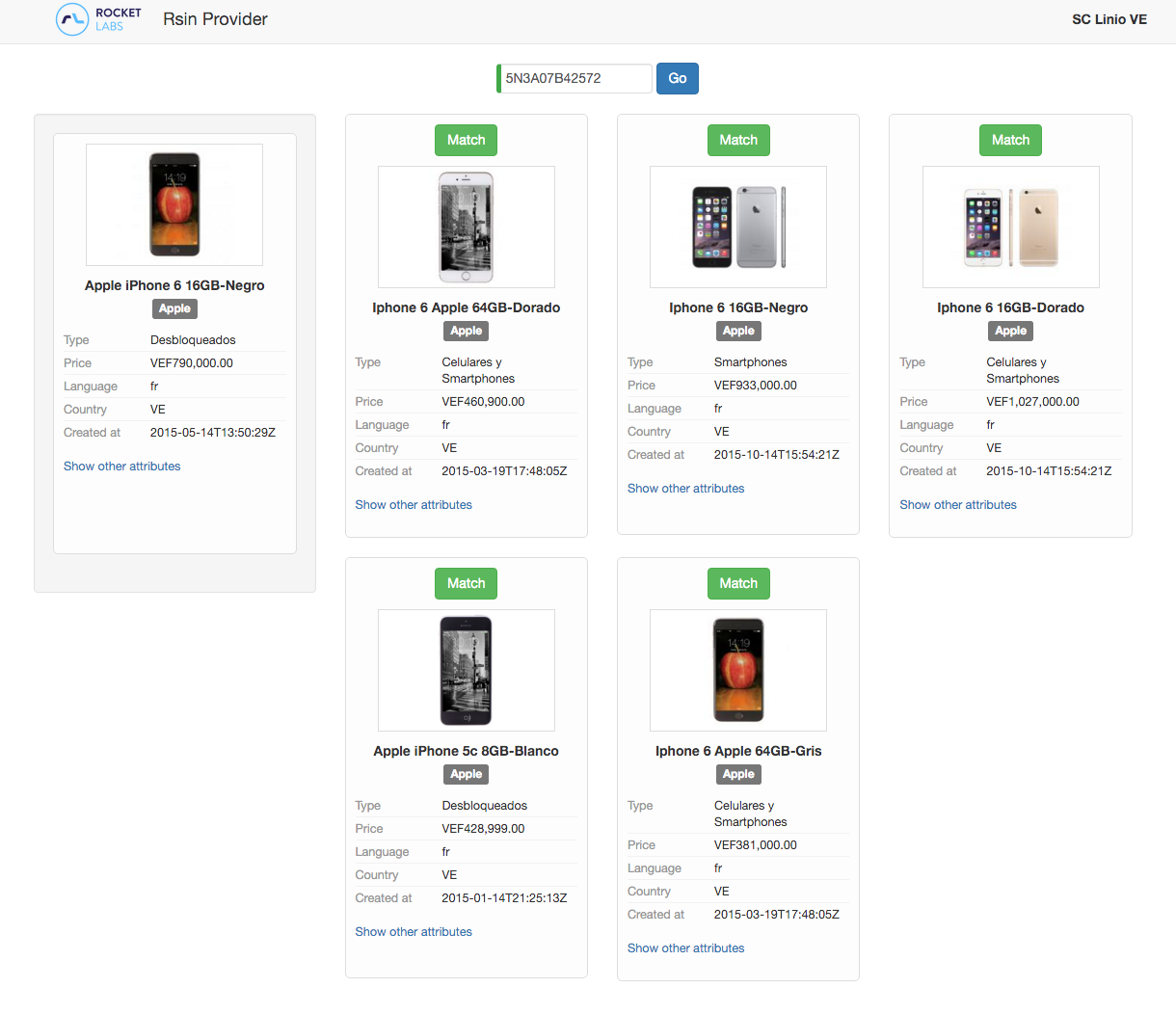
|
| Link to new RSIN |
|
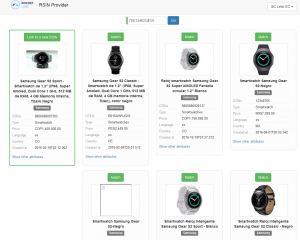
|
| Match action. | The selected product has been matched with chosen option. |
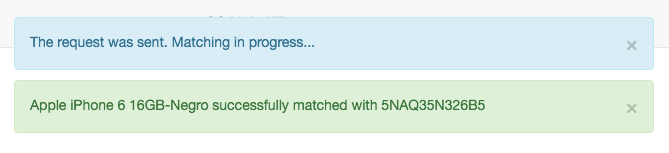
|
| No matches found | No matches automatically found by the algorithm |

|
| Search | Search for a specific match |
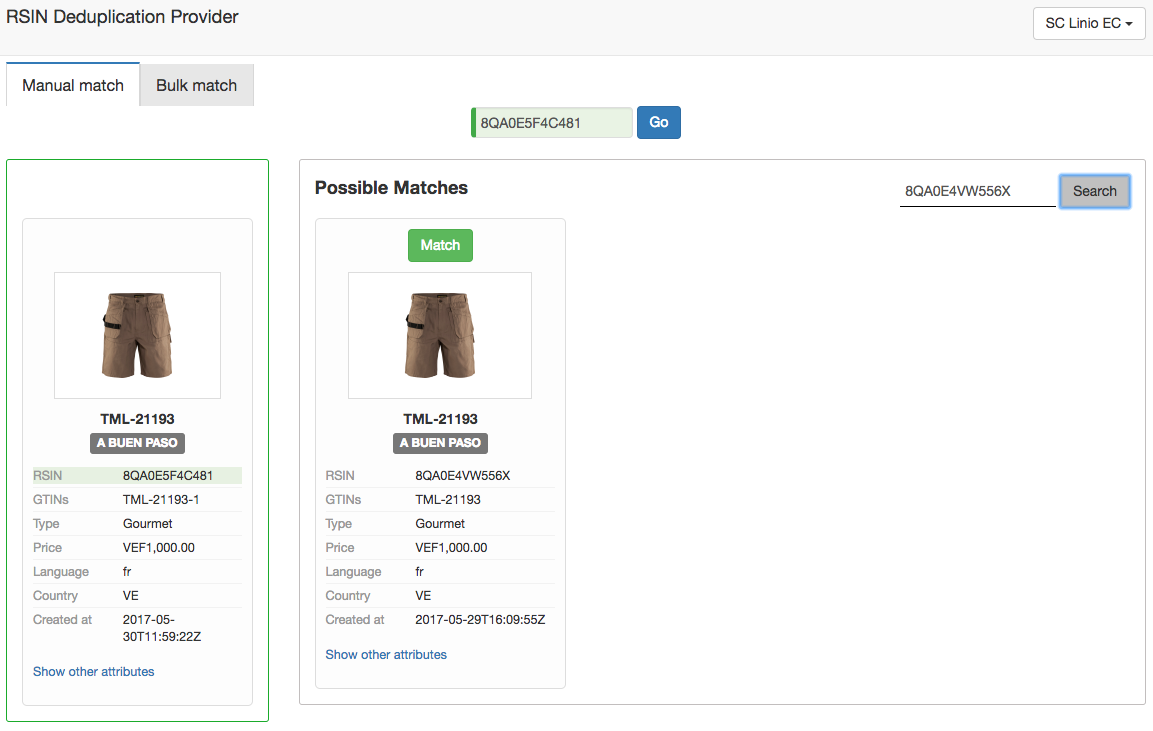
|
Bulk matching
Bulk matching is used, when multiple products should be updated with a new RSIN-number and the new RSIN is already known. That way the quality control agent saves time, if the matching can be done for multiple product at a time instead of matching them individually.
| Step | Description | Screenshot |
| File preparation |
create a CSV-file, which contains the following fields:
|
|
| File selection |
Once the file is prepared save it and select it. Already when the file is uploaded, some validation takes place, e.g.:
|
|
| File upload |
|