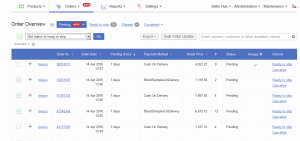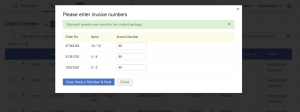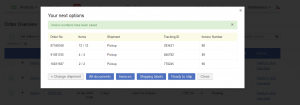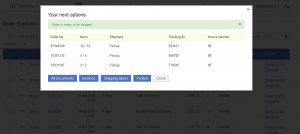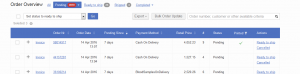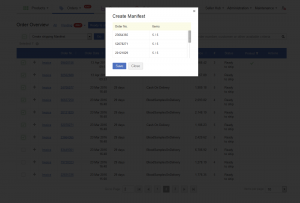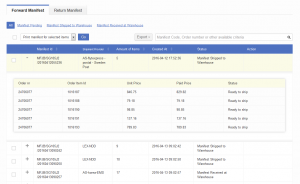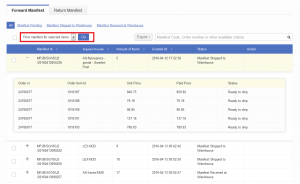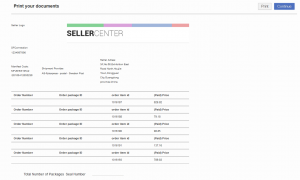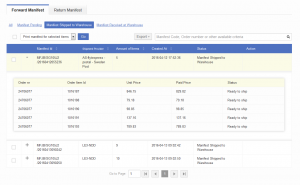Manifest for Cross-Docking Orders
Contents
Objective
Create a shipping summary of cross-docking orders so that Sellers have a list of packages they have sent to the Venture warehouse.
This is especially necessary if Sellers have to pack together a group of packages that they are sending to the Venture warehouse (e.g., in a bag, in a bigger package, or on a pallet). Generally, this group of packages also needs some kind of label, tracking, and document.
Manifests help you manage this flow.
Manifests are used for the forward flow (sending the items from the Seller to the buyer), but also for the return flow (when items are sent back to the Seller [e.g., cancellation, warranty, return]).
Background
The Manifest is used as a summary of all packages (and information about the items inside them) that are physically sent together to the Venture warehouse.
It is common to print three copies of this document:
- One for the Seller (as proof of what they have sent)
- One for the first mile shipment provider (as proof of what they delivered)
- One for the Venture warehouse (as verification of what they have received)
If the Venture doesn’t pack the items again in its warehouse, each package should already be labelled for the last mile transportation.
Preconditions
In order to take advantage of this feature, you need to update OMS so that it can receive and send Manifest-related data.
You will find a list of the calls below that are relevant for this flow. The first five adaptations are mandatory.
| API | Description | Documentation | Needed for Manifest |
| Create (forward) Manifest | Seller Center sends a request to OMS to indicate that order items (representing full packages) are placed together and a Manifest is created with this list of items. | createForwardManifest() | Mandatory |
| (forward) Manifest Status update | Changes the Manifest status to “Shipped,” meaning the Manifest has been picked up by a shipment provider and is on transit to the Venture warehouse. | updateManifestStatus() | Mandatory |
| Create (Return) Manifest | OMS informs Seller Center that certain order items have been returned to the Seller. | createreturnmanifest | Mandatory |
| (return) Manifest Status update | Changes the Manifest status to “Return in transit,” meaning the Manifest has been sent out from the Venture warehouse to the Seller. | updatemanifeststatus | Mandatory |
| packedbyMarketplaceV3 | Since Jabong sends Seller Center information regarding which shipment provider is to be used on the last mile delivery, the Seller does not need to select it. However, Seller Center must be ready to receive this information. Therefore, an updated call for packedByMarketplace is required. | setStatusToPackedByMarketplaceV3 | Mandatory |
| Update Order Information | Possibility for Venture to update the customer addresses as long as the order is in “Pending” status. | UpdateOrderInformation | Optional |
| Order additional information |
Possibility for Ventures to send additional order information to Seller Center. Note: this data will be stored but not displayed in Seller Center. It can be retrieved by Seller via Seller-facing API. |
getMarketplaceOrders | Optional |
Order Processing
Sellers start their order processing without any changes on the Order Overview screen.
Preconditions in Seller Center
In order to manage orders with the cross-docking Manifest flow, the following needs to be done:
The following list of calls also needs to be enabled:
- setStatusToPackedByMarketplaceV3
- createManifest
- updateManifestStatus
Via Seller Center UI
Via API
Order processing can also be done via API, meaning Manifests can also be created and managed by the Seller via API.
| API | Description | Documentation |
| Create (forward) Manifest |
|
createforwardmanifest |
| Set Manifest to shipped | Seller can move the Manifest to “Shipped,” meaning the shipment provider has picked the bag up. | setmanifeststatustoshipped |
| get Manifest list | Seller receives a (filtered) list of Manifests and their details. | getmanifestlist |
| get Manifest-documents | Document template for Manifest information can be retrieved. | createforwardmanifest |