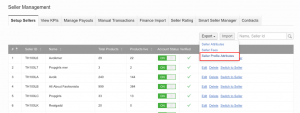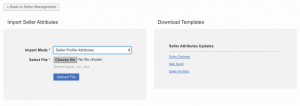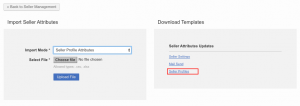To allow administrators to change multiple Seller profiles in bulk rather than having to access each Seller’s account individually. Moreover, the export provides additional Seller insights (e.g., through grouping, filtering, and analyzing of the generated file).
|
ID
|
Description
|
Screenshot
|
|
1
|
Go to Administration > Seller > Seller Management
|
|
|
2
|
Click “Export” and select “Seller Profile Attributes”. A .xls file will be made available for download in the export manager at the bottom of the page.
|
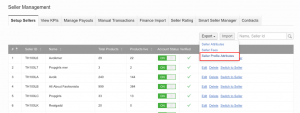
|
|
3
|
The exported file will contain the latest information from the Seller profiles, regardless of whether changes to profile data are awaiting quality control approval. Sellers that are not verified will not be exported. Each attribute in the sheet header will be prefixed according to the profile attribute group it is in; this is needed to differentiate between them (e.g., several addresses in business information and in warehouse address).
-
Each mandatory attribute is marked with an asterisk ().
|

|
|
4
|
After making the desired changes, go to Administration > Seller > Seller Management and click “Import”
|
|
|
5
|
Select “Seller Profile Attributes” as the “Import Mode” and upload your file.
-
Fields that are configured as read only cannot be edited through the import.
-
Attributes that are configured to require quality control approval still need to be approved in the Seller quality control. These are not automatically approved.
|
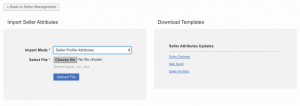
|
|
6
|
Alternatively, administrator can go to Administration > Seller > Seller Management and click “Import.” On the right hand side the section “Download Template,” there is the option to download the excel template “Seller Profiles,” which generates an empty template file. This file can be used to edit Seller profiles according to the same process described above.
-
It is not possible to create new Seller profiles with this feature. Only existing profiles can be updated.
|
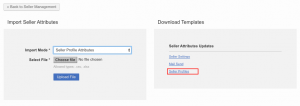
|