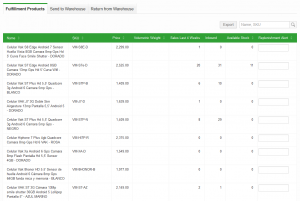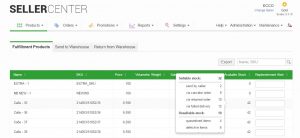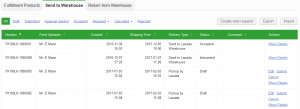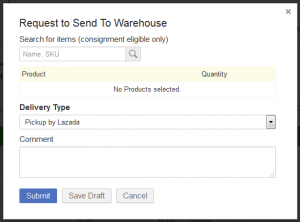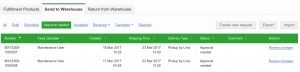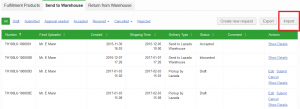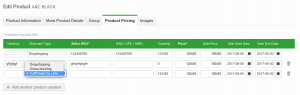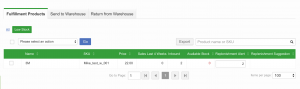Fulfillment by Venture – Seller area
Contents
Objective
The “Fulfillment by …” feature combines direct delivery of order items to the customer (dropshipping shipment type) by the Shop System with sending products to the warehosue (crossdocking) in advance. That way, Seller can ensure faster package delivery to the customer; as each package will meet the required standard by the Venture, as they are sending the packages.
As a seller I want to be able to manage my products, which are used for consignment in order to have the venture fulfill according orders. I want to be able to send my products to the warehouse, as well as retrieving products back from the Venture’s warehouse. Furthermore I want to know about the stock values of my products, which are currently in the warehouse.
Consingment Overview
The Consignment overview can be found under Product > Fulfillment by *. This menu item is only available, whent he according feature was enabled for the current seller.
This overview displayes all products, which are currently in the Ventures warehouse or which has once been there with their according stock values. The following table explains the fields, which are displayed.
| Column / Function | Explanation |
| Name | Product name of the inbounded product. |
| SKU | Seller SKU of the inbounded product. |
| Price | Current active price of the product. |
| Volumetric Weight | Volumentric weight of the inbounded product, calculated in the warehouse and transmitted to Seller Center. This value is only received upon closed consignment request. |
| Sales last 4 weeks | Sum of all order items of the product, which were sold in the last 4 weeks. |
| Inbound | Amount of products, which were send to the warehouse, but not yet received |
| Available Stock |
Amount of products, which are currently in the Venture warehouse located. Upon mouse-over, a more detailed view gets displayed for sellable and non-sellable stock.
Products are only listed in this overview under these condtions:
|
| Replenishment Alert | Minimum amount of items in the warehouse before a new inbound reqeust needs to be created to refill the warehouse. If the available stock is below the “Replenishment Alert”, it is markedred to remind the Seller to send more itmes to the warehouse. For sending product to the warehouse, read below on how a request can be made. If the available stock is below the replenishment alert an email can be send out to the seller to send more tiems to the warehouse. |
Send to Warehouse
In order to use the “Fulfillment by …” feature, the Seller needs to create first a request with the Shop System to send products to the Ventures warehouse. In the tab “Send to Warehouse” the Seller can start the process. The table lists all requests, which have been made with their according status. Only product, which already exist in the Shop System can be used for the consignment feature.
| Filter | Explanation |
| All | Default view. All requests which have been made are listed. |
| Draft | All requests, which were started by the Seller. These requests are not yet submitted and Seller is still able to edit the request. |
| Submitted | All requests, which are made by the Seller and are currently waiting for approval by the Venture. The venture checks if the proposed items are eligable to be send to the warehouse. |
| Approval Needed | All requests, where the venture changed the request during quality control. See below for further information. |
| Accepted | Request was accepted by the Venture and the items can be send to the warehouse / get picked up by the Venture. |
| Received – Partially Received | Some items, which were send based on the made request, were recieved in the warehouse. |
| Received – Received | All items, which were send based on the made request were received in the warehouse. |
| Cancelled – by Seller | Cancellation triggered by the seller. |
| Cancelled – by Warehouse | Cancellation triggered by the venture |
Creation of consignment requests
Negotiable Fulfillment request
After the Venture checked the consignment request and made changes, these changes are visible to the Seller by using the “approval needed” filter.
| Description | Image |
|
Return from Warehouse
Seller are not only able to send items to the Venture’s warehouse, but also request that those items get send back to his own warehouse. Creation of requests is the same as in “Send to Warehouse”.
Status Expanation:
- Draft: Seller is able to edit the request
- Cancelled by Seller: cancelation happened by the seller
- Cancelled by Warehouse: cancelation happened by the venture
- Inbound: items get inbounded and checked in the warehouse
- Submitted: request was approved by the Venture and submitted to warehouse
- Open:
- Return in Progress: In the warehouse the request for a return was received and items are packed together
- Returned: all items which the seller requested are returned
- Partial Returned: not all items, which the seller requested could be returned
- Rejected: request to return items from the warehouse was rejected by the Venture during quality control
Mass creation of Consignment Requests
Request to either send items to the warehouse or returning them from there can also be made via an import. That way seller don’t need to select each and every product, but can manage multiple ones.
Strict Fulfilment by… mode
Covers the case when consignment products can only have consignment shipping type and no other.
With the strict consignment mode, products of the consignment shipping type cannot have any other shipping type or stock other than consignment. Crossdocking/Dropshipping stock cannot be added to these products. Seller should create consignment requests.
After the feature switch is turned on, the seller will be able to select “Fulfilment by Venture” shipping type during product creation. The stock will be disabled, as consignment only products are expected to go through consignment requests and get consignment stock in this way.
Note: Seller can only set/change the shipping type before the product is sent to thee Shop.
Replenishment recommendation
Read here to see how Administrator can create a recommendation for the replenishment of an SKU.