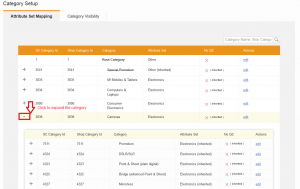Category Setup
Contents
``
Objective
The Category Setup is used for:
(1) Setting categories visible in Seller Center for Sellers.
(2) Assigning attribute sets to categories so that product creation can be simplified for Sellers.
(3) Setting the quality control for certain categories so that products in these categories are pushed faster to the Shop.
In general, all categories are created and maintained in the Shop backend system. All changes are sent to Seller Center twice per hour.
Category Attribute Set Mapping
Category Attribute Set Mapping allows admin users to change the product properties that will be created inside of a category. Using only a certain attribute set ensures that products show the correct and fitting attributes. However, this also means that when the mapping is done incorrectly, some information might be missing for products.
| Step | Description | Image |
| 1 | Go to Administration > Category Setup | |
| 2 | Switch to the tab “Category Mappings” | |
| 3 | This page shows all available categories. The initial view only displays main categories. Each main category can be collapsed to view the subcategories by clicking “+” |
| Table Column | Explanation | Editable |
| Seller Center Category ID | Seller Center ID for the category (does not necessarily need to match the Shop ID) | No |
| Shop Category ID | Shop ID for the category (does not necessarily need to match the Seller Center ID) | No |
| Category | Category name | No |
| Attribute Set | Assigned attribute set that fits best. | Yes |
| QC required | Quality control can be disabled so that products or updates are directly pushed to the Shop (for more information, see here). | Yes |
| Mapped Options | Displays which options can be used for certain attributes during product creation (for more information, see here). | Yes |
| Actions | Edit functionality |
Assignment on Main Category-Level
| Step | Description | Image |
| 1 |
Click “Edit” for the category that should be set up. An overlay opens where the attribute set can be selected or the quality control setting can be set up.
For more information about the quality control enable/disable-functionality, please read here.
|
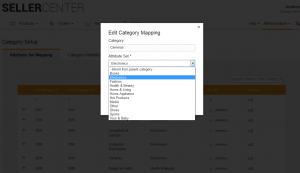
|
| 2 | Click “Save” and the selected settings will be displayed on the overview page. |
Assignment on Sub Category-Level
The setup for mapping categories to attribute sets of subcategories is similar to the setup for main categories. The only additional step is that the main category needs to be extended to see the subcategories. To open the subcategories, click the “+” in front of the category that you’d like to open.
Afterwards, by clicking “Edit,” an overlay like the one above opens. Here you can set the appropriate settings.
BI Category Setup
It is possible to set the categories for generating business intelligence (BI) reports. When the Shop system requires this feature, please contact Rocket Labs Service Desk for further assistance. The initial setup of the BI categories will be done by Seller Center.
Currently, this is only catered for the Ventures Linio and Mobly.
When this is completed, the admin has the ability to select the BI attributes for the relevant reports.
| # | Description | Image |
| 1 | Category Setup > BI Categories |
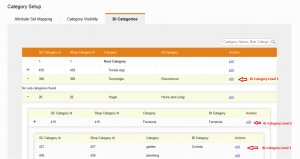
|
For Rocket Labs on Setup of BI Categories
Once the attributes are available in Seller Center, the attributes need to be configured. One of these fixed values needs to be set up for the according attribute in the Attribute Set Editor:
- [bi_category]: Displays in the mapping table all attribute options on the first category-level.
- [bi_sub_category]: Displays in the mapping table all attribute options on the second category-level.
- [bi_sub_sub_category]: Displays in the mapping table all attribute options on the third category-level.
After configuring the attributes, the Seller Center database IDs of those attributes need to be added to the config parameter product/attributes/fixed_attribute_ids.
Result of BI Setup
The Seller doesn’t have to fill out additional product data because it will be synced with the Shop system (pushed automatically during product sync).
Products will be created in a certain category. Based on the setup, certain options will be used for the configured attributes for this particular category. This will be pushed to the Shop backend system so the Shop system can run data analysis.
Category Visibility
How to set up the visibility of categories is described here.