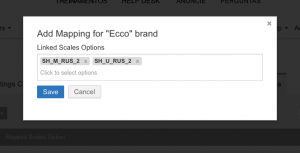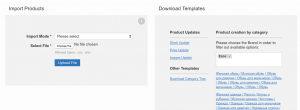Brand to Scales Attribute Mapping
Contents
Objective
As a Venture, I only want to display certain scale options (and, as a result, size options matched to the scales) within certain brands.
- This way, I can make product creation and update easier for the Seller.
Key knowledge This feature only allows you to map brand/scale options.
To read about variation attribute mapping, please, follow this link.
Brand Attribute Mapping Setup
This feature allows brand options to be mapped to scales (which are, in turn, mapped to variation with this feature) so that Seller can only choose the most sensible options for product creation and update.
Venture ResponsibilityPlease raise a TMLSD ticket to enable the following configuration parameters:-
attribute/mapping/enabled
- after it is enabled you can set up the scale/variation mapping (read here on how to)
- brand/scale_mapping/attribute – please provide attribute ID of the scale attribute (that you can later map to brands)
-
brand/scale_mapping/enabled
- after it is enabled you will be able to map brand options to scale options
Administration Settings
Seller Experience
Step Description Image 1 Product create/update in user interface
After seller inputs a “Brand” and switches to the “Product Pricing” tab, the Scale filter will only content options that has been mapped to this Brand.

2 Product create/update in XLSX
Seller can input the Brand(s) for which he wants to get a template.
After this, the downloaded XLSX file will contain only
- selected brand(s)
- scale options mapped to this brand
- size/variations mapped to the scale option(s)
3 API
API Sellers can use GetBrandMappedAttributes and GetBrandMappedAttributes calls to get the mapped brand to scale and scale to variation options.
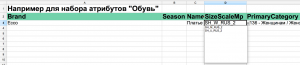
-
attribute/mapping/enabled