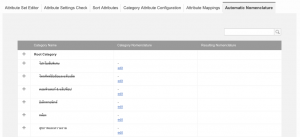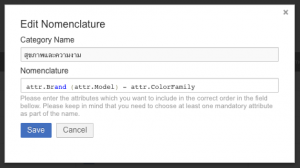Automatic Product Nomenclature
Objective
To enable Ventures to enforce a nomenclature for product names that allows automatic name generation based on the attributes provided. Furthermore, Ventures also gain the ability to automatically capitalize product names to comply with their formatting standards.
- Only newly created products are covered by the new nomenclature configuration, existing products are not adjusted.
- If a Seller edits a product and submits any changes, the new product naming is automatically applied.
Configuration
Seller View
| ID | Description | Screenshot |
| 1 |
When the Seller creates a product that has an automatically-configured product name, the “Name” field can not be edited and a message is displayed to inform them about the configuration. The message includes the attributes required to fill the product name (e.g., “The name for this product is automatically generated from your attributes Model, Brand – it can not be changed.”). |
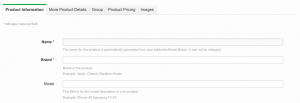 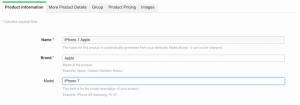
|
| 2 |
The product name is automatically assembled in the “Name” field when the Seller enters the respective attributes. The name is saved when the Seller submits the form. |
|
| 3 | For existing products, the configured nomenclature is applied automatically when the Seller makes and submits any changes to the product listing. |
Automatic Capitalization
| ID | Description | Screenshot |
| 1 | Automatic capitalization is always available and does not require any feature switch activation. In order to set this up, admins need to navigate to Administration > Settings, expand the section “Product Management” and then set the setting “Enable Automatic Product Naming Capitalization” to “Yes” |
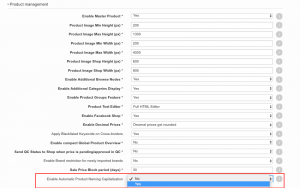
|
| 2 |
Use Case 1: When automatic capitalization and automatic product nomenclature are both activated. The product name will be capitalized immediately as the Seller enters the configured attribute. Each attribute will be capitalized even if it is written as one word with separation by a special character (e.g., atrr.Brand-attr.Model : Levis-Bluejeans 501). |
|
| 3 |
Use Case 2: When automatic capitalization is active and automatic product nomenclature is not activated. The product name is capitalized after the Seller has submitted their product. Note: Only individual words are capitalized.
|