Account Manager / Contract Type Configuration
Contents
Objective
As a Venture, I want to configure in Seller Center how Sellers and the responsible Account Managers are connected. Furthermore, I want to configure who acquired the Seller or who is the buyer of products that are sold on a merchant’s behalf. Additionally, if different contract types are in place (e.g., special Marketplace types), this should also be configurable in Seller Center.
Pre-Requirements from Ventures Before Setup
- Buyer: If such a setting exists in the Shop system as an attribute (of type “Dropdown”), please pass on this information using a TMLSD JIRA ticket to the Seller Center team. Please include the name of the attribute and the Seller Center ID that should be used.
- Account / Acquisition Manager: Please create a ticket using a TMLSD project within JIRA that includes which users should be available as options. These will be added to the configuration account/settings/account_manager
Setup
| Step | Description | Image |
| 1 | Go to Administration > Seller Management | |
| 2 | Choose the Seller that the setting should be applied to and click “Edit Seller” |
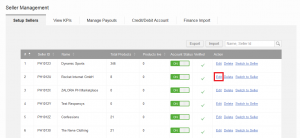
|
| 3 | In the tab “Settings,” open the group “General.” This contains all general settings for the Seller. |
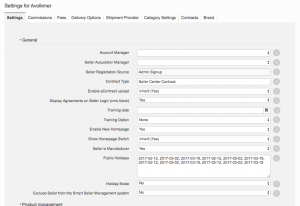
|
| 4 |
“Buyer Name”: The displayed options in this setting for “Buyer Name” are based on the provided options of an according attribute from the Shop system.
For Rocket Labs: to activate the display, add the value Setting_Buyer within the “Fixed Value” field in the attribute configuration. This field can only be configured by Rocket Labs, which means a TMLSD ticket is needed for setup. Further information on attribute setup can be found here.
|
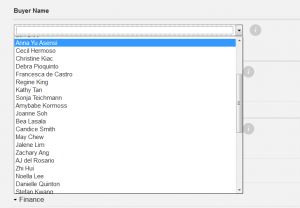
|
| 5 |
“Account/Seller Acquisition Manager”: All users that belong to a certain (defined) user group are displayed.
User Group(s) can be defined by the Venture. Just contact Seller Support for configuration.
|
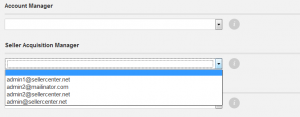
|
| 6 |
“Contract Type”: Describes in a free-text field which kind of contract the Seller is under. If options are already set up, it is possible to select one of these options for other Sellers via auto complete. |

|
CSV Import
All these settings can also be imported via CSV when importing Seller settings under Seller Management > Setup Sellers > Import
Audit Log
Any changes in these fields is saved in the event “Seller Field Change” and are visible in the Audit Log (System Status>Audit Log).