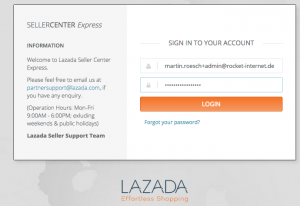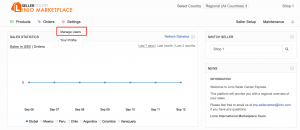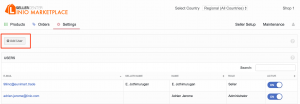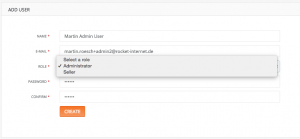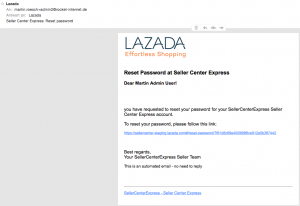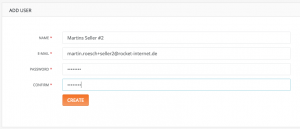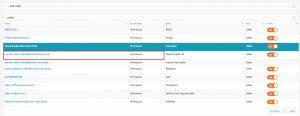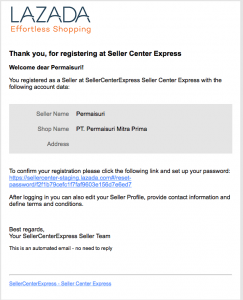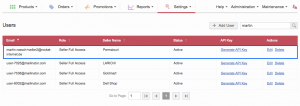SCX – Manage Users
Contents
Objective
- As an admin, I want to add a user to a Seller or to the system so that they are able to log in.
- As a Seller, I want to add more users to my account so that they are able to log in.
Critical Knowledge
-
User Setup can be accessed by all roles.
- Based on the role, you can create different types of users.
-
The person who sets up the user can, by default, already set a password for the new user so that they are immediately able to login if they haven’t received an email.
- This option allows you to create new users without having to validate them via email.
- An email that allows the user to change and personalize their password is also immediately sent.
- Passwords have to have at least eight (8) characters.
- Roles with access: maintenance, admin, Seller
User Setup for Admins
User Setup for Sellers
Sellers can add users too, but they can only add and see users connected with their own Seller account.
Activation and Deactivation of Users
- Users that are set to “Inactive” are not able to log in anymore.
- Users are not able to inactivate themselves.
- Admin users can inactivate other admin users and Sellers.
- Sellers are able to inactivate other users within their own Seller group.
-
User Setup can be accessed by all roles.