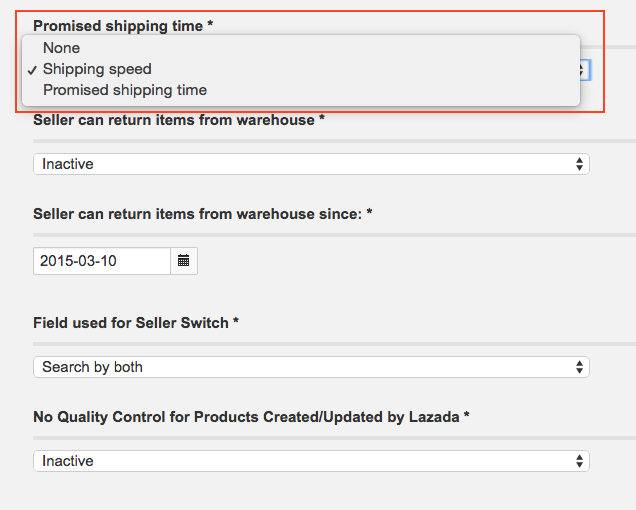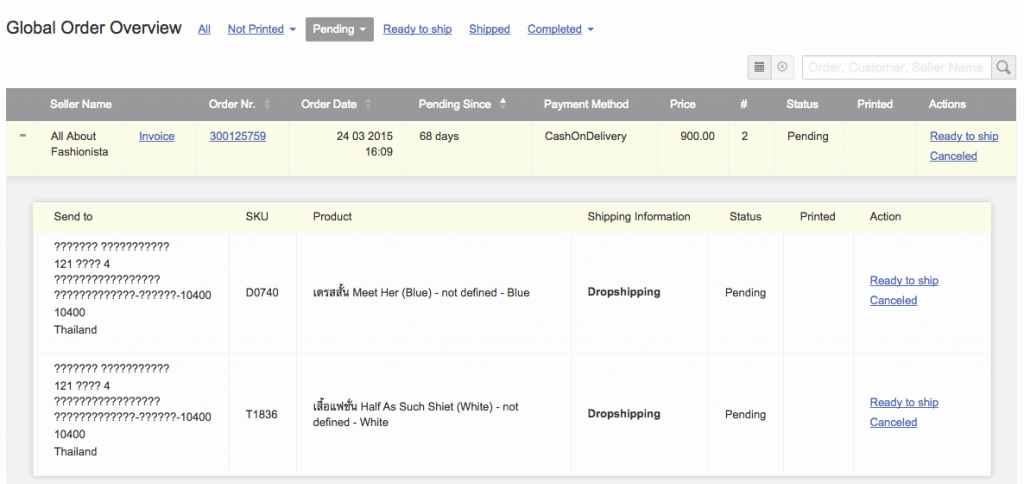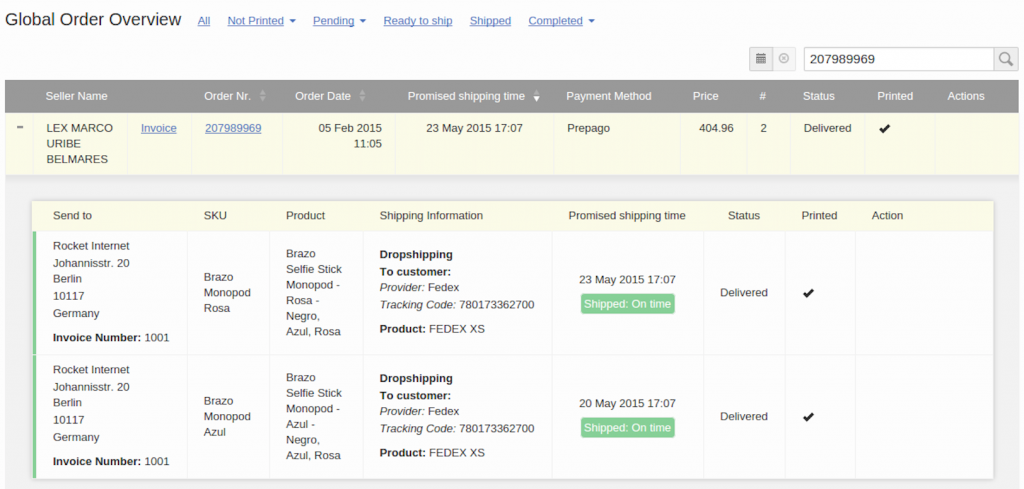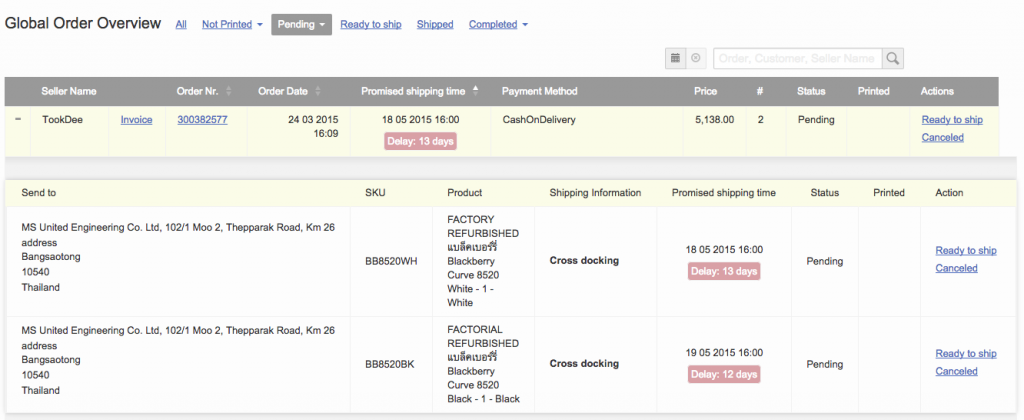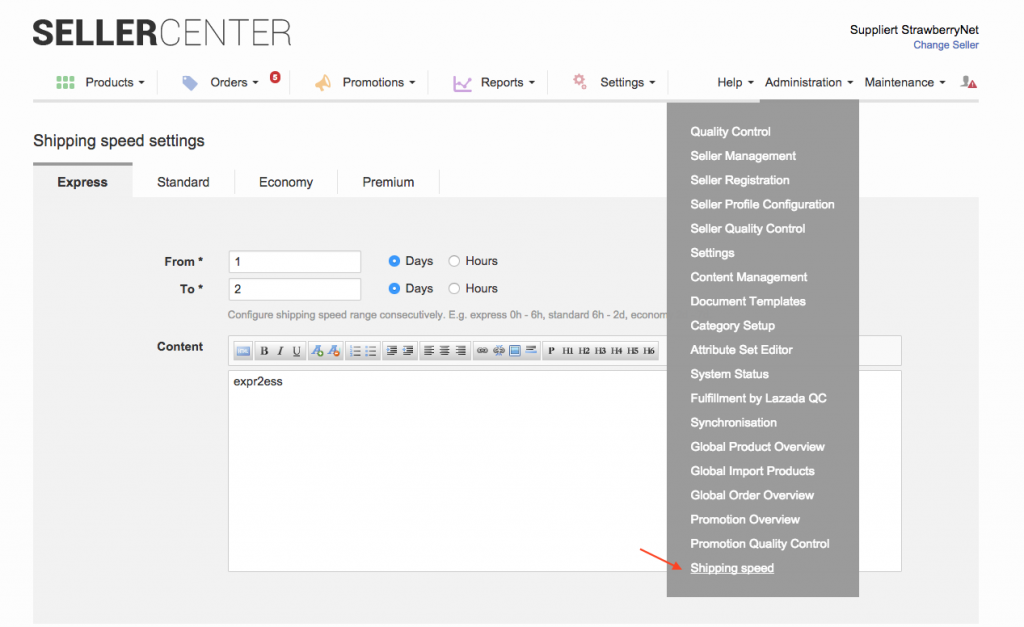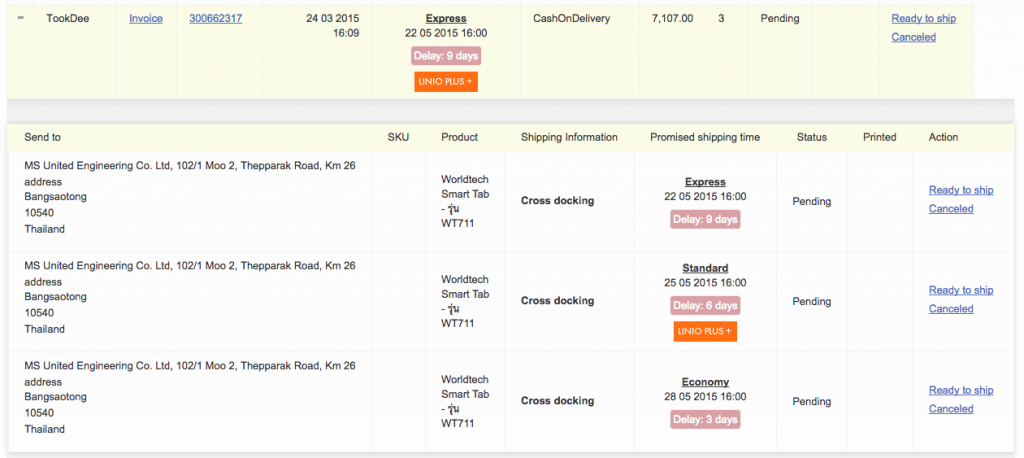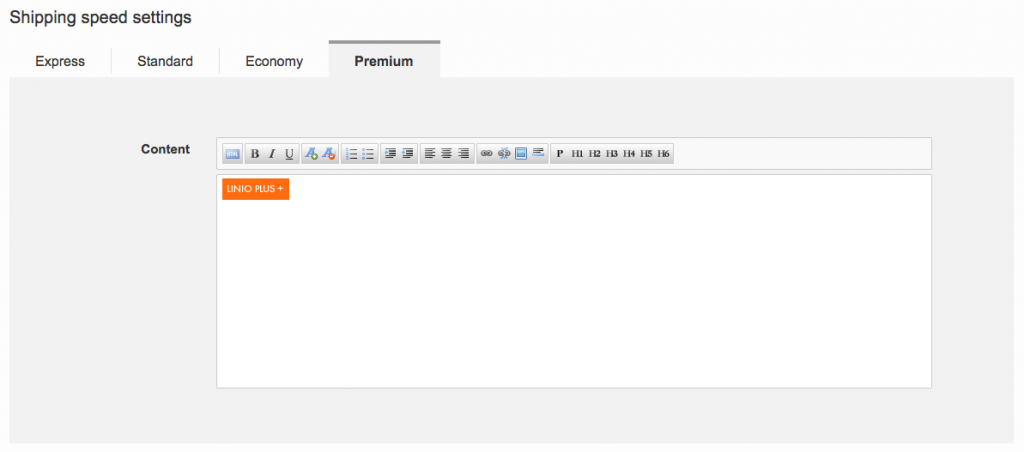Promised Shipping Time
Objective
- Enable a basic solution for Sellers to process their pending order items based on the promised shipping time.
- Help the Seller operate the same as WHSs.
- These work by dispatching order items based on their delivery promise to customers rather than based on the new orders that are exported on a day-to-day basis.
- Shipping Speed / Promised Shipping time will be displayed on the order overview under the filter for “pending” and “ready to ship”.
Critical Knowledge
- The order will display the soonest promised shipping date among order items in “Pending” status.
- The order will display the latest shipped date among order items in “Shipped” status.
- If an order has both “Pending” and “Shipped” items, the promised shipping date of the most critical item in pending will be displayed on order-level.
- Once the promised shipping time is calculated on order verification, this information cannot be changed.
In order to activate this feature, please create a ticket in TMLSD. The configuration which needs to be changed is order/target_to_ship.
Precondition from Venture side:
Information needs to be send / included in the orders, at the moment Seller Center picks them up from the warehouse system.
Basically, if the setting is set to “shipping time” Seller Center displayes the shipping speed (badge) and the possible delay information when an order is overdue in the order overview or the shipping speed time, when there is no delay.
If the setting is set to “promised shipping time” Seller Center displays the date, when the order is due to be shipped and the delay if it is overdue.