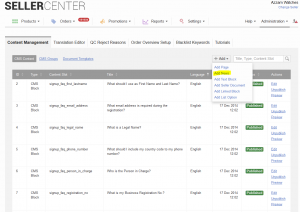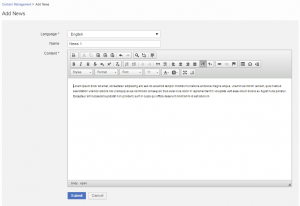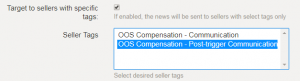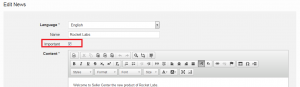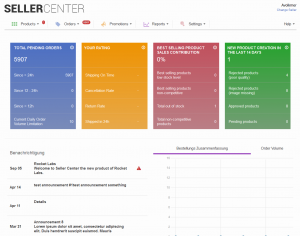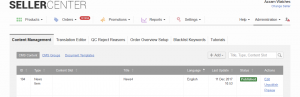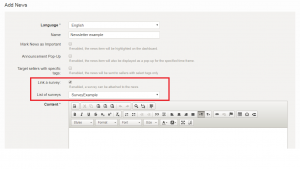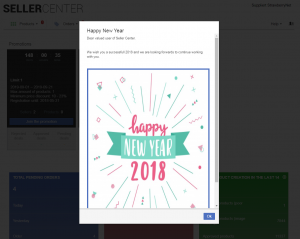Communicate news about the Venture and Seller Center in the form of blog entries.
Critical Knowledge
News are displayed:
-
In Notifications panel
-
On the Seller Dashboard – after login.
-
On the News page
Note: For multilingual Seller Center systems, news entries need to be created for all available languages (English and others). Otherwise, some sellers using other languages might miss out on information.
|
Step
|
Description
|
Image
|
|
1
|
-
Under Administration > Settings > Content Management, click “Add News”
|
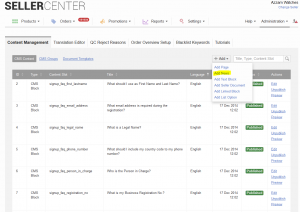
|
|
2
|
-
Fill the content of the article in the editor
-
make sure that the news is created in the right language / gets translated if necessary to all the available language.
|
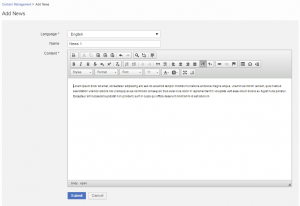
|
|
Advanced settings:
|
|
3
|
Target specific Seller Tag
About:
-
Target the announcement to relevant group of sellers. Only sellers with specific seller tags will see the news.
Tips:
-
Use Tag Manager to create and assign seller tags to sellers manually.
-
Use Smart Seller Manager to create a rule, assigning specific seller tag according to conditions.
|
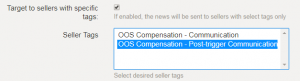
|
|
4
|
Surveys
About:
-
Send a feedback form or survey to Seller.
-
Download survey results.
Tips:
Critical Knowledge
If you want to enable Surveys on staging/live systems, please raise a TMLSD ticket. The parameters that need to be enabled is: survey/enabled.
|
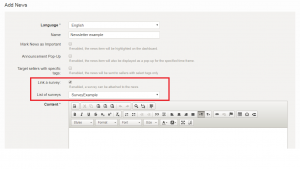

|
|
5
|
Pop-up announcement
About:
-
Inform selective seller user groups about any important announcement for Seller Center by using the extended news functionality
-
Schedule the CMS-block to pop up on user login to inform them on a timely manner of changes or important news
-
localisation possible based on user language.
Setup:
-
In the news setup there it is possible to select the option for “Popup Announcement”. Once it is selected the following can be configured
-
Seller Role selection:
-
Venture can decide which user target group -> which user group will read this message
-
by default all user groups associated with “Seller” – attribute within the ACL setup are selected
-
different user groups are selectable (e.g. only content manager or order managers)
-
new seller-user groups can be created via the ACL Permission Control
-
Display from & until:
-
Define a time, when the news should be visible to the selected user group -> scheduling of news
Seller Experience:
-
Upon first login during the scheduled time, seller will see a modal window with the Ventures message
-
once a seller closes the the pop-up he will no longer see the message
-
news entry can still be viewed in the news section of the homepage or on the news-overview page (sellercenter-url/news)
-
if a different browser gets used the seller will not see again the same news announcement.
-
Only one anouncement can be active per language at a time.
-
when different user groups are selected those can see different announcements during the same time
|

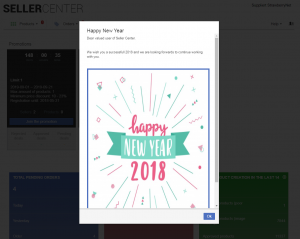 |
|
6
|
Mark news as “Important”
-
Mark a news entry as “Important” by selecting the corresponding checkbox.
-
When a news entry is marked as “Important” it means that on the homepage of Seller Center the news entry is marked with a red flag.
-
This indicates that seller should read this entry as it contains a quite important message from the Venture.
|
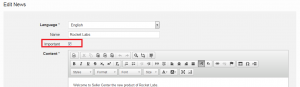
|
|
7
|
-
After submitting, the article appears on the Notifications area, Seller dashboard and in the News page.
|
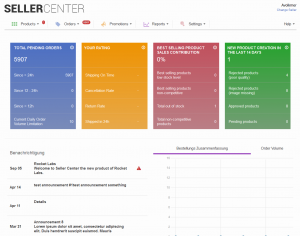
|
|
8
|
-
The article’s status (visibility) can be changed using the “Unpublish” or “Publish” actions.
|
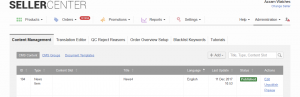
|