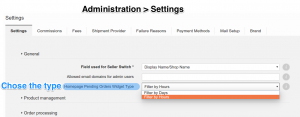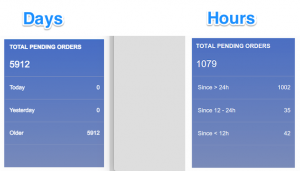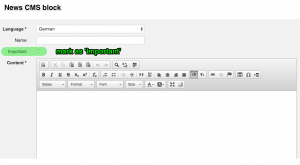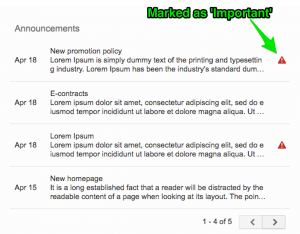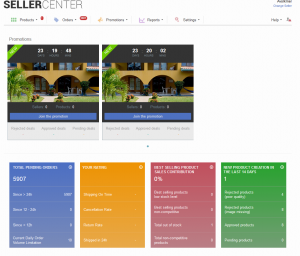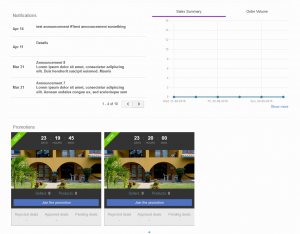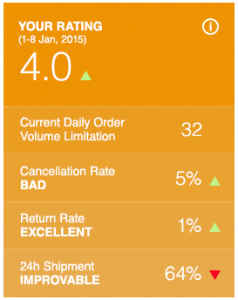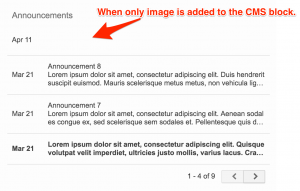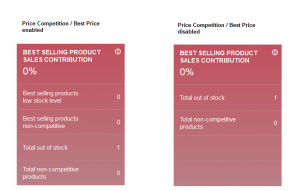Seller Center Dashboard
Objective
The dashboard is the first page a Seller sees after a successful login. The most relevant information for the Seller’s account is displayed on this page. Important announcements are shared and the Seller’s performance is displayed.
Widgets Configuration
All entries within the widgets on the homepage are clickable. This means they provide shortcuts for Sellers (e.g., to enter pending orders, bestselling products, or rejected products).
| Step | Description | Image |
| 1 |
Pending Orders In Administration > Settings, see “Homepage Pending Orders Widget Type” and choose:
Number of Total pending orders:
|
Configuration: Result: |
| 2 |
Announcements News CMS blocks are displayed here. Additionally, news can be marked as “Important” and an alert will be displayed to Sellers. Note: This is only available for the new dashboard.
Read how to create news here. |
Configuration: Result:
|
| 3 |
Payment Graph
Critical KnowledgeBy default, the payment graph is shown to the Seller.
To deactivate it, the configuration payments_graph/enabled should be set to “0” Please create a TMLSD ticket for this. |
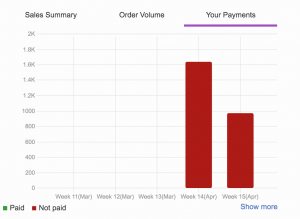
|
| 4 |
Translations All strings from widgets are added to the Translation Editor and can be translated. Read how to use Translation Editor here. |
|
| 5 |
Promotion When creating a promotion, the best sizes for images are:
Promotion banner position on the dashboard is configurable under Administration > Settings > Promotion Group Setting name: ““ Options: Top or Bottom (default option)
If no promotion is currently active, the promotion area will not be displayed.
|
Top position, above Seller KPIs: Bottom position, below announcements/graphs: |
Related Features
There are two other features related to the new dashboard. Please refer to the links below to learn more:
Important Things to Consider