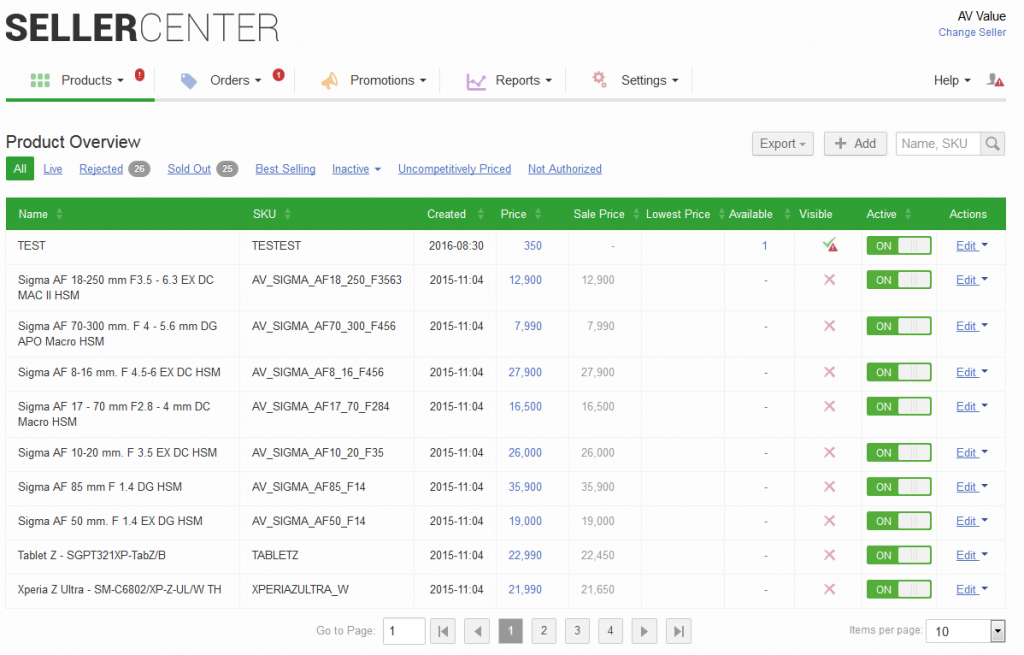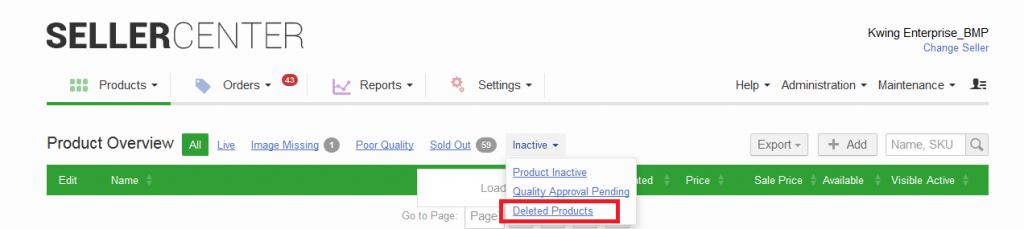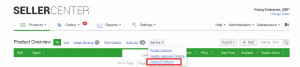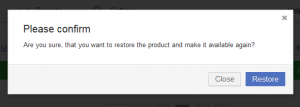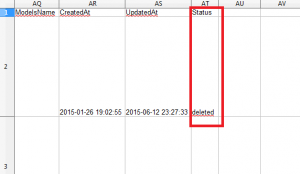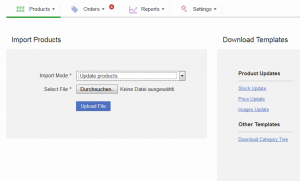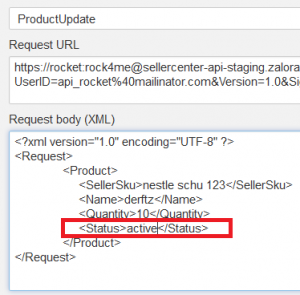Product Status
Contents
General
Products can have different states in Seller Center: “Active,” “Inactive,” or “Deleted”
All status changes can be triggered via the interface as well as via upload by either a file or via API-request. Even if the product is deleted, the Seller SKU from the product still can’t be used for a different product. Each Seller SKU needs to be unique.
Product States
Seller are able to set their products in three states:
- “Active”: sellable
- “Inactive”: temporarily not sellable
- “Deleted”: not sellable and removed from Seller’s catalog
Active / Inactive Products
Once a product is created, this product already has the state “active” by default. This means that once all other conditions (like stock, approval, image) are met, this product can be synced with the Shop and sold to the customer.
This status can easily be changed via the interface by clicking the “on/off” button in the Product Overview.
Deleted Products Overview
An overview of all deleted products can be found on the Product Overview table. A subfilter for “Deleted Products” can be found under the filter for “Inactive“:
This filter is also available for all products of all Sellers for backend users. It can be found in the Global Product Overview via the administration menu.
Restoring of Products
Via Seller Center Interface
Status Update via CSV/XLSX
Status Update via API
Audit Log
All events related to status update are logged in the Audit Log.
- This can be found under Administration > System Status > Audit Log
Product Filter
There are different options in the Product Overview to filter products.
The following is an overview of all the available filters and the products that are listed there.
| Filter | Products Listed | Notes |
| All | All products from a Seller except products with status “Deleted” | |
| Live |
All products that meet the following criteria:
|
|
| Image Missing | Products that doesn’t have an image uploaded yet. | |
| Poor Quality | Products that have been rejected. | |
| Rejected * |
|
This filter combines the filters for “Image Missing” and “Poor Quality”
In order to activate this feature, please raise a TMLSD ticket.
The config parameter that needs to be enabled is product/combined_rejected_list/enabled . |
| Sold Out |
All products that meet the following criteria:
|
|
| Inactive > Product Inactive |
All products that meet the following criteria:
|
|
| Inactive > Quality Approval Pending |
All products that meet the following criteria:
|
|
| Inactive > Deleted Products | Only products that have status “deleted” | |
| Best Selling | By analyzing the sales of the products, this product is in the 20th percentile of sales in the last 14 days (meaning that this product was one of the most sold products in the last 14 days). | |
| Uncompetitively Priced * |
|
In order to activate this feature, please raise a TMLSD ticket.
The config parameter that needs to be enabled is best_price/enabled. For further information, please check here. |
| Not Authorized * |
All products that meet the following criteria:
|
In order to activate this feature, please raise a TMLSD ticket.
The config parameter that needs to be enabled is counterfeit/brand/enabled. |