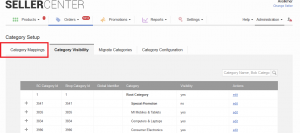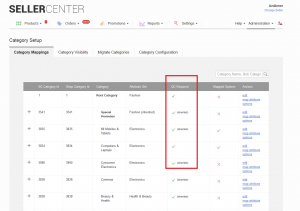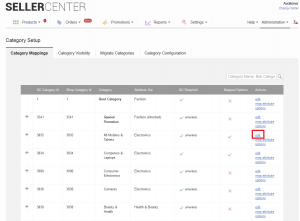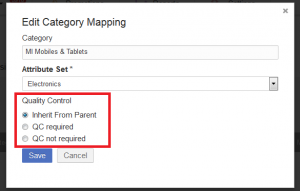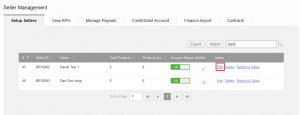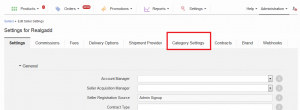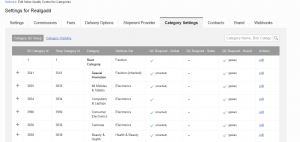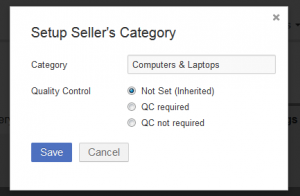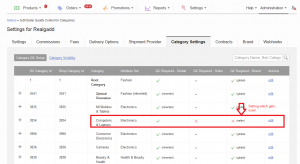Category Auto-Approval
Objective
- To reduce workload on content team when products are mass updated.
- Configurable for each Seller so that experienced Sellers can make their products visible faster in the Shop and new Sellers’ products can go through the quality control (QC) process.
Critical Knowledge
- It is possible to turn the quality control process on or off for certain categories or based on certain Sellers.
- Now all product creations or changes (price, content, images) are approved automatically and synced to the Shop.
- Even if products were previously pending approval, these products will also be automatically pushed to the Shop when they are in the right category (either global-level or Seller-level).
Global Setup
Seller Setup
Seller-level will overwrite the global-level.